Configuring SafeNet Java Authentication SDK
Note
Always work in Run as administrator mode when installing, configuring, or uninstalling the SafeNet Java Authentication SDK.
Push Authentication
The SafeNet Java Authentication SDK supports Push OTP when working with MobilePASS+.
Note
Push Authentication is supported with the SAS PCE version 3.16 (and above).
Configuring SafeNet Java Authentication SDK – Windows
To configure SafeNet Java Authentication SDK in Windows, use the Java API Manager.
Opening Java API Manager
To open the Java API Manager, perform the following steps:
-
Navigate to the following path:
Program Files\Thales\JavaSDK -
Execute the
JavaAPIManager.exefile.Note
The
JavaAPIManager.exefile uses the following files for configuration:\Program Files\Thales\JavaSDK\JavaAPIManager.exe\Program Files\Thales\JavaSDK\Nini.dll
Configuring Policy Settings
To configure policy settings, perform the following steps:
-
Select the Policy tab.
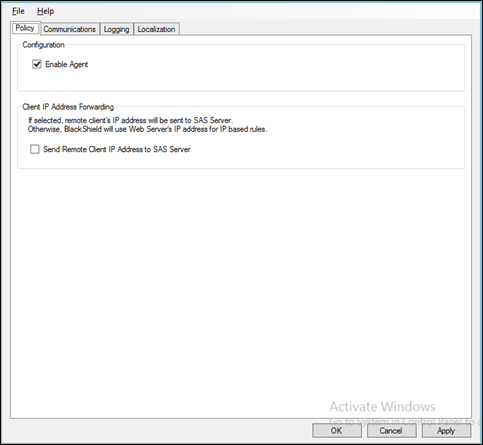
-
To send the remote client IP address to the SafeNet server select Send Remote Client IP Address to SAS Server checkbox. Clear the checkbox to use the agent’s IP address.
Configuring Communications Settings
To configure Communications settings, perform the following steps:
-
Select the Communications tab.
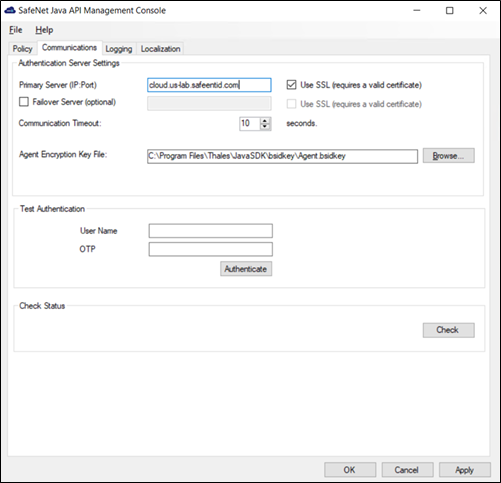
-
To connect primary and failover server(s), enter the following fields:
- Primary Server (IP:Port) - (Select Use SSL, if required)
- Failover Server (optional) - (Select Use SSL, if required)
-
To specify the maximum timeout value for authentication requests sent to the SafeNet server, enter the value (in seconds) in the Communication Timeout field.
-
Enter the location of the SafeNet server key file in the Agent Encryption Key File field. Browse to the
Agent.bsidkeyfile located at the following path:Program Files\Thales\JavaSDK\bsidkey\Agent.bsidkey -
To verify authentication, perform the following steps:
a. Enter the following fields:
- User Name - OTPb. Click Authenticate. A message is displayed indicating if authentication succeeded or failed.
-
To test if the SafeNet server is running or not, click Check in Check Status section.
Configuring Logging Settings
To configure log settings, perform the following steps:
-
Select Logging tab.
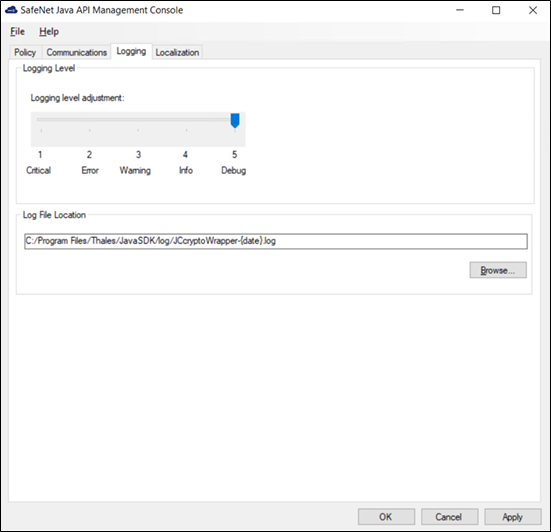
-
Drag the pointer on the Logging level adjustment scale to adjust the logging level:
- 1: Critical (Only critical)
- 2: Error (Critical and errors)
- 3: Warning (Critical, errors, and warnings)
- 4: Info (Critical, errors, warnings, and information messages)
- 5: Debug (All available information)
The Java Authentication SDK will log messages to the file path defined in the JCryptoWrapper.ini configuration file.
-
Log File Location field lets you specify the location where the log files will be saved. The default log file location is:
Program Files/Thales/JavaSDK/log.If you change the default file location, ensure that the folder is accessible to all the required users.
Viewing Localization Settings
To view the localization settings, perform the following steps:
-
Select the Localization tab.
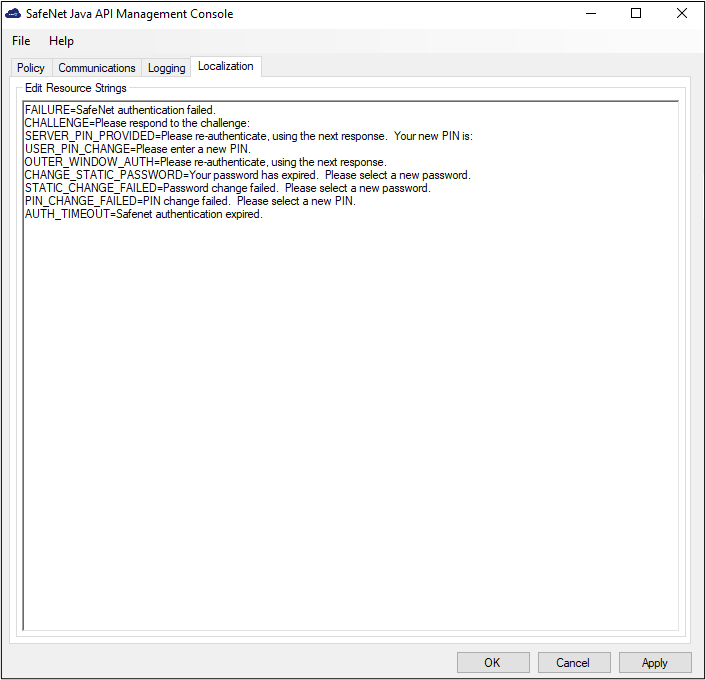
Note
The localized text cannot be edited on the Localization tab interface. It must be edited in the INI file.
Configuring INI
To configure the server details in the INI file, perform the following steps:
-
Edit
JCryptoWrapperWin.ini(available atC:/Program Files/Thales/JavaSDK/log/JCryptoWrapperWin.ini) with the following server details:Configuration Description Default Value SWITCH_OVER_COUNT If present, this attempts to switch over to the primary server after a configured number of calls to the secondary server.
Valid range: 10 to 9910 CallTimeout Time within which the connection between the client and the server must be established. It corresponds to the Communication Timeout setting in the Management Console.
Valid range: 10 to 99 seconds10 seconds RequestTimeout Time within which a response must be returned before the server terminates the connection.
Valid range: 10 to 120 seconds60 seconds -
To add IP address to the SAS Auth Nodes tab, perform the following steps:
a. On the management console, select Comms > Auth Nodes and select the Auth Nodes link.
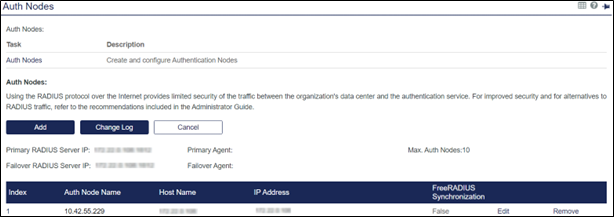
b. Click the Add button and enter the information on the Auth Nodes tab.
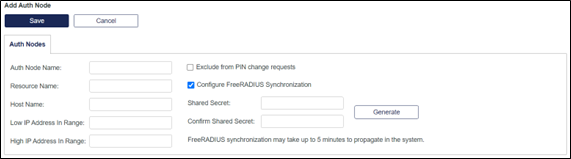
-
Click Save.
Configuring SafeNet Java Authentication SDK - Linux
To configure SafeNet Java Authentication SDK in Linux, perform the following steps:
-
Edit
JCryptoWrapper.ini(available at/usr/local/Thales/javasdk/ini) with the following server details:Configuration Description Default Value PrimaryProtocol Select http / https. PrimaryServer Enter the primary SafeNet server host. PrimaryServerPort Enter the port number (for example, 80/443). SWITCH_OVER_COUNT If present, this attempts to switch over to the primary server after a configured number of calls to the secondary server.
Valid range: 10 to 9910 CallTimeout Time within which the connection between the client and the server must be established. It corresponds to the Communication Timeout setting in the Management Console.
Valid range: 10 to 99 seconds10 seconds RequestTimeout Time within which a response must be returned before the server terminates the connection.
Valid range: 10 to 120 seconds60 seconds -
To add IP address to the SAS Auth Nodes tab, perform the following steps:
a. On the management console, select Comms > Auth Nodes and select the Auth Nodes link.
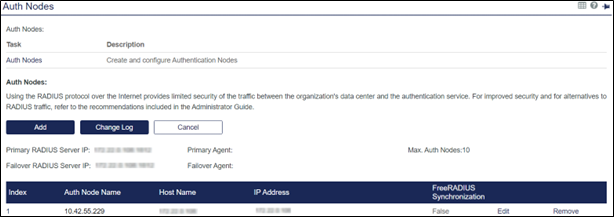
b. Click the Add button and enter the information on the Auth Nodes tab.
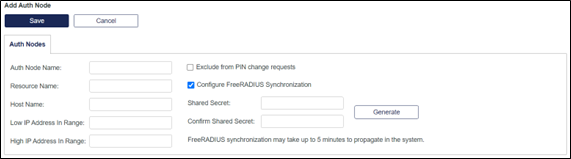
-
Click Save.

