Managing Agents
The Agents page lists all agents. If the server has been restarted, the agent list may be empty for a while.
To navigate to the Agents page, click the Data Discovery and Classification panel in the CipherTrust Manager dashboard, then click to expand the Data Stores menu in the navigation panel on the left, then click Agents.
The page employs the form of a table to show the following information:
| Item | Description |
|---|---|
| Name | Agent name (automatically assigned). |
| Version | Agent version from among the supported agent platforms (for example, Linux 2.3). |
| Connection IP | The IP address of the agent. |
| Data Stores | The number of data stores that the agent is associated with. NOTE: When you add a DataStore and an agent is associated with this DataStore, that agent will be used for that DataStore in any scan. If the configuration of the DataStore is saved after the association of the agent, a new agent search will be launched. Then, if there are several agents which can be associated with this DataStore, there is no guarantee that the same agent will be always selected. |
| Status | The status of the agent - "Connected" or "Not connected". |
| Local Storage Only | When this option is enabled, that agent can be used ONLY with Local Storage Data Stores. When it is disabled, that agent can be used as proxy, and it can be associated with other DataStores (in the same network). The default value is disabled (i.e. the Local Storage Only toggle switch if off). NOTE: Disabling an agent in use will prevent it from being selected, but will not affect its behavior in the existing data stores. |
Note
The agents are shown in any domain. The Local Storage Only option is managed independently of the domain, that is you can have an agent with the Local Storage Only option enabled in Domain A, and the same agent with the Local Storage Only option disabled in Domain B.
Use the Search text box to search for an agent. Search results display agents that contain specified text in their names. By default, agents are listed in ascending alphabetic order of their names.
Agent Time Difference Information
When there is a time difference between the scanner service (where CM is deployed) and the agent machine (where the agent is installed) a clock icon is shown with the difference in seconds (always in seconds):
| Icon | Description |
|---|---|
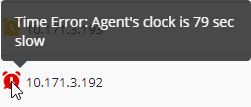 | This is the kind of warning that you will see if the time is behind the CM clock. |
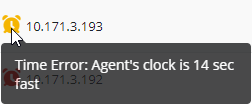 | This is the kind of warning that you will see if the time is ahead of the CM clock. |
Tip
When the date/time has been changed in the agent machine, it's necessary to restart the agent service.
Warning
Be careful when the scan is launched and there is a difference between scanner service and agent machine. If the agent's clock is slower that scanner service, then the scan will start at that time.
Note
If your CM system clock does not match the Agent's system clock, your scans will not run as scheduled, so it is highly recommended to set up a NTP server to synchronize the clocks. This can be achieved in CM through the Admin Settings -> NTP.

