Create OIDC Policy
Steps to Create an OIDC Policy
For more information, refer to OpenID Connect Management Policy.
Perform the following steps to create an OIDC policy:
-
Go to Applications > OpenID Connect Policy Management.
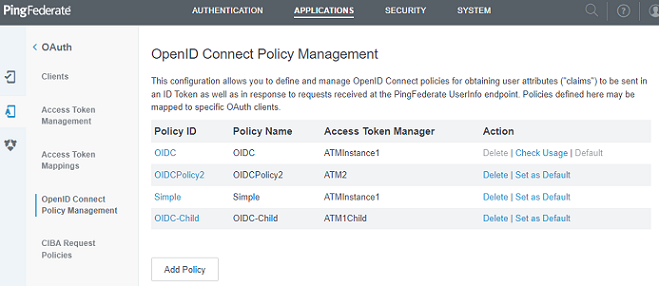
-
Click Add Policy.
-
Enter a Policy ID, Policy Name, and select the Access Token Manager created previously in Creating Access Token Manager.
-
Enter the required values and select the check box as shown below:
- INCLUDE SESSION IDENTIFIER IN ID TOKEN
- INCLUDE USER INFOIN ID TOKEN
- RETURN ID TOKEN ON REFRESH GRANT
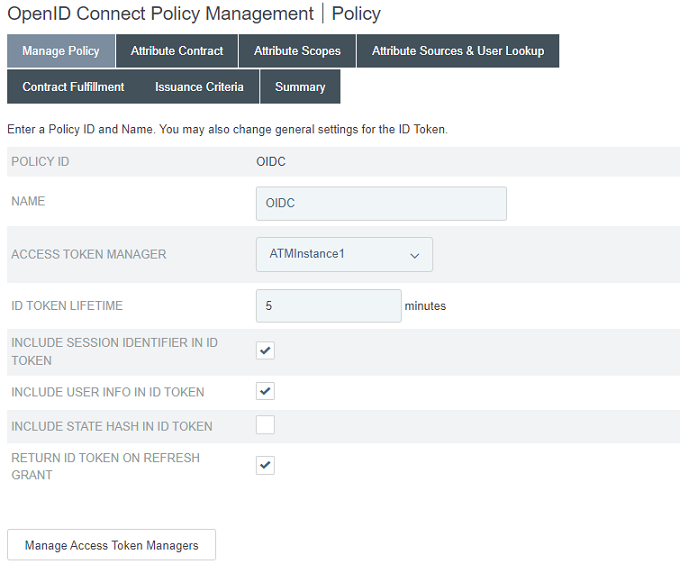
-
Click Next.
-
Select the attributes under Attribute Contract tab as shown below:
- given_name
- groups
- preferred_username
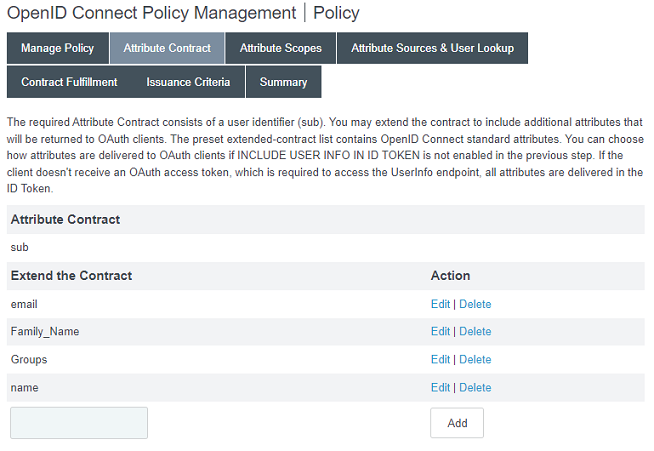
-
Click Next.
-
Under Attribute Sources & User Lookup section, click Add Attribute Source.
-
Enter the details of the user Data Store and select the attributes containing the required claims.
We have mapped groups to the user attribute employeeType in the Active Directory.
-
Click Save.
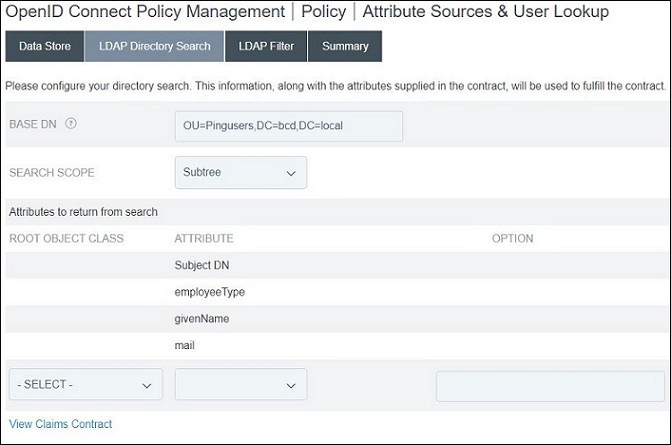
-
Under the Contract Fulfillment tab, map the attributes as given in step 2.c.
- Go to LDAP Filter, under the FILTER field enter:
sAMAccountName=${sub}and click Done.
This action leads to Contract Fulfillment tab of OpenID Connect Policy Management configuration. Map the attributes as shown below: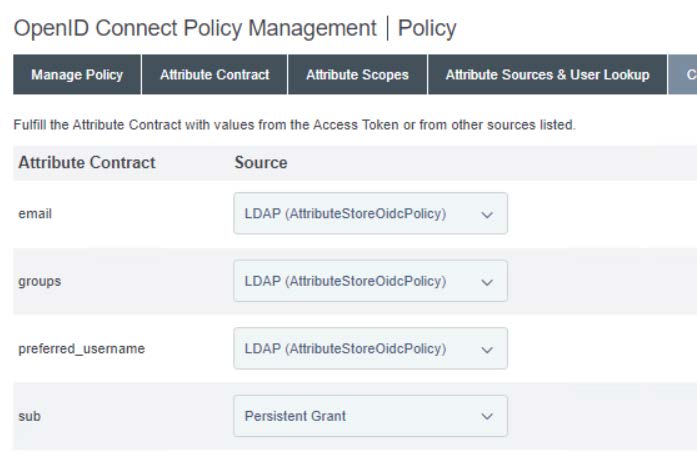
-
-
Click Save.

