Configure OAuth Client
Steps to Configure Oauth Client
-
Go to Applications > Oauth Clients.
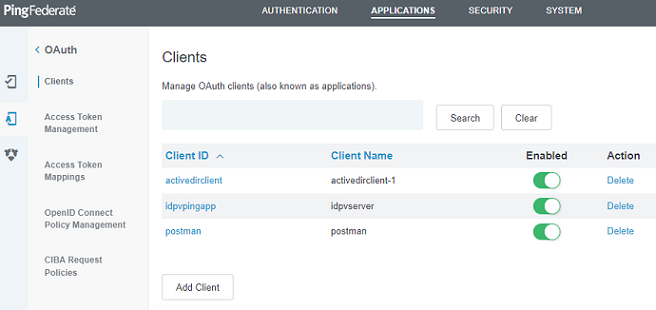
-
Click Add Client.
-
Enter the CLIENT ID and NAME.
-
In CLIENT AUTHENTICATION, select CLIENT SECRET.
-
Select the CHANGE SECRET check box, enter the value or click Generate Secret.
Ensure to Copy the generated Secret value before saving the client settings, as it becomes hidden afterwards.
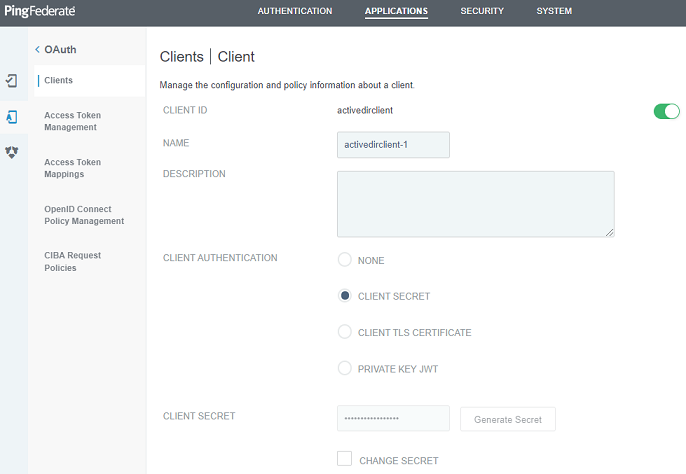
-
In REDIRECT URIS, click Add.
URL structure:https://<server-host>/redirect
For example:https://www.idpvserver.com/redirectThis URL is updated as per IDPV server host name.
-
In ALLOWED GRANT TYPES, select the Authorization Code and Refresh Token check box.
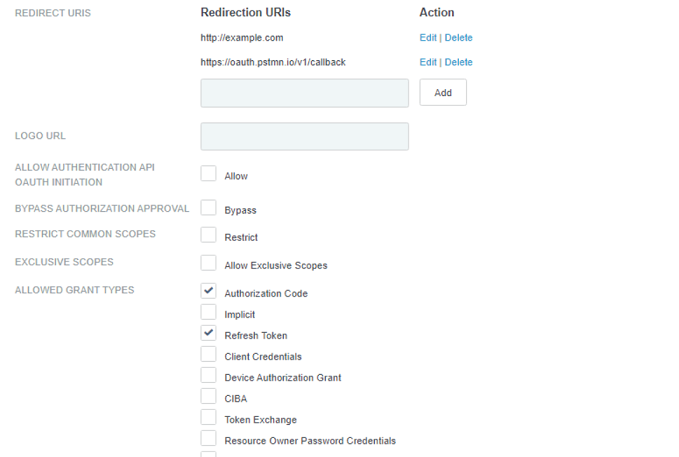
-
In DEFAULT ACCESS TOKEN MANAGER, select previously created Access Token Manager from the drop-down.
-
In RESTRICT TO DEFAULT ACCESS TOKEN MANAGER, select Restrict check box.
-
Select Use Global Setting for the following parameters:
- PERSISTENT GRANTS MAX LIFETIME
- PERSISTENT GRANTS IDLE TIMEOUT
- REFRESH TOKEN ROLLING POLICY
- REFRESH TOKEN ROLLING INTERVAL (HOURS)
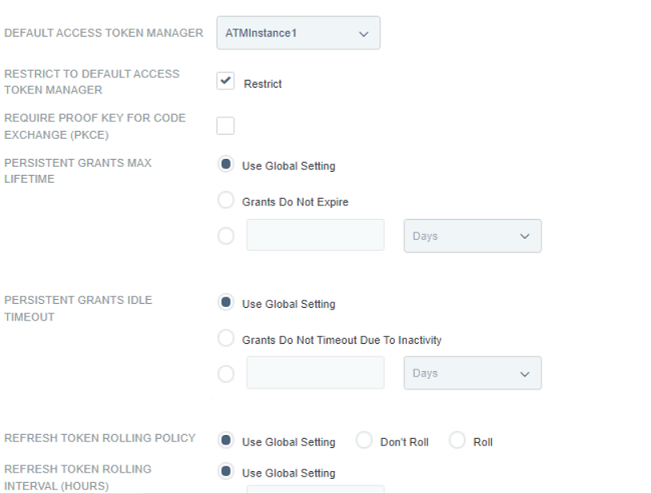
-
In OPENID CONNECT, select the following parameters:
-
ID Token Signing Algorithm: RSA using SHA-256
-
ID Token Key management Encryption Algorithm: No Encryption
-
Policy: Previously created policy (OIDC)
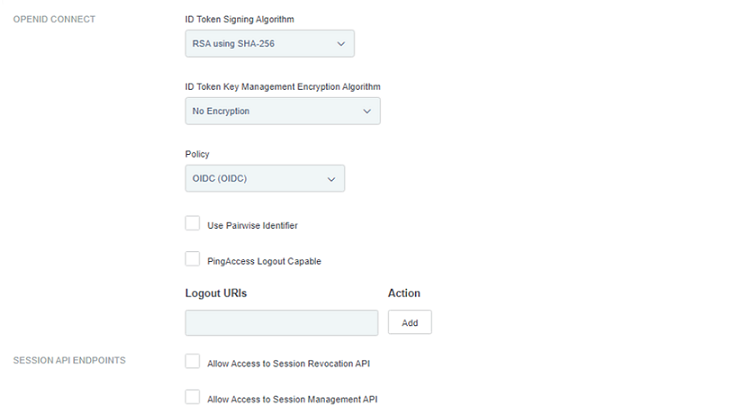 3. Click Save.
3. Click Save. -
-

