Create Access Token Manager
For more information about the Access Token Manager, refer to Access Token Management.
We use a new Access Token Manager instance of type JSON Web Tokens. Perform the following steps to create a new instance:
We use a new Access Token Manager instance of type JSON Web Tokens. Perform the following steps to create a new instance:
-
Go to Applications > Access Token Management.
-
Click Create a new Instance.
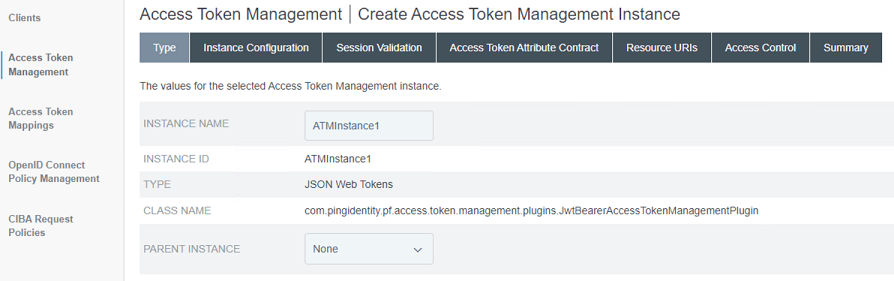
-
Click Next to configure Access Token Manager.
-
Under the Instance Configuration tab, perform the following steps:
-
Click Add a new row to 'Certificates' (previously created SSL certificate or one obtained from Public CA).
-
Enter a key name in Key ID attribute and choose SSL certificate in Certificate attribute to be used.

-
Set TOKEN LIFETIME.
-
Specify JWS ALGORITHM from the drop-down list.
-
Select the Key ID in ACTIVE SIGNING CERTIFICATE KEY ID from the drop-down list.
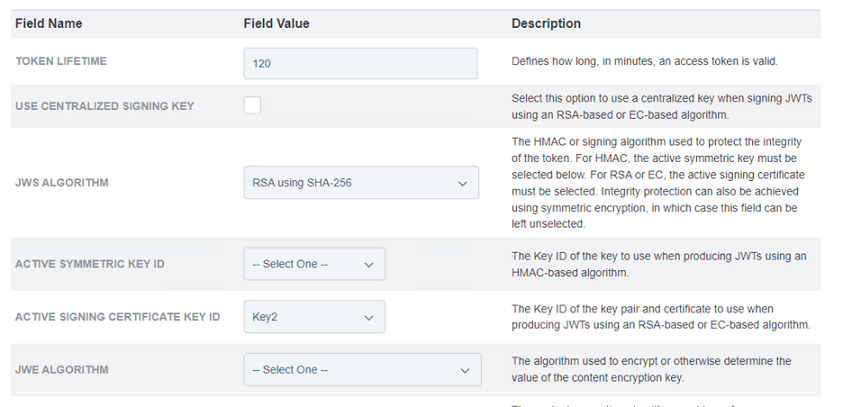
-
Select the INCLUDE KEY ID HEADER PARAMETER check box.
-
Keep DEFAULT JWKS URL CACHE DURATION.
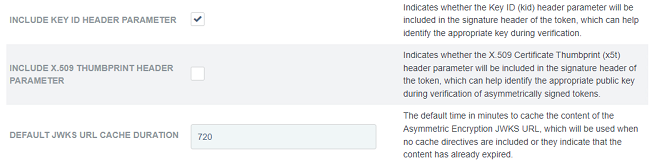
-
Enter client_id in the CLIENT ID CLAIM NAME field.
-
Enter scope in the SCOPE CLAIM NAME field.
-
Select the SPACE DELIMIT SCOPE VALUES check box.
-
Add pingfederate issuer url in the ISSUER CLAIM VALUE field.
-
Add the required value as the output audience claim in the AUDIENCE CLAIM VALUE field.
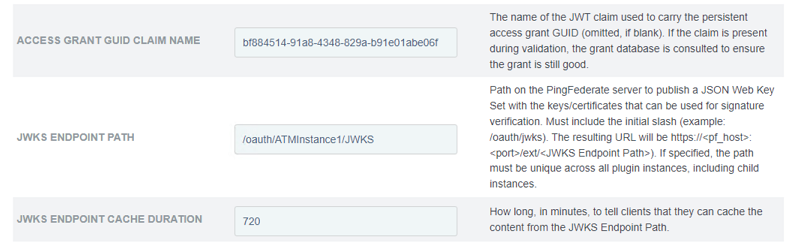
-
Enter a value in the ACCESS GRANT GUID CLAIM NAME field.
- Enter /redirect/ATMInstance1/JWKS in the JWKS ENDPOINT PATH field.
- Keep the default duration in the JWKS ENDPOINT CACHE DURATION field.
-
-
Under the Session Validation tab, select the INCLUDE SESSION IDENTIFIER IN ACCESS TOKEN check box.
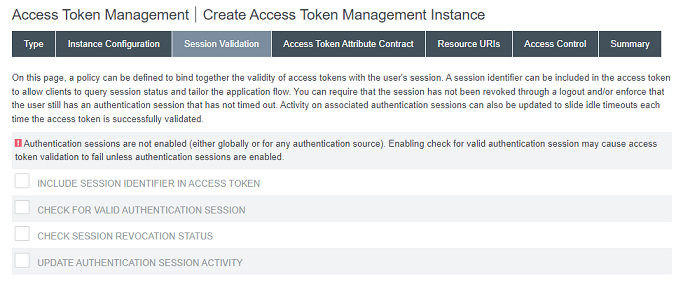
-
On the Access Token Attribute Contract tab, select sub from the Subject Attribute Name dropdown menu, and add the following attributes as extended attributes:
- exp
- groups (multivalued)
- preferred_username
- scope
- sub

