Verify Integration
You can verify the integration with PingFederate after successfully installing and configuring the SafeNet IDPrime Virtual client on your machine.
While installing the SafeNet IDPrime Virtual Windows client, ensure that you use the same Tenant ID that you obtained in Running the IDPV Server and Setting Up the IDPV Tenant section.
Perform the following steps to use the SafeNet IDPrime Virtual Windows client to validate integration:
- On your Windows machine, run the SafeNet IDPrime Virtual Client application. An icon
 for the SafeNet IDPrime Virtual Client appears in the notification area, at the right of the task bar.
for the SafeNet IDPrime Virtual Client appears in the notification area, at the right of the task bar. - Right click on the icon
 and click Connect.
You will be redirected to your PingFederate login page.
and click Connect.
You will be redirected to your PingFederate login page.
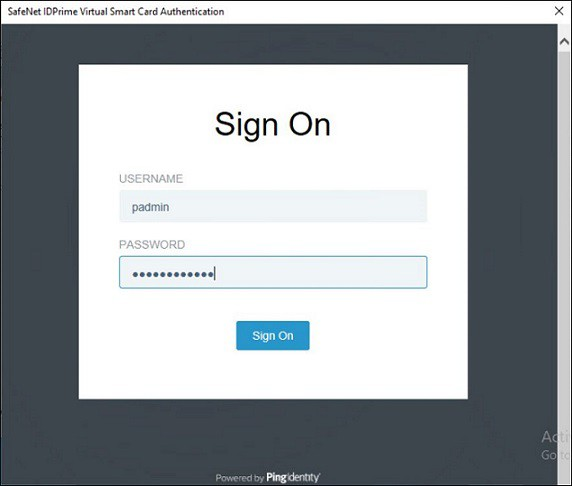
- Enter your login credentials (or MFA as applicable).
The Request for Approval consent page is displayed. Select Allow.
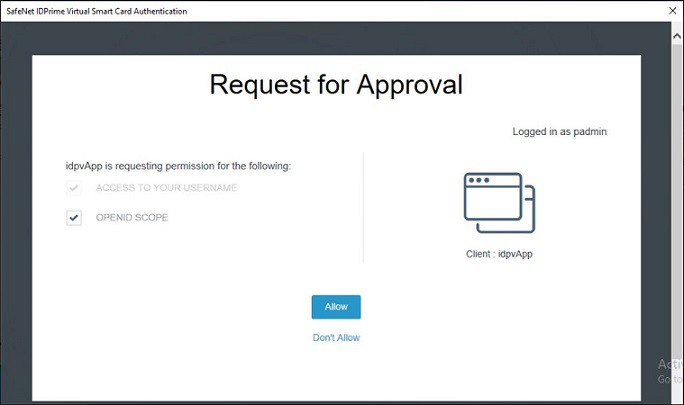
After successful authentication, the SafeNet IDPrime Virtual client icon changes to ![]() and appears as a smart card in the SafeNet Authentication Client Tools.
and appears as a smart card in the SafeNet Authentication Client Tools.

