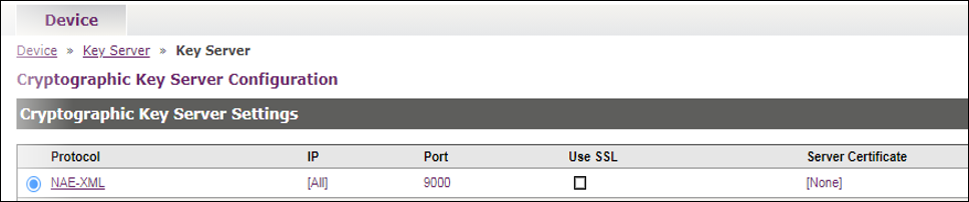HSM Configuration
This section describes configuration of Hardware Security Module (HSM).
Support for KeySecure was discontinued after the IDPV Server 2.4.1 GA release.
This table lists the IDPV Server parameters that must be configured in the appsettings.yml file available under the /var/thales/config directory.
| Parameters | Description | Example |
|---|---|---|
TokenSerial |
- HSM partition serial number. - Identifier for allocated slot in HSM. - In case of KeySecure, this is empty. Type: Mandatory |
TokenSerial: 00000000 |
TokenPin |
HSM crypto officer (co) pin. Type: Mandatory |
TokenPin: temp123# |
HSMProvider |
- HSM Provider Name. - Supported providers are Luna, DPoD and KeySecure. KeySecure does not support offline virtual token. - Full version only supports Luna 7.3/7.7. Type: Mandatory (Case sensitive) |
For Luna 7.3 and 7.7HSMProvider: LunaFor Dpod HSMProvider: DpodFor KeySecure HSMProvider: KeySecureFor SoftHSM HSMProvider: SoftHSM |
TokenPasscode |
- This value is recommended for enhanced security. Additional passcode string value (any new value). - This value is used to change the TokenPin by the IDPV server to take over the complete ownership of the HSM partition. - Once this value is set, the HSM crypto officer pin is changed and the HSM partition can be accessed only by the IDPV server. - If the value is not provided, the feature remains disabled. Type: Optional Note: This is not supported for Luna in HA Mode and KeySecure. Caution: This is a one-time configuration value. Any modification or change in this value is not allowed as this may lead to the locking of the HSM partition. |
TokenPasscode: 00000000 |
UserGroup |
- This parameter is only required in case of KeySecure. - The value will be the name of the group created in KeySecure device as mentioned in the section Creating a Local Group. Type: Mandatory |
idpv |
Configuring Luna HSM
This section describes the process to configure Luna HSM Luna HSM Compatibility Information
| HSM Model | Software Version | Firmware Version |
|---|---|---|
| LunaSA 7.3.0 | 7.3.0-165 (PED and Password based) | 7.3.0 |
| LunaSA 7.7.0 | 7.7.0-317 (PED and Password based) | 7.7.0 |
| LunaSA 7.8.2 | 7.8.2 (PED and Password based) | 7.8.2 |
Both FIPS and non-FIPS modes are supported by the SafeNet IDPrime Virtual Server. It is recommended to use FIPS-compliant HSM for enhanced security.
LunaSA versions earlier than 7.4.0 support the import of RSA 3072 keys, whereas LunaSA version 7.4.0 and later support the import of RSA 4096 keys. Attempting to import a 4096 RSA key into a Luna HSM version earlier than 7.4 will result in an error.
Using Existing Luna HSM Server
For an existing Luna HSM, you need to install Luna HSM client software on Server-1 (IDPV server machine) to connect with the Luna HSM server. The procedure to install the same is mentioned in the Luna HSM Client Software Installation.
You must apply policies to the HSM server for SafeNet IDPrime Virtual server operations.
HSM Level Policies
Policy 15 (Optional): If Policy 15 is enabled and the CO password is locked, the password can be reset.
Partition Level Policies
Ensure that the following partition policies are active on the partition to be used:
Clone Mode
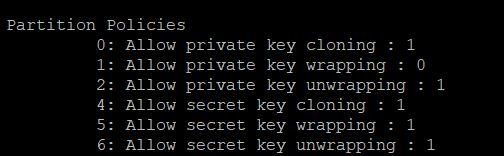
Export Mode
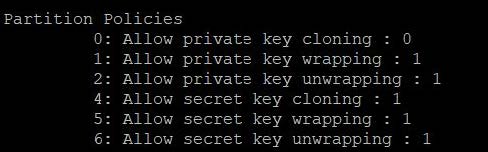
Configuring Luna Client on Host Machine
Install Luna Client on your host machine and configure one partition with the above mentioned policies. For more information on how to install the Luna Client, refer to Luna HSM Client Software Installation.
Collecting Files from Host Machine to Prepare Mapping Directory
-
Use the following command to create a directory for mapping with the IDPV container:
mkdir /var/thales/hsm -
Copy the client certificate files from your SafeNet Luna Client directory, (
/usr/safenet/lunaclient/cert/client/), using the following commands:cp /usr/safenet/lunaclient/cert/client/*.pem/var/thales/hsm/ cp /usr/safenet/lunaclient/cert/server/CAFile.pem/var/thales/hsm/ cp /etc/Chrystoki.conf/var/thales/hsm/While copying the configuration files in the
mkdir/var/thales/hsmdirectory, follow the instructions provided in the Installing the IDPV Server section. -
After copying the
Chrystoki.conffile, run the following command to add read permission on the file:chmod a+r/var/thales/hsm/Chrystoki.confAt this stage, the directory
/var/thales/hsm/should contain the following files:MachineIP/HostName.pemMachineIPKey/HostName.pemCAFile.pemChrystoki.conf
In case of FIPS-supported HSM, the
Chrystoki.conffile must have RSAKeyGenMechRemap=1 parameters under Miscellaneous section.
Setting up a New Luna HSM Server
Before using Luna HSM for SafeNet IDPrime Virtual Server, user must install and configure your HSM Server. For more information, refer to Installing and Configuring Your New Luna Network HSM.
After successful installation, user must perform the steps mentioned in Using Existing Luna HSM Server.
SoftHSM
SafeNet IDPrime Virtual supports SoftHSM v2.5.0 for the IDPV Server Evaluation Version only.
SoftHSM-related configuration (HSMProvider, TokenSerial, and TokenPin) is already configured in the appsettings.yml file provided with the IDPV Evaluation package. The values in the appsetting.yml file are configured for a single ready-to-use container. If you need to deploy multiple containers using SoftHSM in a high-availability (HA) setup, perform the steps given in the Configuring SoftHSM Volume on the Host Machine section.
SoftHSM details are also stored in the /publish/SoftHsmDetails.txt file inside
the container. To verify the details, execute the following commands after running the container:
- docker exec -it idprimevirtualserver sh
- cat SoftHsmDetails.txt
For RHEL 8 or 9 with the podman environment, run the following commands:
- podman exec -it idprimevirtualserver sh
- cat SoftHsmDetails.txt
Configuring SoftHSM Volume on the Host Machine in HA Mode
-
Create one folder (for example, SoftHsmToken) with full permissions in the
/var/thales/directory.mkdir /var/thales/SoftHsmTokenchmod 755 /var/thales/SoftHsmTokenYou can change the permissions using the following command:
chmod a+w SoftHsmToken -
Run the following command to configure the folder:
docker run --name SoftHSM_IDPV -itd -v /var/thales/softhsm:/publish/Config/ -v /var/thales/SoftHsmToken:/var/lib/softhsm/tokens -p 443:5001 idprimevirtual_server_evaluation:<version>Caution
Use the correct
TokenDirpath given in the/etc/softhsm2.conffile. Generally, theTokenDirpath is /var/lib/softhsm/tokens.The user will not be able to use the container unless all the below steps are completed.
-
Run the following command to enter into the container:
docker exec -it SoftHSM_IDPV sh
-
Run the following command to initialize the token:
softhsm2-util --init-token --slot 0 --label "<Name of the partition>"After this command, you will get an option to set the SO PIN and CO PIN. The CO PIN later needs to be updated in the
HSMConfigsection of theappsettings.ymlfile.For example:
softhsm2-util --init-token --slot 0 --label "IDPV-Partition" -
After the token is initialized, run the following command to display the token serial number:
softhsm2-util --show-slot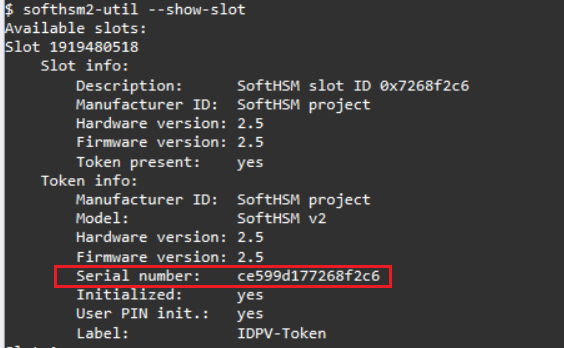
-
Copy the serial number and update it in the
TokenSerialparameter within the HSMConfig section in theappsettings.ymlfile. -
Restart the container to apply the changes.
Note
If users need to configure new containers in HA mode (using the same SoftHSM volume), they need to use the same appsettings.yml file (configured earlier) in the new container's configuration folder.
KeySecure
To use IDPrime Virtual (IDPV) server with KeySecure, access on the KeySecure device is required. To access KeySecure, you require the device IP Address and a user account with access privileges.
KeySecure must be configured in non-FIPS mode as IDPV product does not generate, and export keys when KeySecure is configured in FIPS mode. KeySecure is supported only with evaluation version.
Perform the following steps to configure KeySecure:
-
Create a
/var/thales/hsm/directory. -
Download and extract the delivery package and copy
IngrianNAE.propertiesfile from config folder to the/var/thales/hsm/. -
Create a
/var/thales/configdirectory, and copy the following files downloaded from the delivery package provided with this solution:appsettings.ymlpolicy-configuration.jsonidp-configuration.jsonlog4net.configservercertificate.pfxIngrianNAE.properties
-
Edit the
IngrianNAE.propertiesfile, and set the below parameters:Parameter Description Example NAE_IPKeySecure Device IP
Type: Mandatory10.164.41.78NAE_PortKeySecure Device Port
Type: MandatoryDefault port is 9000ProtocolKeySecure Device communication Protocol
Type: MandatoryTCPLog_LevelThis can be high, medium or low based on the severity
Type: MandatoryMEDIUMLog_FilePath where the log file will be created
Type: Mandatory/publish/logs/PAConnector.log -
Perform the step on KeySecure device: Current IDPV Server works with KeySecure using NAE protocol only. The below screenshot shows a default configuration for KeySecure.
Use SSL option is recommended for extended security.
Creating a Local User
-
Log on to the Management Console as an administrator with Users and Groups access control.
-
Go to Security > Local Authentication > Local Users & Groups.
-
Click Add.
-
Enter a user name in the Username field and password in the Password field.
For example, idprime is taken as a username and temp123# as a password in this document.
-
Select the User Administration Permission and Change Password Permission check boxes.
-
Click Save.
Creating a Local Group
-
Navigate to the Local Groups section on the same page.
-
Click Add.
-
Enter a group name in the Group field.
For example, idpv is taken as group name in this document.
-
Click Save.
-
Once group is created, select Group and click Properties.
The Local Group Properties page is displayed.
-
Click Add in User List section and type the username "idprime" as created in Creating a Local User.
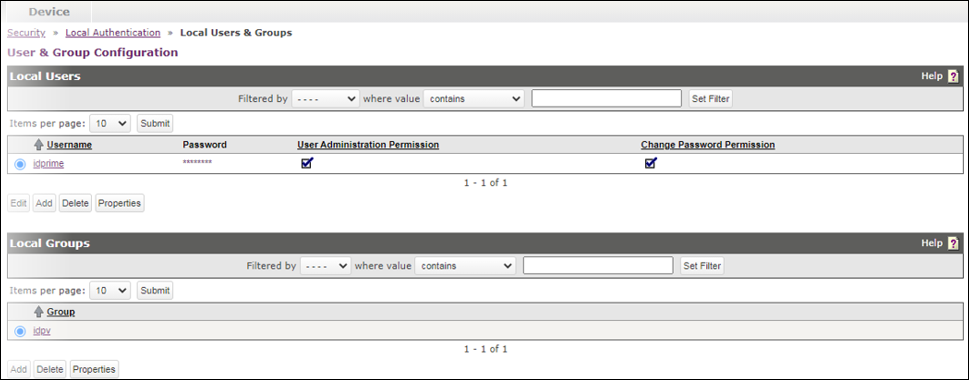
Data Protection on Demand (DPOD)
Ensure SafeNet Data Protection on Demand (DPoD) is set up correctly before it’s configured. For more information, refer to DPoD User Guide.
Currently, IDPV supports DPoD (Clone mode and Export mode) in Non-FIPS mode only. However, SWS supports DPoD (Clone and Export mode) in both FIPS and Non-FIPS mode.
Perform the following steps to configure DPoD:
- Download and extract the DPoD client package.
- Initialize the partition and set SO and CO (Crypto User) pin as given in the Thales DPoD Guide provided with the package.
-
Copy following files from the DPOD package to
/var/thales/hsm/directory. This directory is mapped with IDPV container.server-certificate.pempartition-certificate.pempartition-ca-certificate.pemChrystoki.conf
Make sure that the Chrystoki.conf file has read permission for all users. Run the following command to give permission:
chmod a+r /var/thales/hsm/Chrystoki.conf -
In the configuration, select DPoD as the HSMProvider DPoD.
- If you select the HSM provider as Luna, DPOD (with export feature) and configure Export ( -k ) as true for the tenant during Tenant creation, the user or subscriber keys will be stored in the database in encrypted format.
-
If you select the crypto provider as KeySecure, the user or subscriber keys are stored in KeySecure. Unlike Luna, where you can export the user keys to a database (in encrypted format) as KeySecure does not support the export functionality.
-
The SafeNet IDPrime Virtual client do not support DPoD in FIPS mode due to a known limitation of DPoD.
- This release supports KeySecure 450v Software Version 8.4.2 with P11 connector version 8.8.0 and ProtectApp connector version 8.12.
In case of Docker deployments, specific credentials are stored in the form of plain text in the appsettings.yml file. Therefore, access to the system is important and must be monitored.