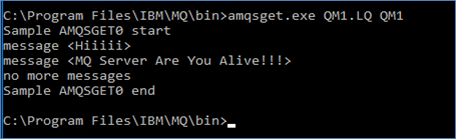IBM Websphere MQ
This guide provides step-by-step instructions for setting up a test environment that integrates IBM WebSphere MQ with a Luna HSM to securely manage SSL private keys, public keys, and certificates. The integration leverages the IBM Java interface to generate cryptographic keys and certificates directly on the Luna HSM. The Luna Client software is installed and configured to enable IBM WebSphere MQ to store and access SSL credentials on the HSM, ensuring that private keys remain protected within a FIPS 140-2 certified hardware boundary. Using Luna HSM to generate and store SSL keys for IBM WebSphere MQ offers the following advantages:
-
Secure generation, storage, and protection of the identity signing private keys using either FIPS 140-2 or FIPS 140-3 Level 3 validated hardware.
-
Full life cycle management of the keys to ensure their integrity and reliability throughout their usage.
-
Maintenance of a comprehensive HSM audit trail for transparency and accountability in key operations. It's important to note that Luna Cloud HSM service does not have access to this secure audit trail.
-
Significant performance enhancements by offloading cryptographic operations from application servers.
Supported Platforms
The following combinations of Luna HSM, operating systems, and IBM WebSphere MQ versions have been validated for integration:
| HSM Type | Platform | IBM WebSphere MQ Version |
|---|---|---|
| Luna HSM | RHEL | IBM WebSphere MQ v9.3.0.15 - IBM WebSphere MQ v9.1.0.12 |
| Luna HSM | Windows Server | IBM WebSphere MQ v9.1.0.2 with Patch 9.1.0.2-IBM-MQ-Win64-TF55486 |
The patch 9.1.0.2-IBM-MQ-Win64-TF55486 resolves the HSM password issue that causes the error: AMQ9671E: The PKCS #11 token password specified is invalid. This error occurs when the MQ client uses the password defined in the MQClient.ini file to connect to the HSM. This fix is documented under APAR IT30722 and is available via IBM ECUREP upon request. This patch is not required for IBM WebSphere MQ versions v9.1.0.6 or later. For older versions such as v7.x or v8.x, refer to the legacy integration guide: IBM_WebSphere_MQ_Integration Guide_RevE
Prerequisites
The prerequisites for this integration are:
Set up On-Premise Luna HSM
Follow these steps to set up your on-premise Luna HSM:
Ensure that the HSM is set up, initialized, provisioned, and ready for deployment. For more information, refer to Luna HSM documentation.
Create a partition that will be later on used by IBM MQ.
Create and exchange certificate between the Luna Network HSM and client system. Register client and assign partition to create an NTLS connection.
Initialize Crypto Officer and Crypto User roles for the registered partition.
Run the following command to verify that the partition has been successfully registered and configured:
C:\Program Files\SafeNet\LunaClient>lunacm.exe
Upon successful execution, you should observe an output similar to the example provided below:
lunacm.exe (64-bit) v10.4.0-417. Copyright (c) 2021 SafeNet. All rights reserved. Available HSMs: Slot Id -> 0 Label -> TPA01 Serial Number -> 1312109862201 Model -> LunaSA 7.7.1 Firmware Version -> 7.7.1 Bootloader Version -> 1.1.2 Configuration -> Luna User Partition With SO (PW) Key Export With Cloning Mode Slot Description -> Net Token Slot FM HW Status -> Non-FM Current Slot Id: 0
Refer to Luna HSM documentation for detailed steps on creating NTLS connection, initializing the partitions, and assigning various user roles.
If using a PED-authenticated HSM, enable Partition Policy 22 (Activation) and Partition Policy 23 (Auto-Activation) to allow the partition to be activated and auto-activated.
Set up Luna HSM in FIPS Mode
These steps apply only to Luna HSM Client 7.x. They are not required for the Luna HSM Universal Client.
Verify that the Luna HSM is operating in FIPS mode.
Open the Luna HSM client configuration file (typically Chrystoki.conf or Chrystoki.ini, depending on the OS).
Add or update the following entry under the Misc section:
Misc = {
RSAKeyGenMechRemap = 1;
}
This setting ensures that older RSA key generation requests (e.g., RSA PKCS or X9.31) are remapped to FIPS 186-3-compliant mechanisms when FIPS mode is enabled.
Save the file and restart any relevant services or applications that rely on the HSM.
Check if IBM WebSphere MQ is using the CKM_SHA1_RSA_PKCS mechanism for signing operations. If so, and your Luna SA firmware version is 7.x.x, proceed to the next step.
Upgrade the Luna SA firmware to version 7.7.0 or later to enable the CKM_SHA256_RSA_PKCS mechanism, which is supported in FIPS mode.
Set up Luna HSM High-Availability Group
Refer to Luna HSM documentation for HA steps and details regarding configuring and setting up two or more HSM boxes on host systems. You must enable the HAOnly setting in HA for failover to work so that if the primary goes down due to any reason, all calls get automatically routed to the secondary until the primary recovers and starts up.
This integration has undergone testing in both HA and FIPS modes.
Managing User Access to Your HSM
Initially, only the root user can access the Hardware Security Module (HSM). However, you can grant access to specific non-root users by including them in the hsmusers group. This group is automatically created when you install the client software. Even if you later uninstall the client software, the hsmusers group remains intact, ensuring you can upgrade your software without losing your user access settings.
To add users to the hsmusers group
If you wish to permit non-root users or applications to interact with the HSM device, you must assign these users to the hsmusers group. Make sure that the users you intend to add to the hsmusers group are already established on the client workstation. Only users added to the hsmusers group will be granted access to the HSM device. Follow these steps to add a user to the hsmusers group:
Ensure that you possess sudo privileges on the client workstation.
Add a user to the hsmusers group using the command:
sudo gpasswd --add <username> hsmusers
Replace username with the actual username you want to include in the hsmusers group.
To remove users from the hsmusers group
If you need to withdraw a user's authorization to access the HSM device, you can remove them from the hsmusers group. Carry out the following steps to remove a user from the hsmusers group:
Confirm that you hold sudo privileges on the client workstation.
Eliminate a user from the hsmusers group using the command:
sudo gpasswd --add <username> hsmusers
Replace username with the specific username you want to exclude from the hsmusers group. To observe the changes, you will need to log in again.
Any user you remove will retain access to the HSM device until the client workstation is rebooted.
Set up IBM WebSphere MQ
Ensure that the target machine meets all prerequisites for IBM WebSphere MQ installation.
Create the required user ID and group ID according to IBM MQ requirements before proceeding with the installation.
Download and install IBM WebSphere MQ (Server or Client) on the target system.
(Optional) Install IBM WebSphere MQ Explorer on a Windows or Linux system.
IBM MQ Explorer is a graphical tool that allows you to view, manage, and configure MQ objects.
It can also connect remotely to queue managers hosted on other supported platforms.
After installation, verify that MQ services are running and that you can access the MQ command-line or GUI tools.
Refer to the official IBM WebSphere MQ documentation for detailed installation and platform-specific instructions: https://www.ibm.com/docs/en/ibm-mq
Integrate IBM WebSphere MQ with Luna HSM
Luna HSM offers robust, hardware-based protection for cryptographic keys and secure assets. Integrating it with IBM WebSphere MQ enhances the overall security of SSL/TLS communications and aligns with best practices for enterprise-grade message security. This integration involves the following key steps:
Configure SSL/TLS for IBM WebSphere MQ using Luna HSM
For test environments, self-signed certificates or those from a local certificate authority (CA) are acceptable.
For production environments, use certificates issued by a trusted public CA to ensure compliance and trust.
Start the Queue Manager
Before configuring SSL/TLS, you must create and start a queue manager on the IBM MQ server. The queue manager acts as the central component for handling messages and queues. Follow these steps to create and start a queue manager:
Log in to the IBM MQ server as a user with administrative privileges (e.g., Administrator on Windows or a user in the mqm group on Linux).
Set the IBM MQ environment variables.
Linux:
$ . /opt/mqm/bin/setmqenv -s
Windows:
This step is not required if you are using the IBM MQ Command Prompt.
Create a new queue manager (if not already created).
Linux:
$ /opt/mqm/bin/crtmqm QM1
Windows:
C:\Program Files\IBM\MQ\bin>crtmqm.exe QM1
Replace QM1 with the desired name for your queue manager.
Start the queue manager.
Linux:
$ /opt/mqm/bin/strmqm QM1
Windows:
C:\Program Files\IBM\MQ\bin>strmqm.exe QM1
Generate TLS certificates using Luna HSM
To secure SSL/TLS communication between the IBM MQ Server and Client, you must generate digital certificates and store the private keys on Luna HSM. This procedure outlines how to create self-signed certificates directly on the HSM. If you are using CA-signed certificates instead, you’ll need to generate a certificate signing request (CSR), get it signed by your chosen Certificate Authority, and then import both the CA certificate and the signed certificate into the key repositories on the MQ Server and Client. The accompanying diagram illustrates the expected structure of each key repository, depending on whether you're using self-signed or CA-signed certificates.
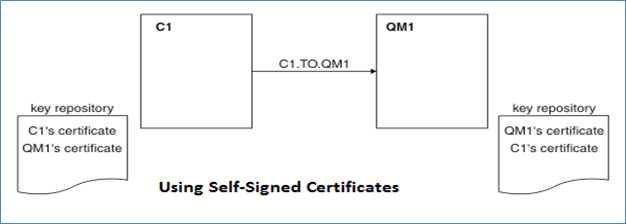
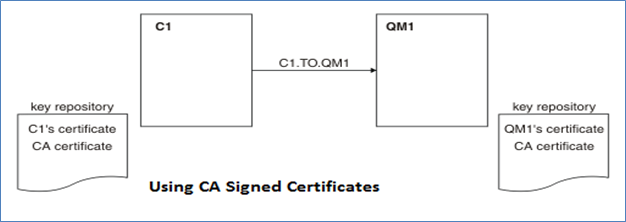
Follow the steps below to generate and prepare the TLS certificates using Luna HSM:
These steps must be performed on both the MQ Server and MQ Client systems when SSL keys are being secured on Luna HSM at both ends.
Log in to the IBM MQ Server (or Client) using an account with administrative privileges—such as Administrator on Windows or a user in the mqm group on Linux.
Create a luna.cfg configuration file that defines how the system connects to Luna HSM via the PKCS#11 interface. Save this file in a known location on the local system.
- On Windows, use the following configuration:
name = LUNA
library = C:\Program Files\SafeNet\LunaClient\cryptoki.dll
description = Luna config
slotListIndex = 0
attributes (*, CKO_PRIVATE_KEY, *) = {
CKA_SENSITIVE = true
CKA_SIGN = true
CKA_DECRYPT = true
}
attributes (*, CKO_PUBLIC_KEY, *) = {
CKA_VERIFY = true
CKA_ENCRYPT = true
}
attributes (*, CKO_SECRET_KEY, *) = {
CKA_SENSITIVE = true
CKA_ENCRYPT = true
CKA_DECRYPT = true
CKA_SIGN = true
CKA_VERIFY = true
}
disabledMechanisms = {
CKM_SHA1_RSA_PKCS
}
- On Linux, use the same configuration, but replace the library line with:
library = /usr/safenet/lunaclient/lib/libCryptoki2_64.so
Open the java.security file located at the IBM MQ JRE path: <IBM MQ installation path>/lib/security/java.security.
Locate the entry for IBMPKCS11Impl and update it to reference the full path of your luna.cfg file.
Replace the placeholder <Path to luna.cfg file> with the actual location of the configuration file you created in the previous step.
For example:
security.provider.7=com.ibm.crypto.pkcs11impl.provider.IBMPKCS11Impl C:\\Luna\\luna.cfg
Below is a sample snippet showing the correct ordering:
security.provider.1=com.ibm.fips.jsse.IBMJSSEFIPSProvider security.provider.2=com.ibm.crypto.fips.provider.IBMJCEFIPS security.provider.3=com.ibm.jsse2.IBMJSSEProvider2 security.provider.4=com.ibm.crypto.provider.IBMJCE security.provider.5=com.ibm.security.jgss.IBMJGSSProvider security.provider.6=com.ibm.security.cert.IBMCertPath security.provider.7=com.ibm.crypto.pkcs11impl.provider.IBMPKCS11Implsecurity.provider.8=com.ibm.security.sasl.IBMSASL security.provider.9=com.ibm.xml.crypto.IBMXMLCryptoProvider security.provider.10=com.ibm.xml.enc.IBMXMLEncProvider security.provider.11=com.ibm.security.jgss.mech.spnego.IBMSPNEGO security.provider.12=sun.security.provider.Sun security.provider.13=com.ibm.security.cmskeystore.CMSProvider
Be sure to use double backslashes (\\) in the file path on Windows.
Launch the IBM Key Management utility (strmqikm) from the MQ installation directory.
- On Windows:
C:\Program Files\IBM\MQ\bin\strmqikm.exe
- On Linux:
$ /opt/mqm/bin/strmqikm
When the IBM Key Management GUI appears, go to Key Database File > Open to access or create your key repository.
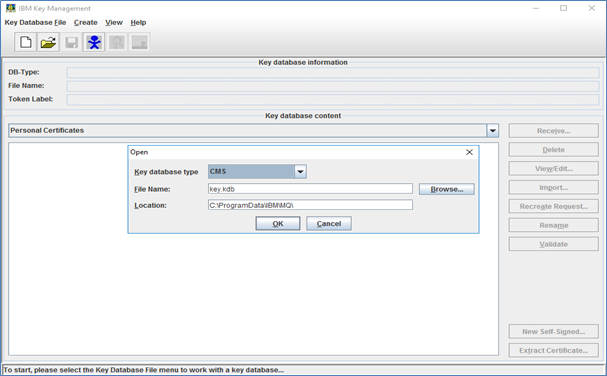
In the IBM Key Management window, select PKCS11Config from the Key database type drop-down list, then click OK.
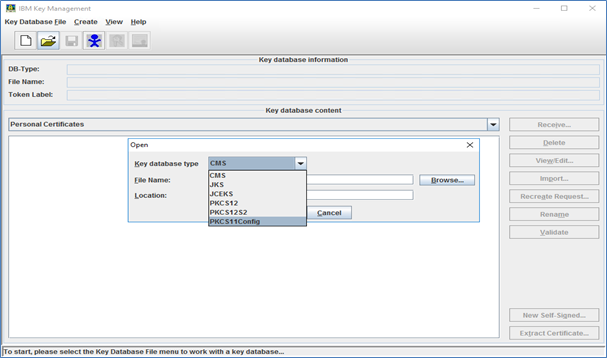
When prompted, enter the partition password in the Cryptographic Token Password field.
Select Create new secondary key database file, then click Browse to choose a location and name for the new key.kdb file. Click OK to proceed.
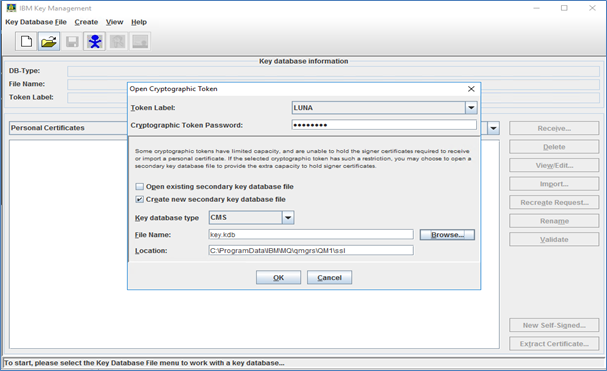
When the password prompt appears, create a password for the key.kdb file.
Select the checkbox Stash password to a file, then click OK to confirm and store the password securely.
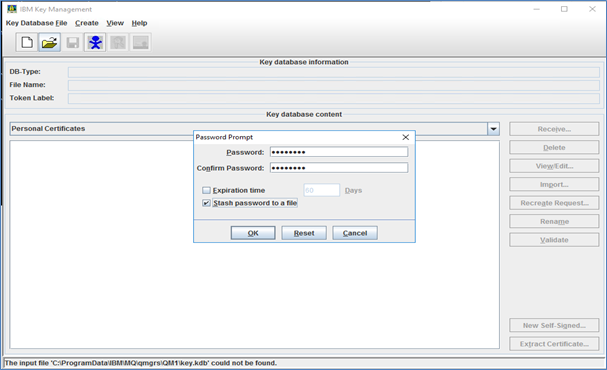
To create the self-signed certificate, go to Create > New Self-Signed Certificate. In the Key Label field, enter the label in lowercase using the format:
ibmwebspheremq
Replace <queuename> with the actual name of your queue manager (e.g., ibmwebspheremqqm1).
Fill in the remaining certificate fields as required, then click OK.
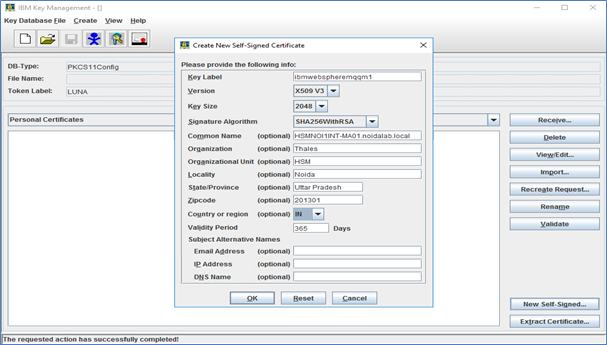
Log in to the IBM MQ Client system using an account with administrative privileges—either the Administrator account on Windows or a user in the mqm group on Linux.
Repeat Steps 2 through 15 on the MQ Client system to generate the client certificate using Luna HSM. When entering the Key Label during certificate creation, use lowercase letters in the following format:
ibmwebspheremq
Replace <logged_in_user> with the username used to run the MQ Client. Once completed, both MQ Server and MQ Client certificates will be stored on the same or respective Luna HSM partitions and will appear under Personal Certificates in the Key Management tool.
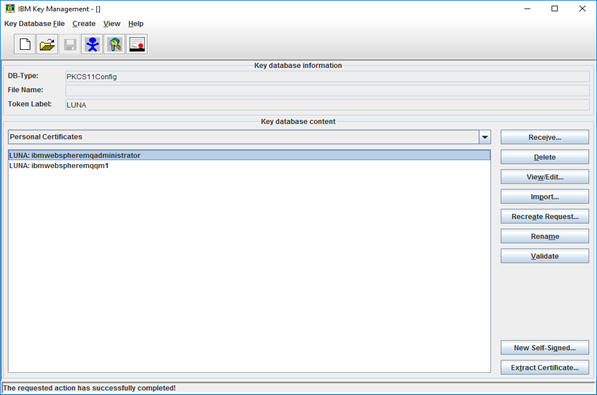
For demonstration purposes in this guide, the same Luna HSM partition and self-signed certificate is used for both the MQ Server and Client. However, in production environments, it is strongly recommended to use separate HSM partitions and CA-signed certificates for enhanced security and proper identity separation.
Export the MQ Server certificate: In the IBM Key Management window, select the certificate under Personal Certificates, click Extract Certificate…, choose a location to save the exported certificate file, and transfer this file to the MQ Client system.
Import the MQ Server certificate into the MQ Client’s key database: Set the CMS Key database content to Signer Certificates, click Add…, and browse to select the exported server certificate file. Click OK to import.
When prompted, enter a label for the imported server certificate and click OK.
Repeat Steps 19 to 21 to export the MQ Client certificate and import it into the MQ Server’s key database under Signer Certificates.
If you are using CA-signed certificates, make sure the MQ Client’s key database contains the CA certificate that signed the MQ Server’s certificate, and the MQ Server’s key database contains the CA certificate that signed the MQ Client’s certificate.
Configure SSL/TLS on the Queue Manager
To enable secure communication with the client, the IBM MQ Server must be configured to use certificates and keys stored on the Luna HSM. This can be done using IBM MQ Explorer or through MQSC command-line utilities if the GUI tool is not installed. Follow the steps below to configure SSL/TLS on the queue manager:
If MQ Explorer is not installed on the MQ Server, you can skip to Step 7 to configure the required settings using MQSC commands.
Log in to the IBM MQ Server using an account with administrative privileges—such as the Administrator account on Windows or a user in the mqm group on Linux.
Launch MQ Explorer from the MQ installation directory.
- On Windows:
C:\Program Files\IBM\MQ\bin\MQExplorer.exe
- On Linux:
$ /opt/mqm/bin/MQExplorer
In the MQ Explorer – Navigator pane, expand IBM MQ > Queue Managers.
Right-click the queue manager you created earlier, and select Properties… from the context menu.
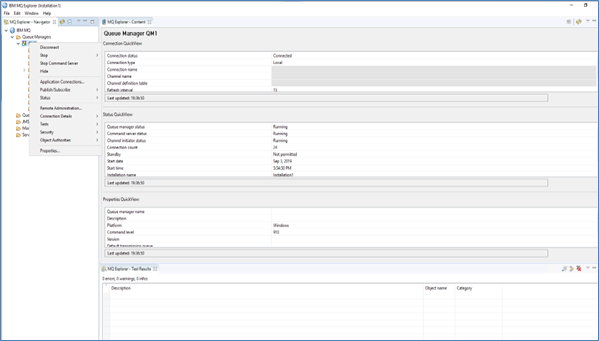
In the Queue Manager – Properties window, click SSL, then select Configure… under the Cryptographic hardware section.
In the configuration dialog:
-
Select Other (PKCS11) as the cryptographic provider.
-
Enter the Driver path for your platform:
For Windows:
C:\Program Files\SafeNet\LunaClient\cryptoki.dll
For Linux:
/usr/safenet/lunaclient/lib/libCryptoki2_64.so
- Provide the Token Label and Token Password for your Luna HSM partition.
Click OK, then click Apply to save the configuration. Once the settings are applied, close the SSL properties window.
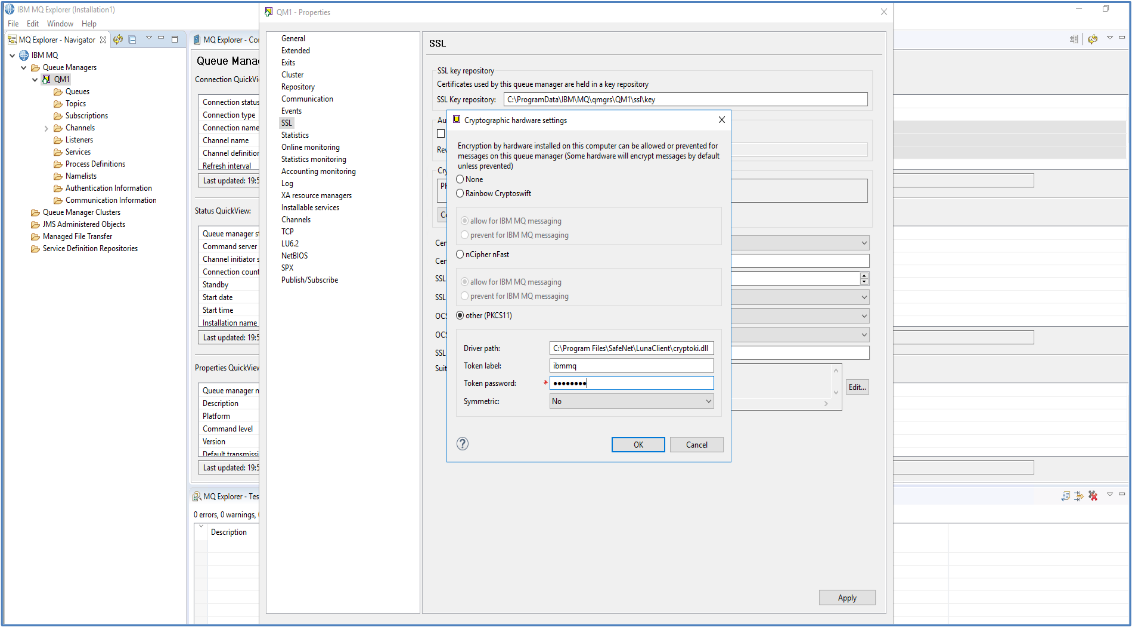
Right-click the Queue Manager, navigate to Security, and select Refresh SSL…
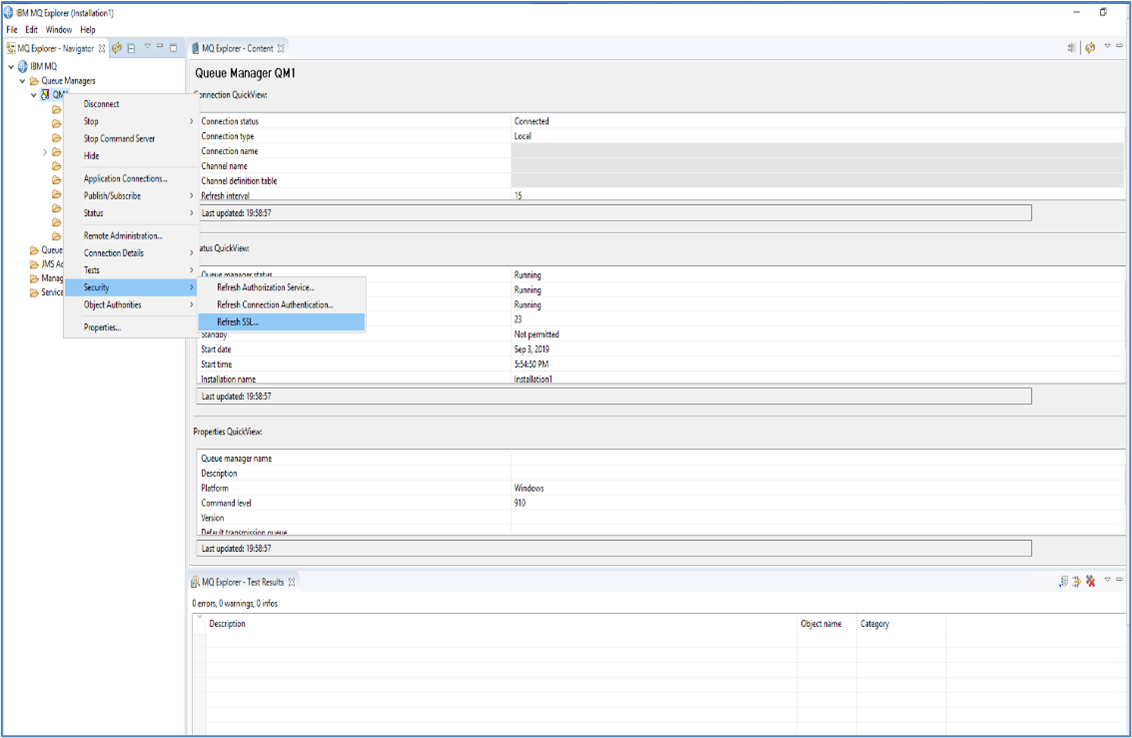
When prompted to confirm the SSL refresh, click Yes to apply the updated settings.
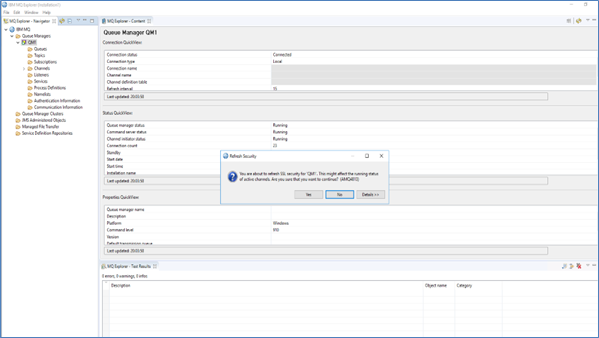
Open the MQSC console to run commands for your queue manager.
- On Windows:
C:\Program Files\IBM\MQ\bin\runmqsc.exe QM1
- On Linux:
$ /opt/mqm/bin/runmqsc QM1
Replace QM1 with the actual name of your queue manager.
If you have already configured the cryptographic hardware settings using MQ Explorer, you can skip to Step 15.
Set the cryptographic hardware configuration (SSLCRYP) using the ALTER QMGR command. Use the following format:
ALTER QMGR SSLCRYP('GSK_PKCS11=;;;symmetric_cipher_setting')
Example:
ALTER QMGR SSLCRYP('GSK_PKCS11=/usr/safenet/lunaclient/lib/libCryptoki2_64.so;TPA02;userpin1;SYMMETRIC_CIPHER_OFF;')
Ensure that you replace each placeholder with your actual values.

Set the key repository location (SSLKEYR) for the queue manager using the ALTER QMGR command. Use the following format:
ALTER QMGR SSLKEYR('/')
Do not include the .kdb extension in the keyfile name.
Example:
ALTER QMGR SSLKEYR('/opt/mqm/bin/key')

After applying the configuration changes, refresh the SSL settings on the queue manager by entering the following command in the MQSC console:
REFRESH SECURITY TYPE(SSL)

Type end and press Enter to exit the MQSC console.
Reopen the MQSC console to verify that the SSL settings have been correctly applied.
- On Windows:
C:\Program Files\IBM\MQ\bin\runmqsc.exe QM1
- On Linux:
$ /opt/mqm/bin/runmqsc QM1
Replace QM1 with the actual name of your queue manager.
Verify that the SSL settings have been correctly applied by running the following command in the MQSC console:
DISPLAY QMGR SSLCRYP SSLKEYR
Check that the values match the PKCS#11 configuration and key repository path you provided earlier.

Create a listener on the queue manager (QM1) to handle incoming client connections:
DEFINE LISTENER(QM1.TCP) TRPTYPE(TCP) PORT(1414) CONTROL(QMGR)
Replace QM1.TCP with your desired listener name, if different.
Start the listener:
START LISTENER(QM1.TCP)
Check the listener status to ensure it's running:
DISPLAY LSSTATUS(QM1.TCP)
Define a server-connection channel to establish a secure connection between the MQ Client and QM1. Use the appropriate command based on your platform:
- Windows:
DEFINE CHANNEL(C1.TO.QM1) CHLTYPE(SVRCONN) TRPTYPE(TCP) MCAUSER('MUSR_MQADMIN') SSLCAUTH(REQUIRED) SSLCIPH(TLS_RSA_WITH_AES_128_CBC_SHA256) DESCR('Server channel using SSL from C1 to QM1')
- Linux:
DEFINE CHANNEL(C1.TO.QM1) CHLTYPE(SVRCONN) TRPTYPE(TCP) MCAUSER('mqm') SSLCAUTH(REQUIRED) SSLCIPH(TLS_RSA_WITH_AES_128_CBC_SHA256) DESCR('Server channel using SSL from C1 to QM1')
Here, CHANNEL is your custom channel name, and MCAUSER is the user account that has been added to the mqm group on the MQ Server.
Start the server-connection channel:
START CHANNEL(C1.TO.QM1)
Define a client-connection channel to connect to the MQ Server. Replace the hostname with the actual IP address or FQDN of your MQ Server:
DEFINE CHANNEL(C1.TO.QM1) CHLTYPE(CLNTCONN) TRPTYPE(TCP) CONNAME('HSMNOI1INT-MA01.noidalab.local') QMNAME(QM1) SSLCIPH(TLS_RSA_WITH_AES_128_CBC_SHA256) DESCR('Client channel using SSL from C1 to QM1')
The channel name and SSL cipher specification must exactly match those defined in the server-connection channel.
Create a channel authentication rule to authorize the MQ Client connection based on its IP or hostname. Use the appropriate command for your platform:
- Windows:
SET CHLAUTH(C1.TO.QM1) TYPE(ADDRESSMAP) ADDRESS('HSMNOI1INT-MA02.noidalab.local') MCAUSER('MUSR_MQADMIN')
- Linux:
SET CHLAUTH(C1.TO.QM1) TYPE(ADDRESSMAP) ADDRESS('HSMNOI1INT-MA02.noidalab.local') MCAUSER('mqm')
Here, ADDRESS is the hostname or IP address of the MQ Client, and MCAUSER is the user authorized to access the channel.
If default channel authentication rules block admin access, create an override rule to allow admin-level users: SET CHLAUTH(C1.TO.QM1) TYPE(BLOCKUSER) DESCR('Override *MQADMIN block on this channel') USERLIST('nobody') ACTION(REPLACE)
Refer to IBM MQ documentation for other CHLAUTH types.
Create a local queue on the queue manager:
DEFINE QLOCAL(QM1.LQ)
Replace QM1.LQ with your preferred queue name.
Type END and press Enter to close the MQSC console.
Restart the queue manager to apply all changes:
- On Windows:
C:\Program Files\IBM\MQ\bin>endmqm.exe QM1 C:\Program Files\IBM\MQ\bin>strmqm.exe QM1
- On Linux:
$ /opt/mqm/bin/endmqm QM1 $ /opt/mqm/bin/strmqm QM1
Configure SSL/TLS on the MQ Client
The SSL keys and certificate for the MQ Client have already been generated and stored securely on Luna HSM. The next step is to configure the MQ Client to use these credentials when establishing an SSL/TLS connection with the MQ Server. Follow the steps below to complete the client configuration:
Log in to the IBM MQ Client system using an account with administrative privileges—either the Administrator account on Windows or a user in the mqm group on Linux.
Edit the mqclient.ini file to define the hardware cryptographic token and specify the location of the key repository.
-
On Windows, the file is located at:
C:\ProgramData\IBM\MQ\mqclient.ini -
On Linux, the file is located at:
/var/mqm/mqclient.ini
Add the following SSL stanza to the file:
- For Windows:
SSL:
SSLCryptoHardware=GSK_PKCS11=C:\Program Files\SafeNet\LunaClient\cryptoki.dll;ibmmq;userpin1;SYMMETRIC_CIPHER_OFF
SSLKeyRepository=C:\ProgramData\IBM\MQ\key
- For Linux:
SSL:
SSLCryptoHardware=GSK_PKCS11=/usr/safenet/lunaclient/lib/libCryptoki2_64.so\;ibmmq\;userpin1\;SYMMETRIC_CIPHER_OFF
SSLKeyRepository=/var/mqm/key
Here, SSLCryptoHardware specifies the HSM driver path, token label, token password, and cipher setting; and SSLKeyRepository defines the full path to the key repository, without the .kdb extension.
Copy the Client Channel Definition Table (AMQCLCHL.TAB) from the MQ Server to the MQ Client. This file defines the client connection channel configuration.
- On Windows MQ Server, the file is located at:
C:\ProgramData\IBM\MQ\qmgrs\QM1\@ipcc\AMQCLCHL.TAB
- On Linux MQ Server, the file is located at:
/var/mqm/qmgrs/QM1/@ipcc/AMQCLCHL.TAB
Copy the AMQCLCHL.TAB file to the appropriate location on the MQ Client—C:\ProgramData\IBM\MQ\ on Windows or /var/mqm/ on Linux.
Verify SSL/TLS connectivity between MQ Server and MQ Client
IBM WebSphere MQ uses TLS to secure communication between queue managers and clients through certificate-based authentication and encryption. During connection, both ends perform a TLS handshake to exchange and validate certificates. If successful, a secure session is established for encrypted message transfer. In this setup, certificates have already been generated on Luna HSM, and both the Queue Manager and MQ Client have been configured to use secure channels with proper authentication. To verify the SSL/TLS connection:
Log in to the IBM MQ Client system using an account with administrative privileges—either the Administrator account on Windows or a user in the mqm group on Linux.
Open a command prompt or terminal and set the required environment variables based on your platform.
- On Windows:
set MQCHLLIB=C:\ProgramData\IBM\MQ set MQCHLTAB=AMQCLCHL.TAB set MQSAMP_USER_ID=MUSR_MQADMIN
- On Linux:
export MQCHLLIB=/var/mqm export MQCHLTAB=AMQCLCHL.TAB export MQSAMP_USER_ID=mqm
Here, MQCHLLIB specifies the location of the Client Channel Definition Table, MQCHLTAB is the name of the channel table file copied from the MQ Server, and MQSAMP_USER_ID is the authorized user defined in the MQ Server's channel authentication record.
Run the following command on the MQ Client to send a test message over the SSL/TLS connection to the MQ Server queue:
- On Windows:
C:\Program Files\IBM\MQ\bin\amqsputc.exe QM1.LQ QM1
- On Linux:
/opt/mqm/samp/bin/amqsputc QM1.LQ QM1
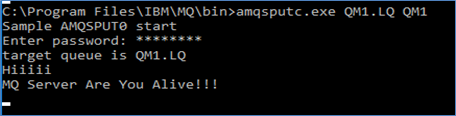
Any message entered in this prompt will be securely transmitted to the MQ Server using the configured SSL/TLS channel.
Log in to the IBM MQ Server using the Administrator account or a user in the mqm group.
Use the following command to retrieve and display the message sent from the client:
- On Windows:
C:\Program Files\IBM\MQ\bin\amqsget.exe QM1.LQ QM1
- On Linux:
/opt/mqm/samp/bin/amqsget QM1.LQ QM1