Creating a Key Rotation Schedule
In CipherTrust Manager, you can create an automatic key rotation schedule that will automatically rotate all of the keys included in the schedule on a periodic basis. As soon as CipherTrust Manager creates a new version of a key, it pushes the new version to any clients associated with the policies that use the key. If the policy is a Live Data Transformation policy, CTE automatically begins rekeying the data in the CTE-LDT GuardPoint with the new version of the key.
-
In the CipherTrust Manager Applications Page, open the Admin Settings application.
-
Click Schedules in the left-hand menu bar.
CipherTrust Manager displays the existing key rotation and backup schedules that have been defined in the system. Thales strongly recommends that you look at any existing key rotation schedules to make sure that the keys you want to rotate are not already included in one of those existing schedules.
If the existing key rotation schedules do not include the keys you want to rotate, continue with this procedure to create a new schedule.
-
On the Schedules page, click Add Schedule.
-
On the Select Schedule Type page, click Key Rotation and click Next.
-
Add a schedule name and description. Make sure you name the schedule as descriptively as possible so that other users can tell at a glance what keys that schedule includes. For example, you could name the schedule "Rotate-LDT-Keys" and use the description "Rotates all keys with "LDT" in their name on a yearly basis."
When you are done, click Next.
-
On the Schedule Config page, enter the following information:
-
Duration. Enter the day and time on which CipherTrust Manager should start using the key rotation schedule in the Schedule Starts field. When this day and time is reached, CipherTrust Manager looks at the date in the Frequency section and automatically creates a new version on that date.
Enter the day the schedule should end in the Schedule Ends field, or select the Never check box to tell CipherTrust Manager there is no end date for this key rotation schedule. If you select a date in this field, CipherTrust Manager automatically stops creating new key versions when that day and time are reached.
-
Frequency. Select the Basic radio button to specify the frequency (daily, weekly, monthly, or yearly) and the UTC time at which CipherTrust Manager should automatically rotate the key after the schedule starts.
Select the Raw (Cron) radio button to create a cron job to control the key rotation schedule. Specify cron format in the following order:
minute, hour, day of month, month, and day of week
These five values indicate when the job should be executed. These values are mandatory and must be specified in the order given. The allowable values are:
Field Allowed Values minute 0-59 or * / , - hour 0-23 or * / , - day of month 1-31 or * / , - month 1-12 or JAN-DEC or * / , -
This field is case in-sensitive, so JAN, Jan, or jan are all equally valid.day of week 0-6 or SUN-SAT or * / , -
This field is case in-sensitive, so SAT, Sat, or sat are all equally valid.Examples:
-
December 31 at 2:35 AM UTC could be specified as:
35 2 31 Dec *. -
On the 25th of every April, August, and December at midnight UTC could be specified as:
0 25 APR,Aug,dec *. -
Every Monday, Wednesday, and Friday at 8:00 PM UTC could be specified as:
0 20 * * 1,3,5.
When you enter a Duration and a Frequency, CipherTrust Manager displays the next several times the key rotation will be run under the Frequency field. Make sure the key rotation will be done on the days you expect.
While the specified time is in UTC, the scheduled run times are shown in your local time. Therefore there may not be an exact match between the time set in the Frequency field and the displayed run time.
When you are done, click Next.
-
-
-
On the Key Rotation Page page, specify the selection criteria you want CipherTrust Manager to use when it selects the keys it will rotate.
Make sure you are extremely careful when you specify the selection criteria so that you do not accidentally rotate keys that should not be rotated using this schedule. Whenever a new key is added to CipherTrust Manager, CipherTrust Manager compares its name and details to the filters set in all key rotation schedules defined in the Admin Settings application, and it automatically adds the new key to ALL key rotation schedules where it matches the slection criteria.
If your selection criteria is too broad, you could accidentally rotate keys that should not be rotated by this key rotation schedule.You can enter a key name In the Name field, or select any of the available filters from the drop-down lists. The Selected Keys table shows the keys that will be rotated by this schedule.
CipherTrust Manager displays the current list of keys that match this criteria in the Selected Keys table. Make sure you go through this list carefully so that you do not rotate keys you do not want to rotate.
For example, you can rotate all keys with "ldt" anywhere in their name by specifying
*ldt*in the Name field: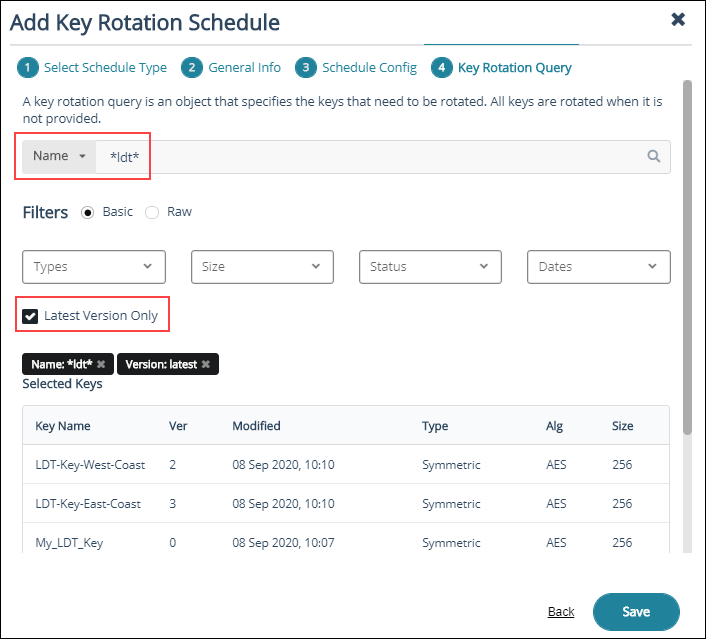
If you only want to rotate the keys whose names begin with "ldt", use the query
ldt*in the Name field. In the example above, that removesMy_LDT_Keyfrom the list of keys that will be rotated.The search is case insensative, so "ldt" will also match
LDT, lDt, ldT, or any variation thereof.When you are certain the list of keys to be rotated is accurate, click Save.

