Adding a CIFS Connector for CipherTrust Manager
In order to create GuardPoints on a CIFS share, you must obtain credentials for the CIFS share and add it as a connector in CipherTrust Manager.
CIFS Credentials
Prior to guarding data on the CIFS share, LDT needs permissions to access the share drive and its data and for saving metadata to the CIFS share. CipherTrust Manager stores the CIFS Share credentials centrally. Credentials are protected similarly to the way CTE protect keys and policies. These credentials are associated with a GuardPoint. The CM pushes the credentials to the host and LDT uses them. Thales recommends customers create a new LDT account that contains a user name, password and domain, to access the CIFS share with read/write permissions. Users must not share their user accounts.
Adding the CIFS Share to CipherTrust Manager
In order for LDT to access that CIFS share and encrypt the data, you must provide the credential data when you add a CIFS share as a connector in CipherTrust Manager:
-
Log in to CipherTrust Manager as an administrator.
-
On the main screen, in the sidebar on the left, click Access Management > Connections.
-
Click Add Connection.
-
Click File-Share.
-
In the Select File-Share type field, select CIFS/SMB and click Next.
-
Enter a name and description for the connection and click Next.
-
Enter appropriate information for the fields:
-
Host: IP or FQDN of the CIFS share server
-
Port: Port where the CIFS service is running on the host
-
Username: Username to access the CIFS share
-
Password: Password to access the CIFS share
-
Domain: Domain under which the username is configured (Optional)
-
Path: Path to the CIFS file-share for which the credentials need to be tested (Optional)
If you want to change a user name, domain or password of a CIFS credential in a CM connection, then you need to create a new connection on CM and change the GuardPoint to use the new connection.
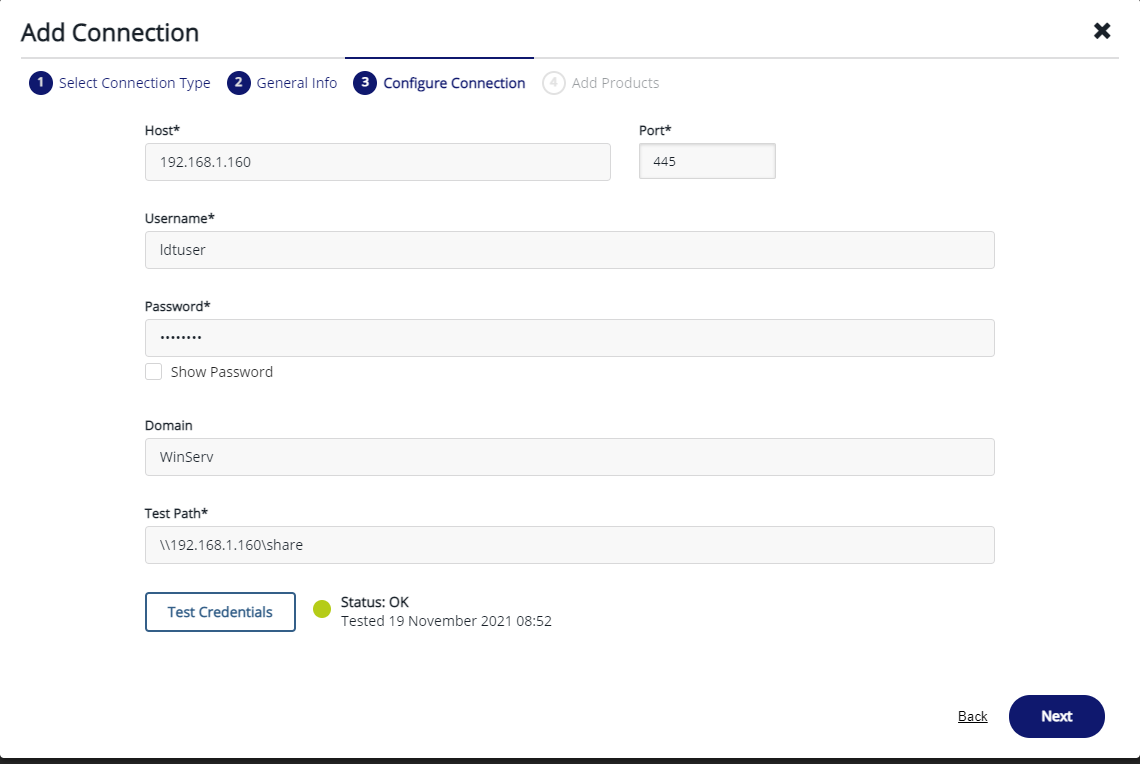
-
-
Click Next.
-
In the Products list, select CTE and click Save.

