Managing Membership
View and manage the client group memberships of a client on the Membership tab. The Membership tab is divided into CLIENT GROUPS and LDT COMMUNICATION GROUP sections. The CLIENT GROUPS section provides an option to remove the client from individual or multiple client groups. The LDT COMMUNICATION GROUP section provides an option to add or change the LDT communication group membership for the client.
Viewing Group Membership of a Client
To view the client groups of a client:
Open the Transparent Encryption application.
Click Clients > Clients.
Under Client Name, click the desired client.
Click the Membership tab.
Expand the CLIENT GROUPS section. The section shows the client groups the client is a member of.
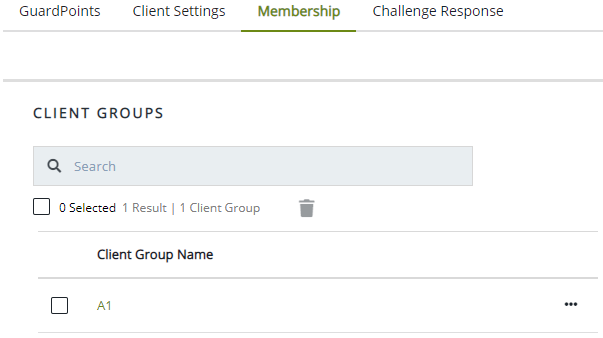
Removing a Client from a Client Group
As part of the CipherTrust Manager maintenance, you occasionally need to remove a client from its client group.
To remove a client from a group:
Open the Transparent Encryption application.
Click Clients > Clients.
Under Client Name, click the desired client.
Click the Membership tab.
Expand the CLIENT GROUPS section, if needed.
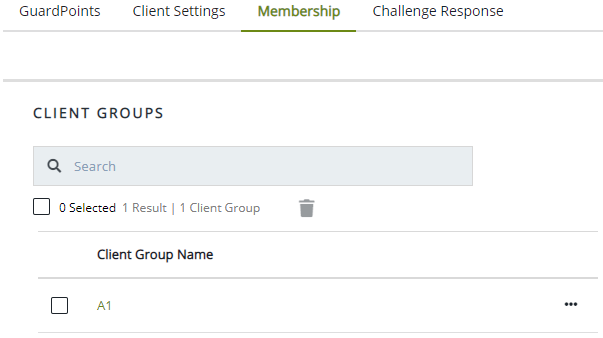
Under Client Group Name, select the group from which you want to remove the client.
Click the delete icon (
 ).
).Alternatively, click the overflow icon (
 ) corresponding to the desired client group, and click Remove. A dialog box appears prompting to confirm the action. Click Remove to remove the client.
) corresponding to the desired client group, and click Remove. A dialog box appears prompting to confirm the action. Click Remove to remove the client.Click Delete.
The client is removed from the selected client group. Also, the client group is removed from the CLIENT GROUPS section of the client's Membership tab.
Removing a Client from Multiple Client Groups
As part of the CipherTrust Manager maintenance, you occasionally need to remove a client from its client groups.
To remove a client from multiple client groups:
Open the Transparent Encryption application.
In the left pane, click Clients > Clients.
Under Client Name, click the desired client.
Click the Membership tab.
Expand the CLIENT GROUPS section, if needed.
Under Client Group Name, select the groups from which you want to remove the client.
To select all client groups visible on the page, select the top check box to the left of the Client Group Name heading.
Click the delete icon (
 ).
).A dialog box appears prompting to confirm the action.
Click Delete.
The client is removed from the selected client groups. Also, the client groups are removed from the CLIENT GROUPS section of the client's Membership tab.
Viewing LDT Communication Group Membership of a Client
To view the LDT communication group of a client:
Open the Transparent Encryption application.
Click Clients > Clients.
Under Client Name, click the desired client.
Click the Membership tab.
Expand the LDT COMMUNICATION GROUP section. The LDT Communication Group drop-down list shows the LDT communication group the client is a member of.
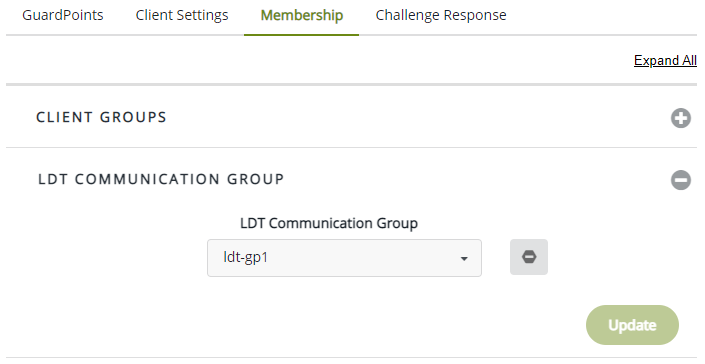
Adding or Changing LDT Communication Group Membership of a Client
Clients can be added to an LDT communication group when creating or updating the group. You can also add or change the LDT membership of a client on the Membership tab. A client can be added to only one LDT communication group at a time.
To add or change the LDT communication group of a client:
Open the Transparent Encryption application.
Click Clients > Clients.
Under Client Name, click the desired client.
Click the Membership tab.
Expand the LDT COMMUNICATION GROUP section, if needed.
Select the desired LDT Communication Group from the drop-down list.
Click Update.
The selected LDT communication group is linked with the client.
Removing LDT Communication Group Membership of a Client
To remove the LDT communication group membership of a client:
Open the Transparent Encryption application.
Click Clients > Clients.
Under Client Name, click the desired client.
Click the Membership tab.
Expand the LDT COMMUNICATION GROUP section, if needed.
Click the remove icon (
 ) next to the LDT Communication Group drop-down list.
) next to the LDT Communication Group drop-down list.
The LDT communication group membership is removed from the client.

