Installing CAKM for Oracle TDE on Windows
You can install CAKM for Oracle TDE using GUI Based Installation or in silent mode. In both ways:
For External CA configuration, first complete the installation with the TCP protocol. Then, manually configure the SSL settings by updating the required parameters (client cert, client key, and external CA) in the
CADP_PKCS11.propertiesfile.To set up the SSL configuration manually after installation with TCP, follow the steps mentioned in Setting up SSL/TLS.
Note
The Oracle database must be restarted after installation, upgradation, and changing the configuration of CAKM for Oracle TDE.
After installing CAKM for Oracle TDE, you need to perform some additional steps, as described in Post-installation Steps.
GUI Based Installation
Download the CAKM for Oracle TDE setup file from the Thales Customer Support Portal.
Double-click the
setup.exeto start the InstallShield Wizard. The Welcome screen appears. Click Next.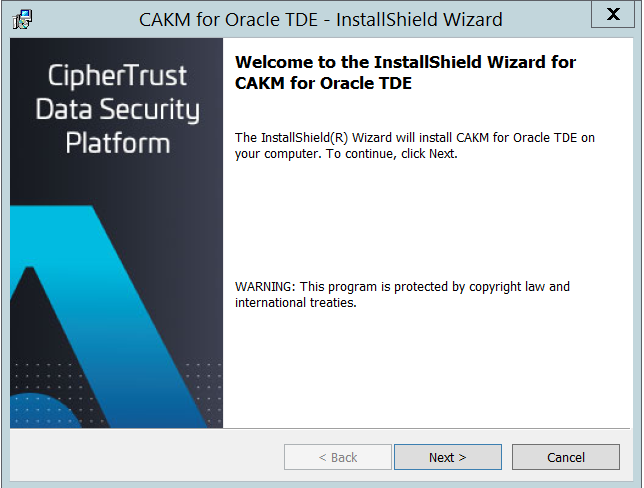
Accept the license agreement and click Next.
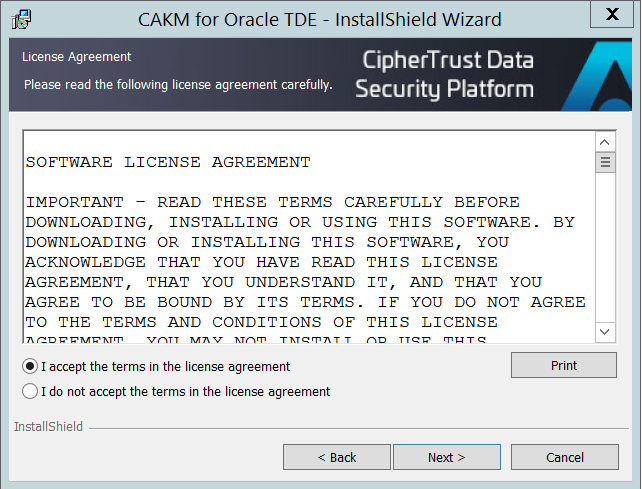
Click Change to select a different location. You can click Next to continue with the default installation directory.
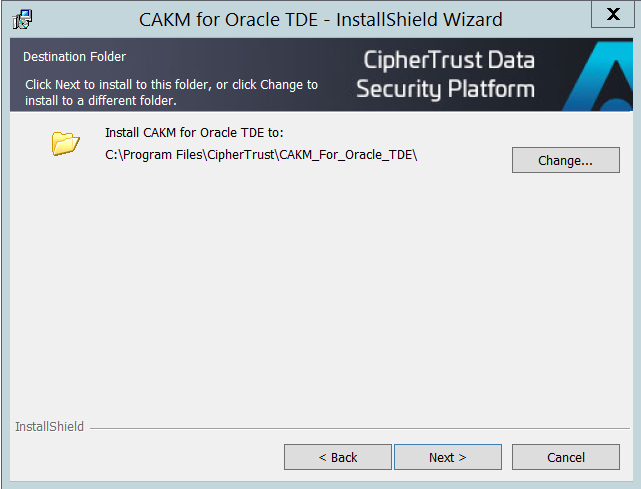
Select the Server Protocol. The options are tcp and ssl.
If you select the Server Protocol as tcp
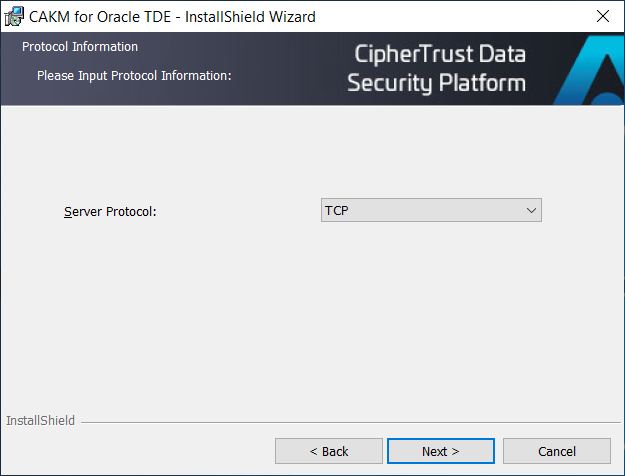
Specify the following mandatory fields:
Server IP/Hostname: Specify the IP Address or Hostname of the CipherTrust Manager.
Server Port: Specify the server port of the NAE interface.
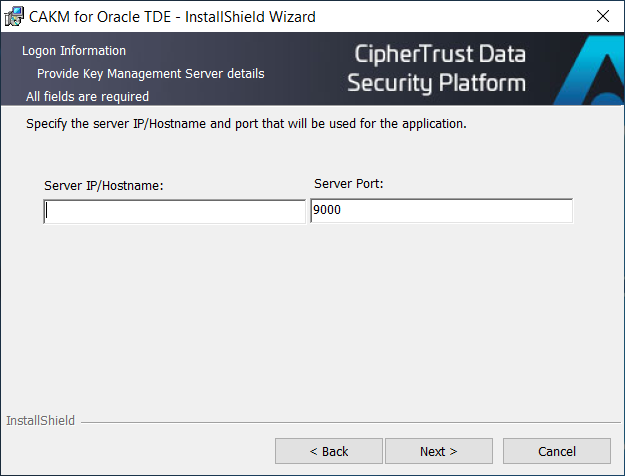
Click Next.
If you select the Server Protocol as ssl
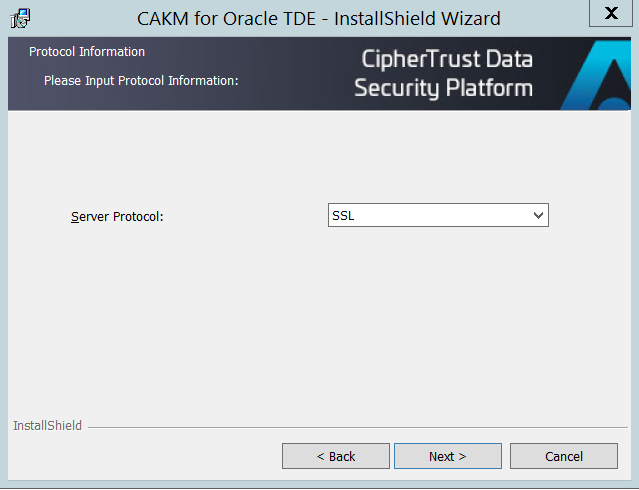
Specify the following mandatory fields:
User name: Specify the username of the CipherTrust Manager.
Password: Specify the password of the CipherTrust Manager.
Server IP/Hostname: Specify the IP Address or Hostname of the CipherTrust Manager.
Server Port: Specify the server port of the NAE interface.
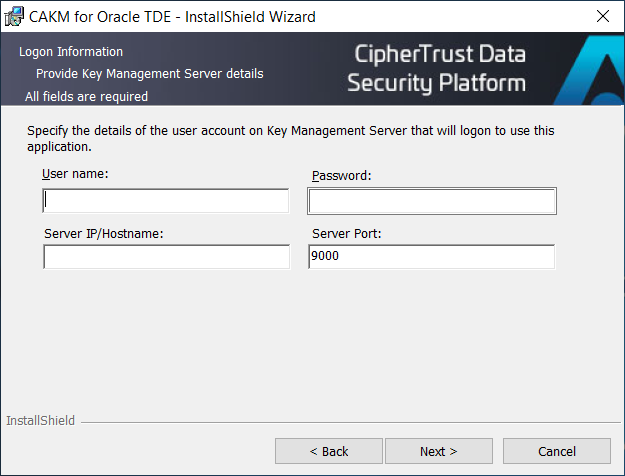
Click Next and specify the following certificate information:
Common Name (mandatory field)
Passphrase (mandatory field)
State
City
Organization Name
Organization Unit
Country
Email Address
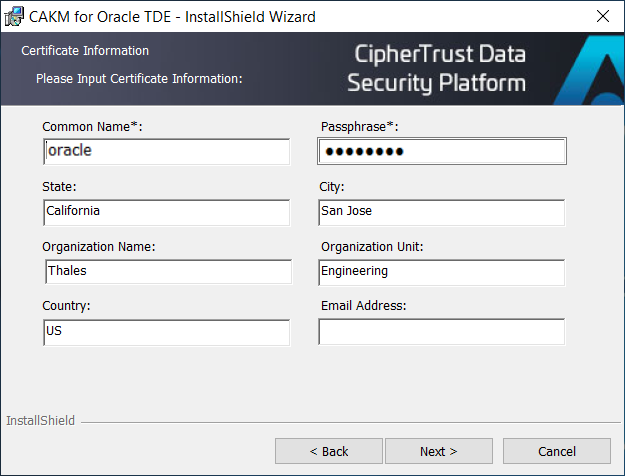
Click Next.
Click Install to begin the installation process.
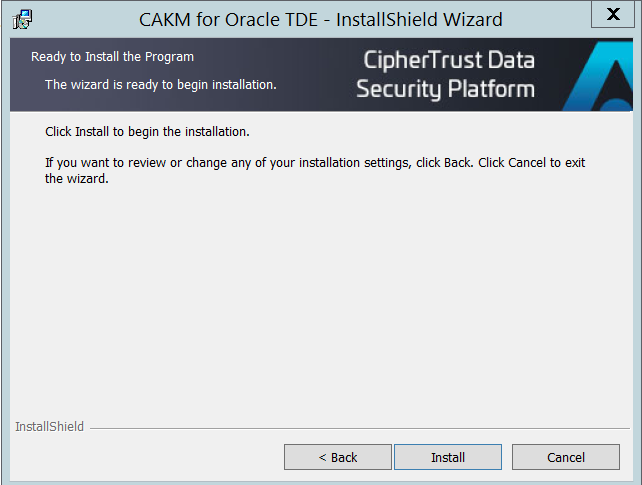
Click Finish to exit the installation wizard.
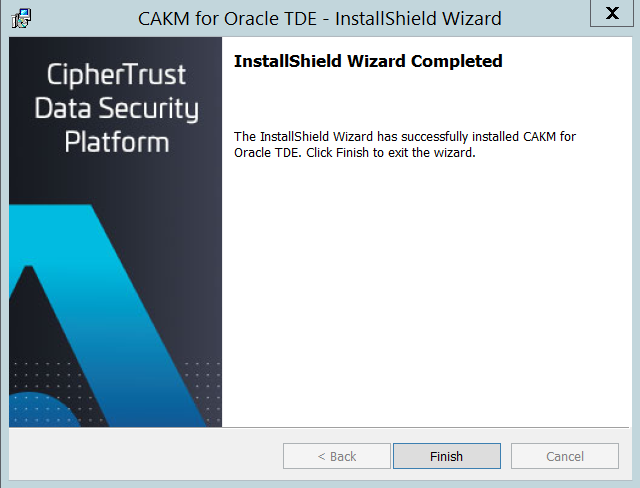
Now, you need to perform Post-installation Steps.
Silent Installation
For silent installation, provide basic configuration settings (such as, SERVER_IP, SERVER_PORT, SERVER_PROTOCOL, and so on) through any of the following:
These settings are updated automatically in the CADP_PKCS11.properties file after the silent installation is complete.
Note
The USER_CREDENTIALS_ENCRYPTED parameter in the cakm_for_oracle_tde_basic.conf file refers to the encrypted state of the User Credentials (NAE_USER, NAE_PASSWORD, and PASSPHRASE). Enabling or Disabling this parameter will allow the user credentials to be provided in encrypted text or plain text respectively. This encrypted text can only be generated using PassPhraseSecure utility.
Using Configuration File
To install CAKM for Oracle TDE silently:
Enter all the details in
cakm_for_oracle_tde_basic.conffile.Execute the following command:
setup.exe /s /v"/qn CONFIGPATH=<path of cakm_for_oracle_tde_basic.conf file>"
Using Command Line Arguments
Execute the following command:
setup.exe /s /v"/qn SERVER_IP=<KM IP/Hostname> SERVER_PORT=<KM Port> SERVER_PROTOCOL=<ssl/tcp> NAE_USER=<KM Username> NAE_PASSWORD=<KM Password> PASSPHRASE=<Passphrase/Pin> COUNTRY=<Country> STATE=<State> CITY=<City> ORG=<Organisation> ORG_UNIT=<Organisation Unit> COMMON_NAME=<Comman Name EMAIL=<Email>"
where,
SERVER_IP: Key Management server IP address/Hostname
SERVER_PORT: Key Management server port number
SERVER_PROTOCOL: Connection protocol to server (ssl or tcp)
LOG_LEVEL: Log Level (NONE, ERROR, WARN, INFO)
The following information is needed only for ssl:
NAE_USER: Key Management server user for client certificate creation
NAE_PASSWORD: Key Management server user's password
PASSPHRASE: Passphrase to protect client private key
USER_CREDENTIALS_ENCRYPTED: User credentials are provided in encrypted format or not (Y/N)
COUNTRY: Country Code, for example, US limited to two letters
STATE: State, for example, California
CITY: City, for example, San Jose
ORG: Organization, for example, Thales
ORG_UNIT: Organizational Unit, for example, DIS
COMMON_NAME: Common Name, for example, hostname/IP address, Username
EMAIL: Email address
UPDATE_CONFIGURATION: Expected Y/N. Applicable to upgrade scenario only. In case of Y, new configurations will be applied and new certificate will be generated via installer (in case of ssl). In case of N, the existing configuration from the previous version installer will be retained. Default value is N.
For example:
setup.exe /s /v"/qn SERVER_IP=<cm_IP_address> SERVER_PORT=<NAE port> SERVER_PROTOCOL=ssl NAE_USER=<cm_user> NAE_PASSWORD=<cm_user_password> PASSPHRASE=xxxx COUNTRY=US STATE=California CITY=SJ ORG=Thales ORG_UNIT=DS COMMON_NAME=<CN for client certificate> EMAIL=abc@yy.zzz"
On successful installation, the message CAKM for Oracle TDE Installation is completed! is displayed. Credentials will be masked with asterisk (*) after successful installation in the basic conf file.
Note
The parameters provided through command line arguments will be preferred over configuration file.
If you are providing any value to the parameter that consist of any special characters, such as
white space, |, e.t.c, then the value must be in quotes (" ").
Sample
setup.exe /s /v"/qn SERVER_IP=<cm_IP_address> SERVER_PORT=9023 SERVER_PROTOCOL=ssl NAE_USER=<cm_user> NAE_PASSWORD=<cm_user_password> PASSPHRASE=xxxx COUNTRY=US STATE=California CITY=\"San Jose\" ORG=Thales ORG_UNIT=DIS COMMON_NAME=<CN for client certificate> EMAIL=abc@yy.zzz"
Caution
Do not use cakm_for_oracle_tde_basic.exe for any operation. It is for internal use by CAKM for Oracle TDE.
Now, you need to perform Post-installation Steps.
Post-installation Steps
Note
The receiving directory is a fixed location. Oracle searches for this directory. It cannot be changed. Changing the directory name results in a "cannot find PKCS11 library" error.
Create a
%SYSTEM_DRIVE%\oracle\extapi\<ARCH>\hsm\CipherTrust\CAKM_for_Oracle_TDEdirectory. Where%SYSTEM_DRIVE%is a drive on the database server (for example, C: or D:) and<ARCH>is the system architecture (either32or64).This point onward, in this document,
<ARCH>is used as64. If the system architecture is different, adjust the value accordingly.Copy the
libcadp_pkcs11.dllfile fromC:\Program Files\CipherTrust\CAKM_for_Oracle_TDEto%SYSTEM_DRIVE%\oracle\extapi\64\hsm\CipherTrust\CAKM_for_Oracle_TDE.
After installing CAKM for Oracle TDE, you can further configure CAKM for Oracle TDE to meet the needs of your environment. Refer to the Configuring CAKM for Oracle TDE for details.

