System Upgrade/Downgrade
You can upgrade/downgrade your CipherTrust Manager firmware to and from 2.11.x by securely downloading and applying a new/older system archive file.
Note
Consult the Release Model and Upgrade Paths pages for high-level overviews of upgrade support across more versions of CipherTrust Manager.
The Thales TCT k160 device has a specific, dedicated software version, 2.11.2-tct. To upgrade a k160 to 2.11.2-tct the current version must be either V2.8.0-tct or V2.11.1-tct. Any other version will require a downgrade to V2.8.0-tct first before applying version V2.11.2-tct. It is highly recommended to take a backup before any upgrade or downgrade to ensure data is preserved. If the k160 is running V2.11 or higher (with the exception of V2.11.1-tct), take a full system backup, downgrade the appliance to V2.8.0-tct, apply the V2.11.2-tct upgrade and restore from backup. Please contact TCT Customer Support for any assistance required for upgrade or downgrade.
Specific upgrade steps vary depending on whether the CipherTrust Manager is clustered or unclustered.
Downgrade is only supported on unclustered appliances.
System Upgrade for an Unclustered Appliance
Caution
Please read this section carefully before performing an system upgrade.
Refer to Cluster Upgrade for details on upgrading a CipherTrust Manager which is part of a cluster of devices.
For 2.11.x, we tested upgrade from the latest patch versions of 2.10.x, 2.9.x, and 2.8.x. As well, we tested upgrades from a lower 2.11.x patch version, such as 2.11.2, to a higher patch version, such as 2.11.7.
Note
Upgrades from other versions have not been tested and may not work correctly.
You require ksadmin level access with an SSH key.
Obtain the signed archive file for the upgrade from the Support Portal. The file has the format
ks_upgrade_<major.minor.patch+build_number>.tar.gz.gpg.On CipherTrust Manager create and download a backup with corresponding backup key, in case there are any problems.
Transfer the archive file to the CipherTrust Manager. You require the private SSH key associated with the
ksadminaccount. The command and supported private key format depends on the operating system you are transferring the archive file from.Source Operating System Example Command Syntax Required Private Key Format Linux scp -i <path_to_private_SSH_key> <archive_file_name> ksadmin@<ip>:.OpenSSH format Windows pscp -i <path_to_private_SSH_key> <archive_file_name> ksadmin@<ip>:.PuTTY PPK format sshinto the CipherTrust Manager asksadminand ensure there is sufficient disk space available. The required disk space is 5 times the size of the upgrade file. For example, if the upgrade file is 5 GB, 25 GB of free space is required. Usedf -h /to view available space.Run the following command:
sudo /opt/keysecure/ks_upgrade.sh -f <archive_file_path>Here,
<archive_file_path>specifies the CipherTrust Manager path to the signed archive file.The signature of the archive file is verified and the upgrade is applied.
Reboot the appliance when prompted.
Ensure the CipherTrust Manager services have started. From the
ksadminsession, runsystemctl status keysecure. Alternatively, you can visit the CipherTrust Manager web console or attempt to connect with the ksctl CLI.If you need to verify the new version, look for the version displayed in CipherTrust Manager banner in the SSH session on reboot, as shown in the screenshot. Alternatively, log in the web console UI and click the information icon at the top right to display version information.
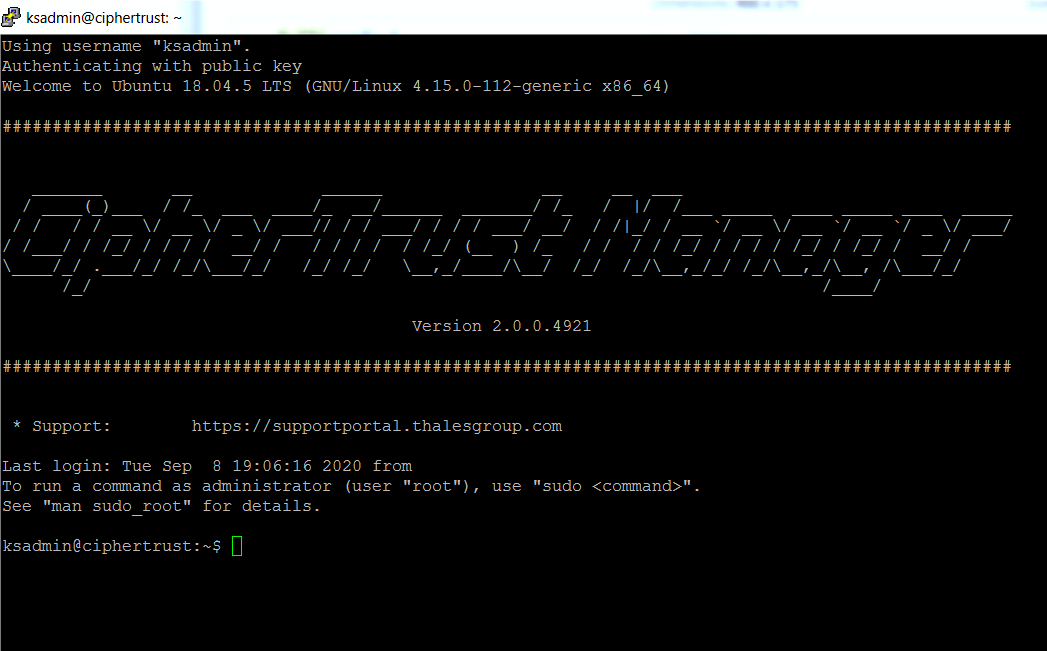
Re-download and re-install ksctl to access commands and settings introduced in the new CipherTrust Manager software version.
Note
Previous versions of ksctl still work with new CipherTrust Manager software for existing features and settings.
System Downgrade
An unclustered CipherTrust Manager 2.11.x can be downgraded to 2.10.x. For release-specific upgrade/downgrade information, refer to the release notes for your release.
Downgrades perform a CipherTrust Manager reset, which wipes all CipherTrust Manager data except the backup files that already exist.
As well, the PCI HSM drivers on k570 models, and base operating system packages are not changed during downgrade.
Warning
As we cannot guarantee stability, we strongly recommend using downgraded systems for test environments only. Do not use a downgraded CipherTrust Manager in a production environment.
To return to a production environment to a previous version,
1. Take a backup.
2. Perform a system factory reset.
3. Upgrade the CipherTrust Manager to the desired version.
4. Restore the backup.
To downgrade your CipherTrust Manager
SSH into the CipherTrust Manager as "ksadmin".
Downgrade the CipherTrust Manager:
$ sudo /opt/keysecure/ks_downgrade.sh -f <~/filename>
Usage: ks_downgrade.sh -f <FILE> [-o]
* `-f`: Path to the signed CipherTrust Manager installer file.
* `-o`: Clustered node cannot be downgraded. Use this flag to override this behavior.
Cluster Upgrade
A cluster can be upgraded in three ways:
The following table indicates the differences between the three ways:
| Characteristic | Online in-place | Offline in-place | Cluster Remove/Rebuild |
|---|---|---|---|
| Cluster configuration preserved | yes | yes | no |
| Available for client requests during entire upgrade | yes | no | no |
| Skip intermediate versions | no | available for upgrade to a future LTS release | yes |
| Target release type compatibility | all release types | Long Term support (LTS) releases only | all release types |
| Upgrade utility | ks_upgrade.sh on the appliance | cmupdate on client workstation | ks_upgrade.sh on the appliance |
| Update multiple appliances with one command | no | yes | no |
Prerequisites
You require
ksadminlevel access with an SSH key.Obtain the signed archive file for the upgrade from the Support Portal. The file has the format
ks_upgrade_<major.minor.patch+build_number>.tar.gz.gpg.
Online In-place Cluster Upgrade
A cluster can be upgraded in-place. The upgrade is generally limited to one minor version at a time, for example, from 2.8.0 to 2.9.0; from 2.9.0 to 2.10.0; or from 2.10.0 to 2.11.1. As well, you can use cluster upgrade to move to any higher patch within the same minor version. For example, 2.11.1 to 2.11.5 is a valid increment.
Be aware of the following considerations when performing an in-place cluster upgrade.
The node being upgraded will be inaccessible during the upgrade. This may be as long at 10 or more minutes. Clients must be able to handle this outage.
There will be a brief period of time (under 30 seconds) where the database will be locked while upgrading the first node. This affects all nodes at the same time, and some nodes may give error responses during this time.
All nodes in the cluster should be upgraded as soon as possible - nodes running different version of the firmware will behave differently, potentially causing problems with applications.
To perform an online in-place cluster upgrade
Before doing any upgrade operation, ensure that you have a backup, and that you have downloaded the backup and associated backup key.
Ensure all nodes in the cluster are up and operating normally. Resolve any issues (like removing any obsolete nodes) before performing the upgrade.
Perform a system upgrade on each node, one at a time.
Transfer the archive file to the CipherTrust Manager. You require the private SSH key associated with the
ksadminaccount. The command and supported private key format depends on the operating system you are transferring the archive file from.Source Operating System Example Command Syntax Required Private Key Format Linux scp -i <path_to_private_SSH_key> <archive_file_name> ksadmin@<ip>:.OpenSSH format Windows pscp -i <path_to_private_SSH_key> <archive_file_name> ksadmin@<ip>:.PuTTY PPK format SSH into the CipherTrust Manager as ksadmin and ensure there sufficient disk space available. The required disk space is 5 times the size of the upgrade file. For example, if the upgrade file is 5 GB, 25 GB of free space is required. Use
df -h /to view available space.Run the following command to upgrade the device.
$ sudo /opt/keysecure/ks_upgrade.sh -f <archive_file_path>Here,
<archive_file_path>specifies the CipherTrust Manager path to the signed archive file.The signature of the archive file is verified and the upgrade is applied.
Reboot the appliance as prompted.
Ensure the upgrade of each node is complete and that the node is operating normally, before proceeding to the next node.
From the
ksadminsession, runsystemctl status keysecureto ensure that the CipherTrust Manager services have started. Alternatively, you can visit the CipherTrust Manager web console or attempt to connect with the ksctl CLI.Note
When updating the first node in a cluster, the cluster nodes may briefly experience slower than usual response times. This occurs because the shared database schema for the cluster is updated with the first node.
If you need to verify the new version, look for the version displayed in CipherTrust Manager banner in the SSH session on reboot, as shown in the screenshot. Alternatively, log in the web console UI and click the information icon at the top right to display version information.
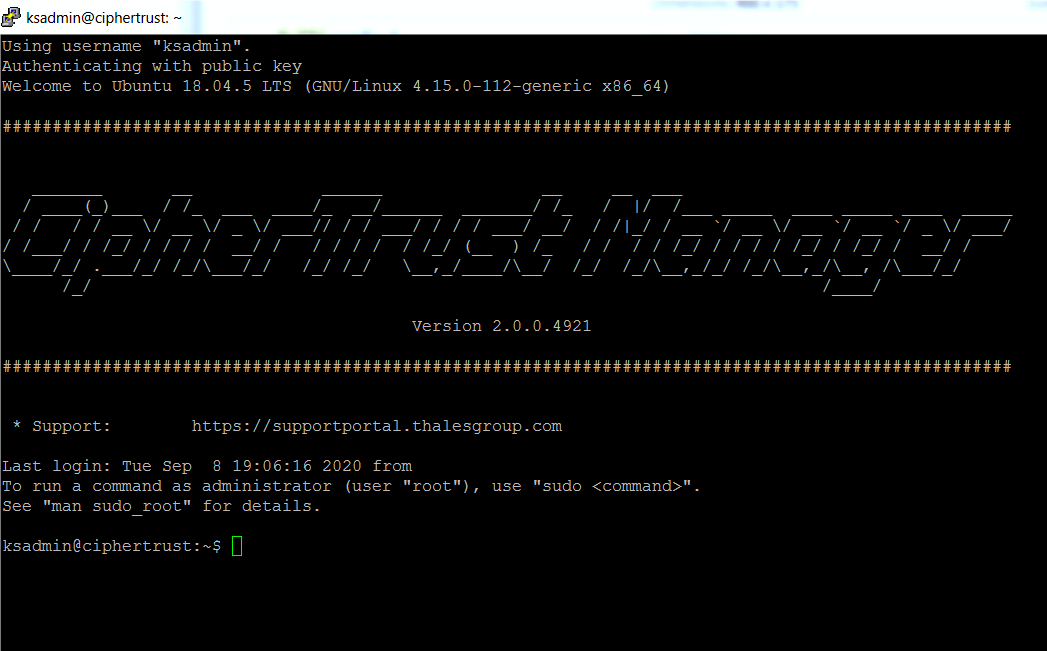
Repeat step 3 for each minor version.
Offline In-Place Cluster Upgrade
If your target CipherTrust Manager version is a Long Term Support (LTS) release, you can leave the cluster intact with an offline upgrade. Consult the release notes of the target version for supported upgrade paths. For 2.11.x, offline upgrade is available from 2.10.x. As well, we tested upgrades from a lower 2.11.x patch version, such as 2.11.2, to a higher patch version, such as 2.11.7.
Caution
During some of the upgrade, incoming traffic is blocked, and the cluster is unavailable to process client requests. Plan for downtime.
Prerequisites for Offline Cluster Upgrade
You need to login as
ksadminwith an SSH key from your client workstation to each node individually to accept the host fingerprint.Note
You need to be able to both use SSH and run the
cmupdatetool in the Windows command prompt, as is supported in Windows 10 and higher. You cannot use a separate SSH client utility such as PuTTY.Ensure that you have a backup, and that you have downloaded the backup and associated backup key.
Ensure all nodes in the cluster are up and operating normally. Resolve any issues (like removing any obsolete nodes) before performing the upgrade.
To perform an offline in-place cluster upgrade
Obtain the
cmupdateutility for your client workstation operating system and install it.The following cmupdate utilities are available:
cmupdate-linux-amd64for 64-bit Linux systemcmupdate-windows-amd64.exefor 64-bit Windows system.Note
Windows 10 is the minimum supported version for the client workstation.
cmupdate-darwin-amd64for 64-bit macOS system with Intel processor.Note
For some versions of macOS, a prompt appears indicating that macOS cannot verify the developer. You need to dismiss the prompt and navigate into Security & Privacy settings to manually allow
cmupdate.
Rename the utility to
cmupdate, without the OS-specific suffix.Run
cmupdatein a terminal or command prompt program with full privileges to confirm it is set up properly.If successful, text similar to the following is displayed:
Command line tool for upgrading clustered and standalone CipherTrust Managers Usage: cmupdate [command] Available Commands: completion Generate the autocompletion script for the specified shell help Help about any command prepare Prepare the CM(s) for a system upgrade upgrade Perform a system upgrade on a standalone CM or multiple nodes in a cluster version Output tool version Flags: -h, --help help for cmupdate -v, --verbose Provide verbose output while executing command (optional) Use "cmupdate [command] --help" for more information about a command.Run the
cmupdate preparecommand to check if the cluster is ready for upgrade and to upload the upgrade file. You require the upgrade file, the SSH keys of each CipherTrust Manager node, and the IP address or hostname for at least one node.Run the command.
cmupdate prepare --identities <ssh_private_key_1,ssh_private_key_2 ...> --nodes <hostname_or_IP_address_of_a_node> --file <upgrade_file_path> --allYou are asked to confirm the hostnames or IP addresses of every node in the cluster.
The following hosts are part of the cluster and will be upgraded: 1.1.1.1,1.1.1.2 Continue (y/n)? yThe prepare command outputs to a log file in your local directory.
Note
The upgrade file is uploaded to all nodes, which can take a long time depending on network speed. In a separate session, you can SSH as the ksadmin user and run the
lscommand in the/home/ksadmindirectory to check the progress of the upgrade file upload.If the
cmupdate preparecommand output identifies any problems, correct them and repeat thecmupdate prepare command.These may include:
Insufficient disk space.
Check the retention setting for scheduled backups on each node to see if many backup files are being retained. You might need to manually transfer some backup files off the appliance.
Disable local database audit logging on one node. Local database logging can occupy a lot of disk space.
Cluster nodes not in active state.
This message indicates that one or more nodes are not fully joined to the cluster, with a status of
ready. Check the status of cluster nodes. If the status isjoining, wait for the join operation to complete. If the status isnodes are in different states across databases,not clustered,killed,down, orunknown, attempt a rejoin operation.Audit records are being written to the database.
Disable local database audit logging on one node.
Cannot verify the signature of the upgrade file.
Re-download the upgrade file from support portal. Contact customer support if the issue happens again.
Cluster nodes have different versions.
Use one of the online in-place cluster upgrade or cluster remove/rebuild methods to bring up all the nodes to the same starting CipherTrust Manager version.
Stop as much CipherTrust Manager traffic as possible. The cluster will not be available for part of the ongoing upgrade.
Run the
cmupdate upgradecommand, which checks the uploaded upgrade file matches the specified upgrade file, disables the REST API for all nodes, and then upgrades each node and re-enables the REST API. During some of the upgrade, the cluster is unavailable to incoming traffic. You require the path to the upgrade file, the SSH keys of each CipherTrust Manager node, and the IP address or hostname for at least one node.Run the command.
cmupdate upgrade --identities <ssh_private_key_1,ssh_private_key_2 ...> --nodes <hostname_or_IP_address_of_a_node> --file <upgrade_file_path> --allYou are asked to confirm the hostnames or IP addresses of every node in the cluster.
The following hosts are part of the cluster and will be upgraded: 1.1.1.1,1.1.1.2 Continue (y/n)? y
Once the upgrade completes and the REST API is re-enabled, you can restart any client requests.
Upgrade Using the Cluster Remove/Rebuild Method
Supported upgrade paths are the same as for system upgrade of an unclustered appliance.
Prerequisite for Cluster Remove/Rebuild Method
Plan for downtime when clients cannot make requests to the cluster and manually block client access to the CipherTrust Manager IP addresses/hostnames in your network before starting.
Caution
If any client request comes into a CipherTrust Manager while the cluster is broken or during the cluster rebuild, the resulting data changes can be lost.
To Perform an Upgrade Using Cluster Remove/Rebuild Method
On one of the cluster nodes, create and download a backup with corresponding backup key, in case there are any problems.
Remove all nodes from the cluster except one.
Delete the cluster configuration on the remaining node.
$ ksctl cluster deletePerform the upgrade on that remaining node.
Transfer the archive file to the CipherTrust Manager. You require the private SSH key associated with the
ksadminaccount. The command and supported private key format depends on the operating system you are transferring the archive file from.Source Operating System Example Command Syntax Required Private Key Format Linux scp -i <path_to_private_SSH_key> <archive_file_name> ksadmin@<ip>:.OpenSSH format Windows pscp -i <path_to_private_SSH_key> <archive_file_name> ksadmin@<ip>:.PuTTY PPK format SSH into the CipherTrust Manager as ksadmin and ensure there sufficient disk space available. The required disk space is 5 times the size of the upgrade file. For example, if the upgrade file is 5 GB, 25 GB of free space is required. Use
df -h /to view available space.Run the following command to upgrade the device.
$ sudo /opt/keysecure/ks_upgrade.sh -f <archive_file_path>Here,
<archive_file_path>specifies the CipherTrust Manager path to the signed archive file.The signature of the archive file is verified and the upgrade is applied.
Reboot the appliance as prompted.
From the
ksadminsession, runsystemctl status keysecureto ensure that the CipherTrust Manager services have started. Alternatively, you can visit the CipherTrust Manager web console or attempt to connect with the ksctl CLI.If you need to verify the new version, look for the version displayed in CipherTrust Manager banner in the SSH session on reboot, as shown in the screenshot. Alternatively, log in the web console UI and click the information icon at the top right to display version information.
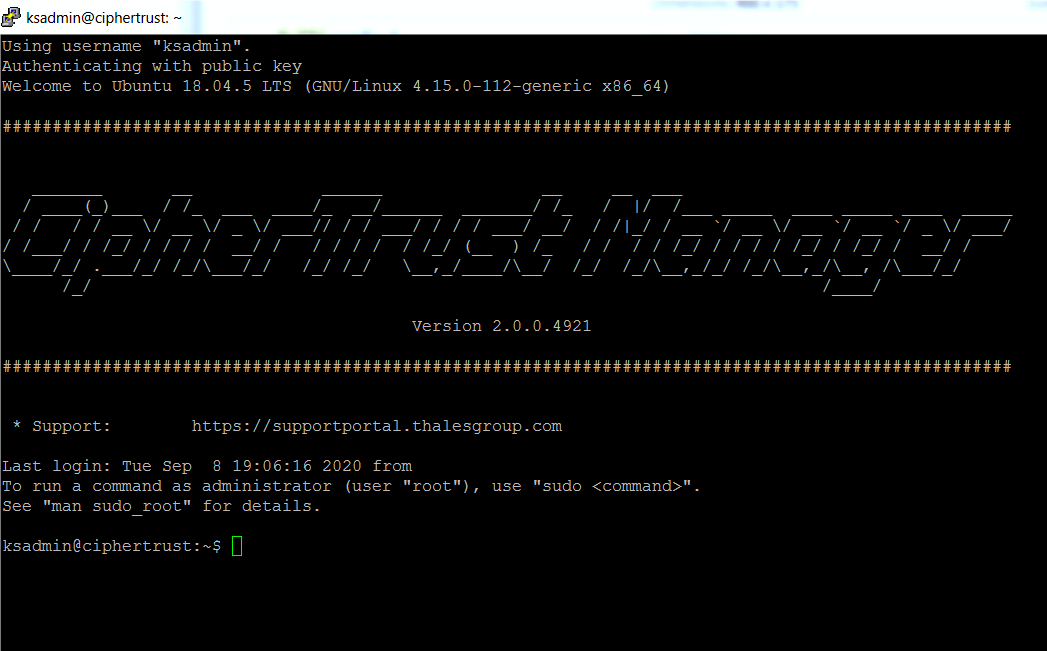
After the appliance reboots, re-build the cluster by creating a new cluster on this node.
Perform the upgrade on all other removed nodes, as outlined in step 4.
Note
If a previously used node is to be re-used, the cluster must first be deleted from that system.
Join new instances to the cluster.
Re-establish client access to the cluster.
Re-download and re-install ksctl to access commands and settings introduced in the new CipherTrust Manager software version.
Note
Previous versions of ksctl still work with new CipherTrust Manager software for existing features and settings.
Upgrade Troubleshooting
The following section lists some commonly encountered errors during upgrade and their solutions.
Occasional Error for Devices Upgraded from NextGen KeySecure 1.6 or 1.7
CipherTrust Manager appliances that at one time ran NextGen KeySecure software versions 1.6 or 1.7 occasionally fail to upgrade on future versions. The error reported is E: Unable to locate package docker-compose-plugin.
Solution: Contact customer support to resolve this state.

