SafeNet IDPrime Virtual Setup
As a prerequisite, you must have a SafeNet IDPrime Virtual Server that is up and running on your machine. SafeNet IDPrime Virtual server runs in a docker container, and stores the configuration in a database.
Configuring SafeNet Trusted Access as your identity provider in SafeNet IDPrime Virtual requires:
- Configuring the Identity Provider Configuration File
- Running the IDPV Server and Setting Up the IDPV Tenant
Configuring the Identity Provider Configuration File
SafeNet IDPrime Virtual server runs in a docker container, and stores the configuration in a database. To setup IDPV server with any identity provider, use the Idp-configuration.json and policy-configuration.json files.
Perform the following steps to configure the idp-configuration.json configuration file:
- On the Keycloak Admin console, access ./well-known url on the Keycloak server, refer to Configuring Keycloak with SAS PCE.
- Select the Realm.
-
Under the General tab, click OpenID Endpoint Configuration.
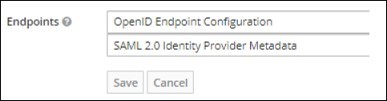
-
In the broswer, open the WELL KNOWN CONFIGURATION URL and copy the copy the jwks_uri value.
-
In a browser, open the jwks_uri URL, and copy the values of the following keys and paste them in the text editor:
-
kid
-
n
-
e
-
-
Open the
idp-configuration.jsonfile that is placed at the/var/thales/configpath and enter the values of the parameters given in the below table:
| Parameter | Value |
|---|---|
| SigningKeys | IdpPublicKeyModulus: Enter the value of n key copied from step 5. IdpPublicKeyExponent: Enter the value of e key copied from step 5.IdpKeyId: Enter the value of kid key copied from step 5. |
| IdpClientId | Enter the Client ID that is available on the Keycloak server. Refer to Adding the OIDC Client on Keycloak Server |
| IdpIssuerUrl | Enter the value of the Issuer url parameter that you copied from the WELL KNOWN CONFIGURATION URL |
| IdpRedirectUrl | Enter the VALID REDIRECT URL that is configured in client configuration on IDPV server. For executing IDPV client only: URL structure: https://<server-host>/redirect For example: https://www.idpvserver.com/redirectFor executing Self-Service Portal and IDPV client: URL structure: https://<server-host>/redirectFor example: https://www.idpvserver.com/redirect Note: This URL is updated per IDPV server host name. |
| IdentityProvider | Enter SASPCE as the IDP type. |
| RefreshTokenExpirationDuration | By default, the value is 480. |
| JwtExpiration | Enter a timeframe (in seconds) to be used by the IDPV client. The IDPV client obtains the access token value during this timeframe preceding the expiration of the access token. |
| JwtGroupClaim | Enter Groups. |
| JwtUserClaim | Enter preferred_username. |
| IDPrimeVirtualAdmin | Enter a list of administrator group name (for example, IDPrimeVirtualAdmin) |
| IDPrimeVirtualUser | Enter a list of user group names (for example, IDPrimeVirtualUser) Note: User must be a part of any of the groups mentioned in the IDPrimeVirtualUser or IDPrimeVirtualAdmin parameter. |
| OfflineTokenEnabledGroup | Enter a list of group claim name for offline. |
| IDPrimeVirtualProvisioningAdmin | Enter a list of provisioning admin group. |
| JwtAdminWhiteList | Contains list of IDPrime Virtual Admin users. |
| IdpScope | The mandatory scope added in application on SAS PCE. IdpScope parameter will read the IdpScope field of tenant configuration. When the server is upgraded, old tenant will be populated with value as idpvscope openid offline_access for SAS PCE IDP, if this field is not explicity provided. For new tenant, this field must be configured similar to SAS PCE client side in the idp-configuration.json file. |
The JwtAdminWhiteList, IDPrimeVirtualProvisioningAdmin, and OfflineTokenEnableGroup are optional parameters and must be provided if the Provisioning and Offline mode functions are enabled.
Sample 1: idp-configuration.json file for 2.5 release
{
"SigningKeys": [
{
"IdpPublicKeyModulus":"hQCqsdfsdfh9xpvrTyZ0IhkdB2Gyc_gD-kNQ9rMNQUjUuEkEApFoBQHy_YRKLnX1yIDXEdkZtiz3VXkvwuTII8qhAyJE813LzIsOIKPRhO9GlTjyI0PbGOUx7X3kjU8ZjDUKLqG-K_jax9ZuErkYgH5EzqJhCNCsSaCkBetx7bd9_5ejYzep40FjC32Sq1O_M9zk8zjkd00BUG-1se0uUHHJCBiZ_qL6eV1Kpd9oU6d6zU_2Y1foz554pWRPhrvQeC6AwiVy6yz0ByUsBbNuX1rbuRoN5vUBP47JKKvMx8RRDTDe2A2-_t9qB7V95_PSeF2IvhRu7euS9VZ43ZnMJSQ",
"IdpPublicKeyExponent": "AQAB",
"IdpKeyId": "9IpoJPir-Ord59Q8PvlpfdSy2vJlaOJ9j76r0K3xfYw"
}
],
"IdpClientId": "kcagent12",
"IdpIssuerUrl": "https://kc.bcd.local/auth/realms/SASPCE",
"IdpRedirectUrl": "https://www.idpvserver.com/redirect",
"JwtExpiration": "0000001e",
"IdentityProvider": "SASPCE",
"RefreshTokenExpirationDuration": 480,
"JwtGroupClaim": "groups",
"JwtUserClaim": "preferred_username",
"JwtAdminWhiteList":"",
"IDPrimeVirtualAdmin": "IDPrimeVirtualAdmin",
"IDPrimeVirtualUser": "IDPrimeVirtualUser",
"OfflineTokenEnabledGroup": "IDPrimeVirtualOffline",
"IDPrimeVirtualProvisioningAdmin": "IDPrimeVirtualProvisioningAdmin",
"IdpScope": "openid offline_access api://idpv/idpvscope"
}
Sample 2: idp-configuration.json file for 2.4.1 release
{
"IdpPublicKeyModulus": "hQCqsdfsdfh9xpvrTyZ0IhkdB2Gyc_gD-kNQ9rMNQUjUuEkEApFoBQHy_YRKLnX1yIDXEdkZtiz3VXkvwuTII8qhAyJE813LzIsOIKPRhO9GlTjyI0PbGOUx7X3kjU8ZjDUKLqG-K_jax9ZuErkYgH5EzqJhCNCsSaCkBetx7bd9_5ejYzep40FjC32Sq1O_M9zk8zjkd00BUG-1se0uUHHJCBiZ_qL6eV1Kpd9oU6d6zU_2Y1foz554pWRPhrvQeC6AwiVy6yz0ByUsBbNuX1rbuRoN5vUBP47JKKvMx8RRDTDe2A2-_t9qB7V95_PSeF2IvhRu7euS9VZ43ZnMJSQ",
"IdpPublicKeyExponent": "AQAB",
"IdpKeyId": "9IpoJPir-Ord59Q8PvlpfdSy2vJlaOJ9j76r0K3xfYw",
"IdpClientId": "kcagent12",
"IdpIssuerUrl": "https://kc.bcd.local/auth/realms/SASPCE",
"IdpRedirectUrl": "https://www.idpvserver.com/redirect",
"JwtExpiration": "0000001e",
"IdentityProvider": "SASPCE",
"RefreshTokenExpirationDuration": 480,
"JwtGroupClaim": "groups",
"JwtUserClaim": "preferred_username",
"JwtAdminWhiteList":"",
"IDPrimeVirtualAdmin": "IDPrimeVirtualAdmin",
"IDPrimeVirtualUser": "IDPrimeVirtualUser",
"OfflineTokenEnabledGroup": "IDPrimeVirtualOffline",
"IDPrimeVirtualProvisioningAdmin": "IDPrimeVirtualProvisioningAdmin"
}
You can modify the policy-configuration.json file as per your preferred configuration.
Sample of policy-configuration.json file:
{
"UserPinPolicy": {
"MaxRetries": 5,
"IsMustChange": false
},
"AdminPinPolicy": {
"MaxRetries": 5,
"IsMustChange": false
},
"OfflineTokenPolicy": {
"ValidityDurationInHours": 120,
"PrivateKeyExportLevel": "All"
}
}
Sample of sws-config.json file:
{
"_comment1": "(Mandatory for SWS API) The commercial name of the remote service. The maximum size of the string is 255 characters.",
"Name": "Thales Signing Web Service",
"_comment2": "(Mandatory for SWS API) The ISO 3166-1 [22] Alpha-2 code of the Country where the remote service provider is established (e.g. ES for Spain).",
"Region": "US",
"_comment3": "(Mandatory for SWS API) The URI of the image file containing the logo of the remote service which SHALL be published online. The image SHALL be in either JPEG or PNG format
and not larger than 256x256 pixels.",
"Logo": "https://example.com/SWSLogo.png",
"_comment4": "(Mandatory for SWS API) The maximum size of the string is 255 characters.",
"Description": "The Signing web service (SWS) APIs are based on Cloud Signature Consortium (CSC) standards and it supports web and mobile applications and comply with the most demanding electronic signature regulations in the world.' # (Mandatory for SWS API) The maximum size of the string is 255 characters."
}
Running the IDPV Server and Setting Up the IDPV Tenant
After configuring the SafeNet IDPrime Virtual Server files as mentioned in the Solution guide, you need to perform the following steps to run the IDPV server and set up the IDPV tenant:
-
Run the IDPV server, refer to Running the IDPV Server section.
-
Run the following command to enter into the container:
docker exec -it <Idpv_container_id> bashFor example,
docker exec –it idprimevirtualserver bash
-
Run the following command to create an SafeNet IDPrime Virtual (IDPV) tenant.
SetupTenant create -i <Config/idp-staclassic-redirect.json> -p <Config/policy-configuration.json> -k true (or false) -a <IDP_client_secret> -k true (or false) -n <tenant_name> -u true (or false) -c <IDPV (or SWS) > -m false (or true) -s <sws-config.json>Where,
-
-i accepts a json file as an IDP configuration file (Mandatory).
-
-p accepts a json file as a token policy configuration file (Mandatory).
-
-k accepts true or false for the HSM export key flag. It is true by default (Optional).
If -k is set to true explicitly, then the tenant is created for the export mode provided, and HSM supports it.
-
-a accepts the IDP Client Secret (Mandatory). To get the value, go to Client > Credential, and copy Secret.
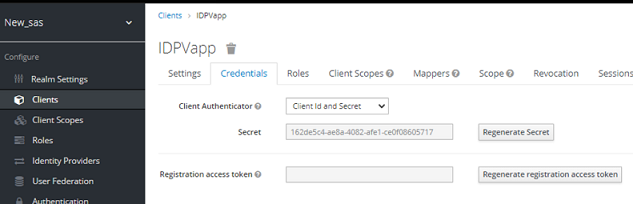
-
-c accepts the tenantCategory (Optional).
Use SafeNet IDPrime Virtual (IDPV) or Signature Web Service (SWS) to specify a tenant category. If -c is not given, the default value is IDPV.
-
-s accepts a json file as a sws configuration file.
-
-n accepts a tenant name.
-
-m accepts true or false for the SKS mode flag. The default value is set to false.
-
-u accepts true or false. When -u is true, the IDPV Admin needs to provision the smart card for the user by using Connecting on behalf of the user functionality. When -u is false, the user can provision the smart card on his own, by connecting with the IDPV Client.
IDPV Tenant Example:
SetupTenant create -i Config/idp-staclassic-redirect.json -p Config/policy-configuration.json -k true -a fd1b4b61-32ba-47b3-a0c9-cf8bda938b4d -n 'IDPV-Tenant' -u true -c IDPV
SWS Tenant Example:
SetupTenant create -i Config/idp-staclassic-redirect.json -p Config/policy-configuration.json -k true -a fd1b4b61-32ba-47b3-a0c9-cf8bda938b4d -n 'SWS-Tenant' -c SWS -m True -s Confg/sws-config.json
After running the above command, a Tenant ID is generated and saved as a text file in the
/publish/Tenant/<TenantGUID>.txtdirectory, and displayed on the console. -
-
Run the following command to list the created tenant:
setuptenant/Thales.IDPrimeVirtual.SetupTenant list

