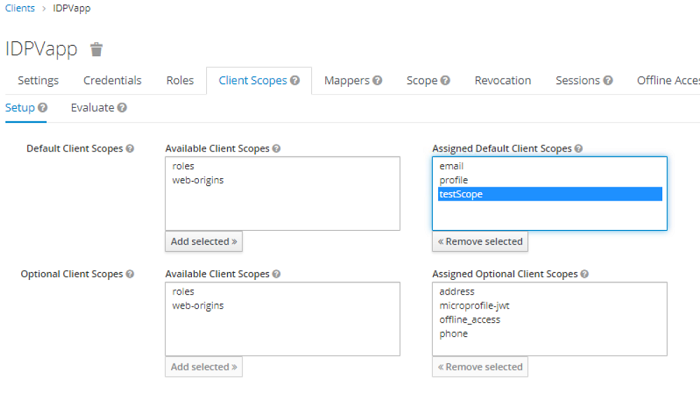Add OIDC Client on Keycloak Server
To Create OIDC Client
Perform the following steps to create the OIDC client for the IDPV server:
-
In the left pane, select the realm, and select Clients.
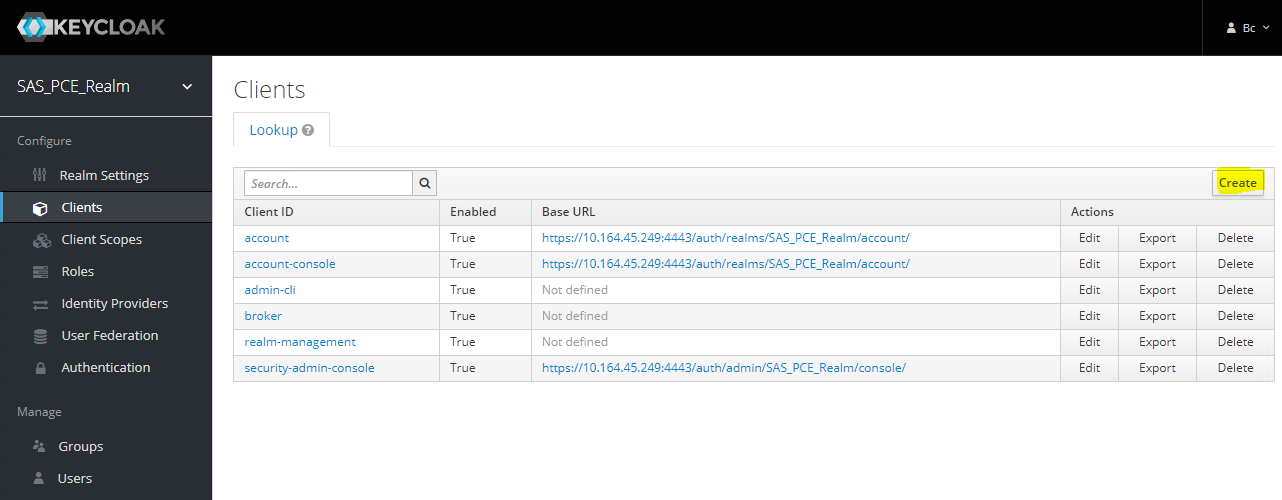
-
In the right pane, click Create and enter a name in the Client ID field (acts as the client_id in the OIDC authentication requests).
-
Click Save.
Once the client is created, client configuration page is displayed.

-
Select openid-connect from the drop-down in the Client Protocol field.
-
Select Access Type to confidential from the drop-down list.
-
Add the Valid Redirect URIs for the IDPVserver.
URL structure:
https://<server-host>/*
For example:https://www.idpvserver.com/*This URL is updated as per IDPV server host name.
-
Adding Scope to the Client
Perform the following steps to add a client scope:
-
In the left pane, select the realm, and select Client Scopes.
-
Select Create.
-
Enter idpvscope in the Name field.
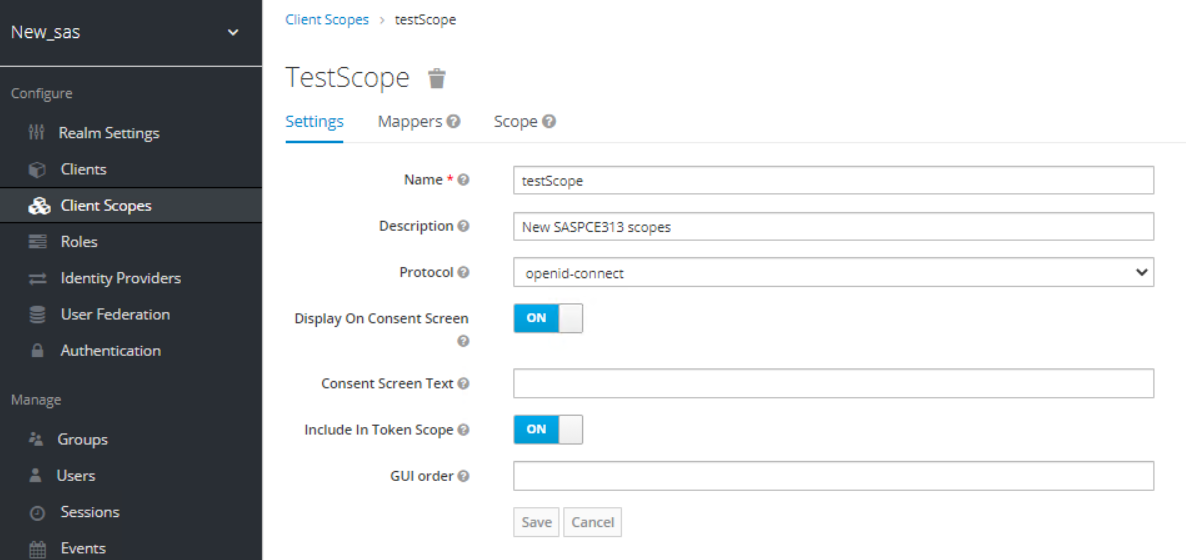
-
Set the Display on Consent screen to OFF.
-
Click Save.
Mapping the Client Scope
There are different ways to add claims that is at realm level, Client level, user or group level. These are mapped using roles, groups or individually. You add mapper to a scope, these claims are required by the IDPV server.
Perform the following steps to map the scope:
-
In the left pane, select Client Scopes.
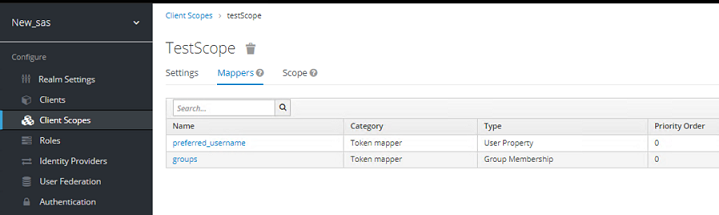
-
In the right pane, select Mappers > Create.
Create Protocol Mapper section is displayed.
Enter the following settings for User Attribute Mapper Type:
- Name: preferred_username
- Mapper Type: User Attribute
- User Attribute: cn
- Token Claim Name: preferred_username
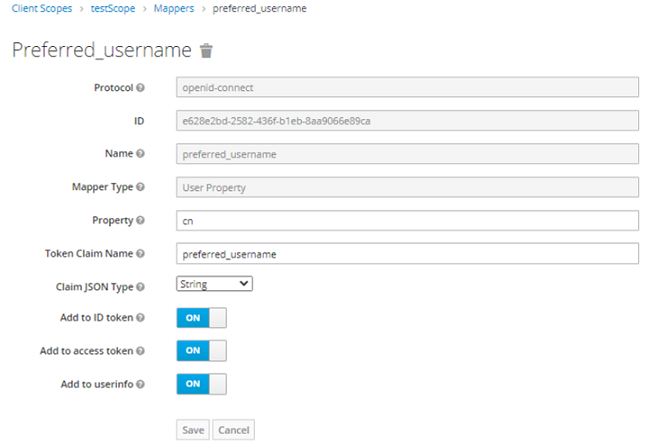
Enter the following settings to another mapper for Group Membership:
- Name: groups
- Mapper type: Group Membership
- Token Claim Name: groups
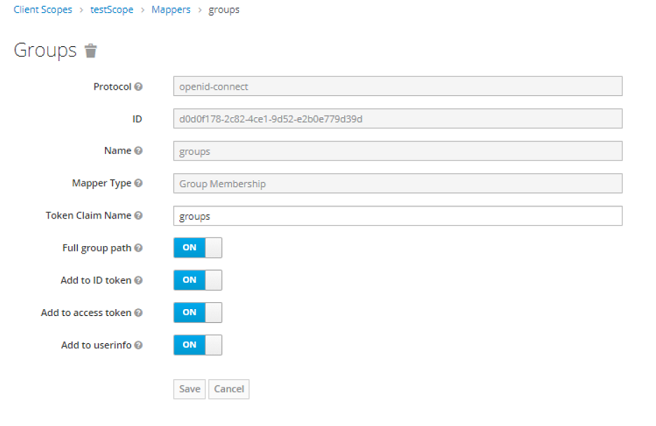
-
Click Save.
Similarly, add all required claims.
Adding Scope to OpenID Client
Once all required claims are added, refer to Mapping the Client Scope, apply the scope to the OpenID client.
-
In the left pane, select Clients.
-
In the right pane, select Client, and then click the Client Scopes tab.
-
Select the scope under the Default Client Scopes, and click Add selected.