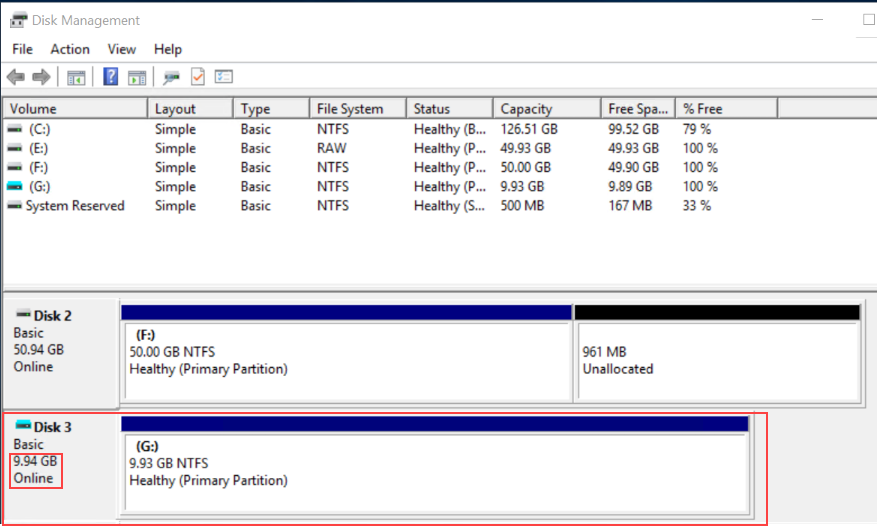Use Case 2: Device-Level GuardPoints
Protect structured or unstructured data stored in data files. The data files are organized inside one or more directories or folders within a file system namespace, such as NTFS or ReFS, without any protection on the folders or the file system namespace. In this use case, the file system resides in the device guarded as Efficient Storage using a policy with a key rule and no user specified access rule. Access rules are not applicable in this use case and should not be used.
File system resides in device guarded as ES GuardPoint
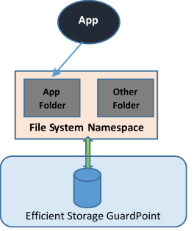
Example
In the following example, the Windows Administrator has created a new 10 MG VHD in the Windows Disk Management tool. This VHD is called Disk 3, and it has not yet been initialized.
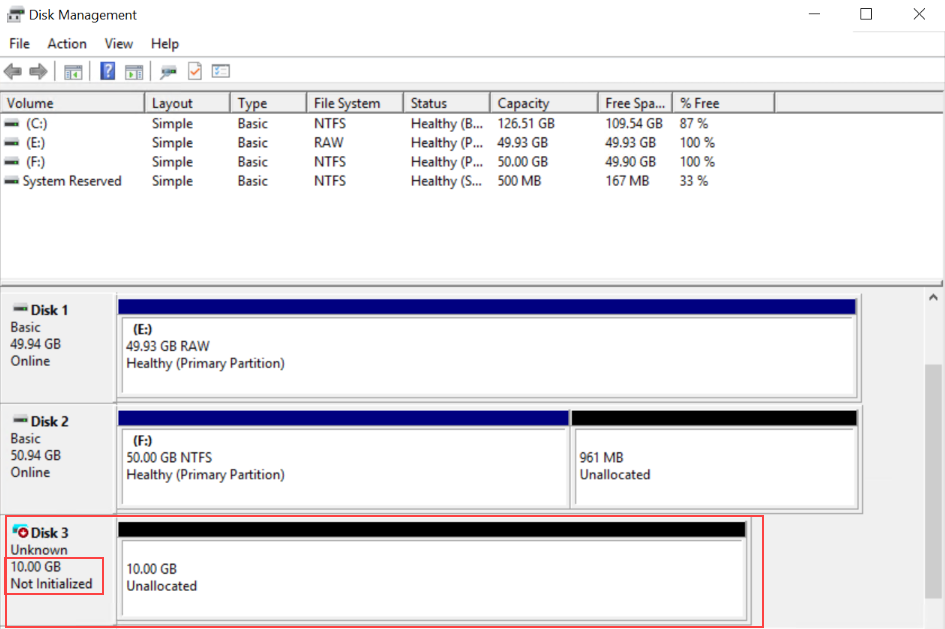
The Windows Administrator then uses voradmin esg list disk to get the CTE device name for the new disk and initializes it using the voradmin esg config new command, as shown:
voradmin esg list disk
Disk### Device Name Boot Disk Size Status Partition Read Only SERIAL NUMBER
------- --------------------------------- --------- --------- --------- --------- --------- -------------
Disk0 \Device\Ide\IdeDeviceP0T0L0-0 Yes 127.0 GB Online MBR No
Disk1 \Device\00000032 No 49.9 GB Online MBR No
Disk2 \Device\00000033 No 50.9 GB Online MBR No
Disk3 \Device\00000051 No 10.0 GB Online MBR No
C:\>voradmin esg config new \Device\00000051=NewDisk3
Disk is initialized successfully with CTE ESG protection.
The Administrator guards the new disk through the CipherTrust Manager, and uses the voradmin esg status command to make sure the new disk has been successfully guarded.
voradmin esg status
Disk### Device Name Boot Disk ESG Device label Guard Status Xform Status
------- --------------------------------- --------- ------------------------- ------------- -------------
Disk0 \Device\Ide\IdeDeviceP0T0L0-0 Yes NA unguarded
Disk1 \Device\00000032 No esg-disk1-demo guarded Completed
Disk2 \Device\00000033 No esg-disk2-demo guarded Completed
Disk3 \Device\00000051 No NewDisk3 guarded NA
After the device has been guarded, the Administrator returns to the Windows Disk Manager and selects Action > Rescan Disks to make sure the Windows Disk Manager is synchronized with CTE. They then initialize the disk, create a new volume for it, and format it. Notice that the new volume size is slightly smaller than the original 10 GB because CTE has reserved room for the CTE Private Region.