Configuring CT-V (x86) .Net WebServices using JRE (x86) on Windows 2012
This chapter describes how to configure CT-V (x86) .Net WebServices on IIS using JRE (x86) on Windows 2012.
Following are the steps:
Set the following windows environment variables:
Set JAVA_HOME= C:\Program Files (x86)\Java\jre1.8.0_251Update the Path variable with the following values:
C:\Program Files (x86)\Java\jre1.8.0_251\bin;C:\Program Files (x86)\Java\jre1.8.0_251\bin\client;Run the 32-bit .Net installer to install CT-V. After installation, you can configure 32-bit .Net CT-V WebServices with the IIS web server.
Navigate to IIS Manager > Application Pool, and click Add Application Pool.
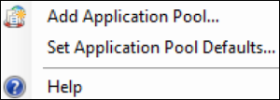
On the Edit Application Pool screen, enter or select the following details:
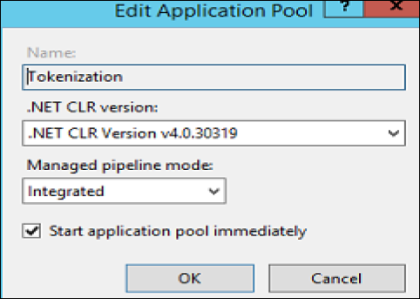
Enter a Name for the pool. For this demonstration, a pool, named Tokenization is created.
Select .Net CRL Version v4.0.30319 from the .Net CRL Version drop-down list.
Select Integrated from the Managed pipeline mode drop-down list.
Select the Start application pool immediately check-box.
Click OK.
On the Application Pools, select Tokenization, and click Advanced Settings.
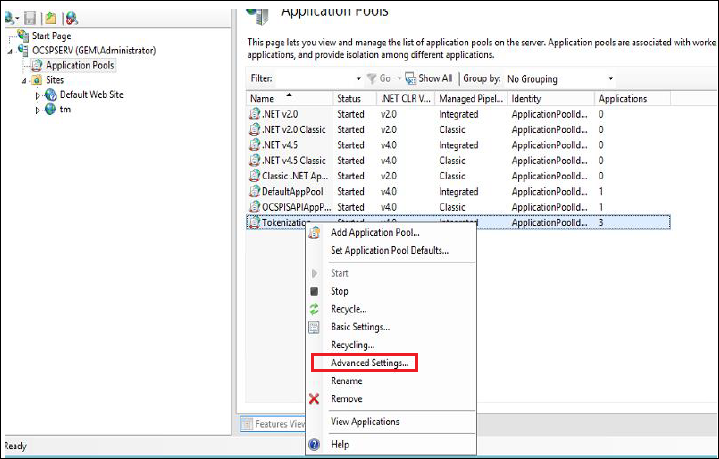
On the Advanced Settings screen, set Enable 32-bit Applications to True.
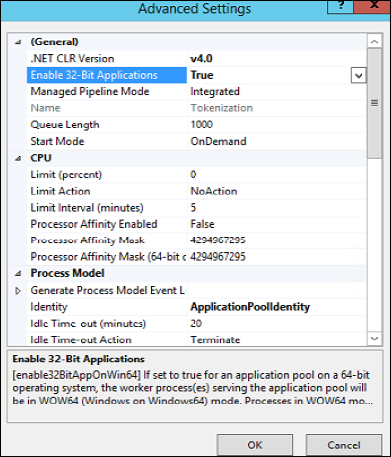
Add application to the Application Pool. You can either add your application to the default web site or can create a new web site.
Add Application to the Default Web Site
To add application to the default web site, follow the below steps:
In the left pane of the Application Pools, click Default Web Site and select Add Application.
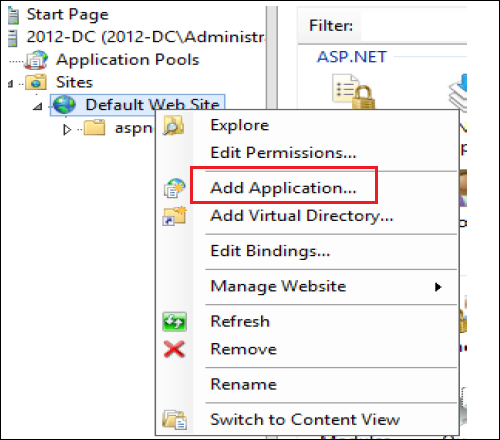
On the Add Application screen, select or enter the following details:
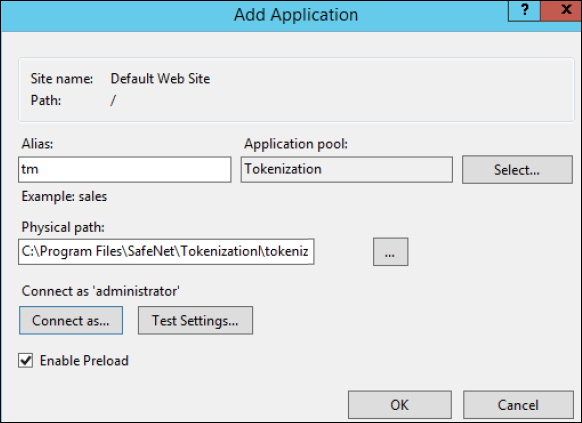
Enter an Alias for the application.
In the Physical path field, provide the tokenizationWS directory path. For this demonstration, we are using C:\Program Files\SafeNet\Tokenization\tokenizationWS as the directory path.
Click Connect as. On the Connect As screen, select the administrator. When prompted, provide credentials.
Click Test Settings to verify the access.
Click OK.
Restart the IIS service.
Access the application added to the default web site using the following URL:
http://localhost/tm/TokenManagerWS.asmx
Add a New Web Site to the Sites
To add a new web site to the sites, follow the below steps:
In the left pane, click Site and select Add Website. The Add Website screen is displayed on the screen.
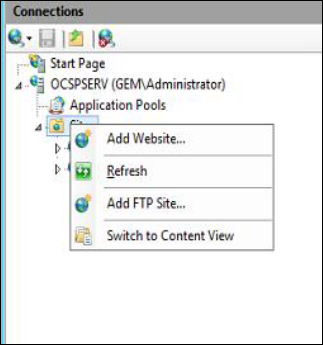
On the Add Website screen, select or enter the following details:
Enter an Alias for the application.
Provide the application pool that you have created.
Specify the port number in the port field.
In the Physical path field, provide the tokenizationWS directory path. For this demonstration, we are using C:\Program Files\SafeNet\Tokenization\tokenizationWS as the directory path.
Click Connect as. On the Connect As screen, select the administrator. When prompted, provide credentials.
Click Test Settings to verify the access.
Click OK.
Restart the IIS service.
Access the new web site using the following URL:
http://localhost:<port>/TokenManagerWS.asmxNote
The IngrianNAE.jar file appears under the location specified in JAVA_HOME/lib/ext folder. In case of Java 10, 11, and 17, it appears under C:\Program Files\SafeNet.

