Getting Started with Licensing
This section describes how an entitlement is delivered to you, and how you can register with and log on to the License Portal.
This section covers the following information:
Self-Service License Delivery
Registering with the Portal
Logging on to the Portal
Self-Service License Delivery
When you purchase the CipherTrust Manager and Connectors, you receive an email after the purchase order has been processed by Thales.
To activate your license, you need the “Entitlement ID” that can be found in the PDF attachment accompanying the email. The email also has the link to the License Portal. The following image shows an example of the email that you will receive.
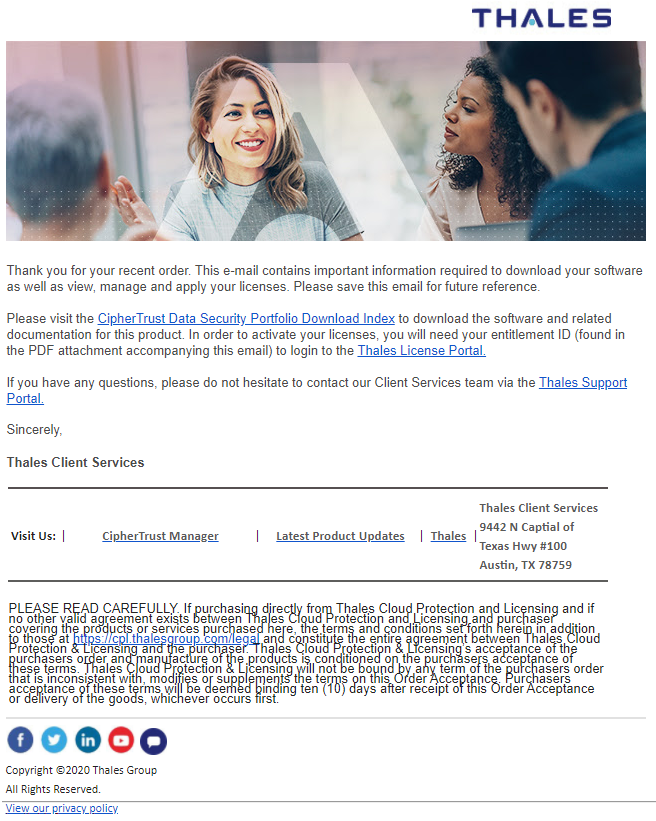
The Entitlement ID (EID) is highlighted on the PDF attachment. Copy the Entitlement ID and go to the License Portal.
Note
Your entitlement may include both the NextGen Virtual KeySecure / CipherTrust Manager and associated Connector(s) licenses, or it may be limited to a subset of the components. The instructions provided in this document apply to both cases.
Registering with the Portal
To register with the License Portal:
Open the License Portal in a browser. The Customer Portal dialog box is displayed.
Note
If you have already registered with the License Portal and have a user account, you can log on with your Email Address and Password. Refer to Logging on to the Portal for details.
Enter your Entitlement ID (EID), for example,
4cbc6ce1-6fe2-4fe8-8af2-c806a1ba5076. You can find your EID in the entitlement notification email.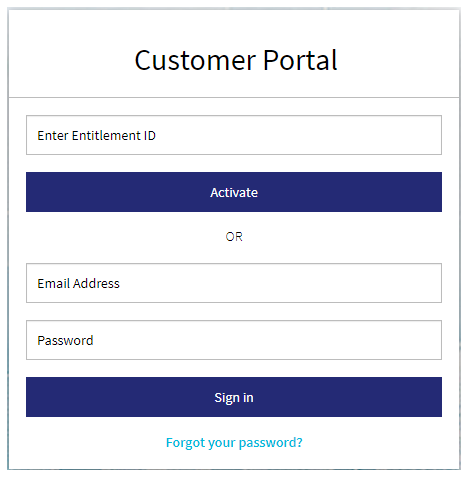
Click Activate. The new user registration form is displayed.
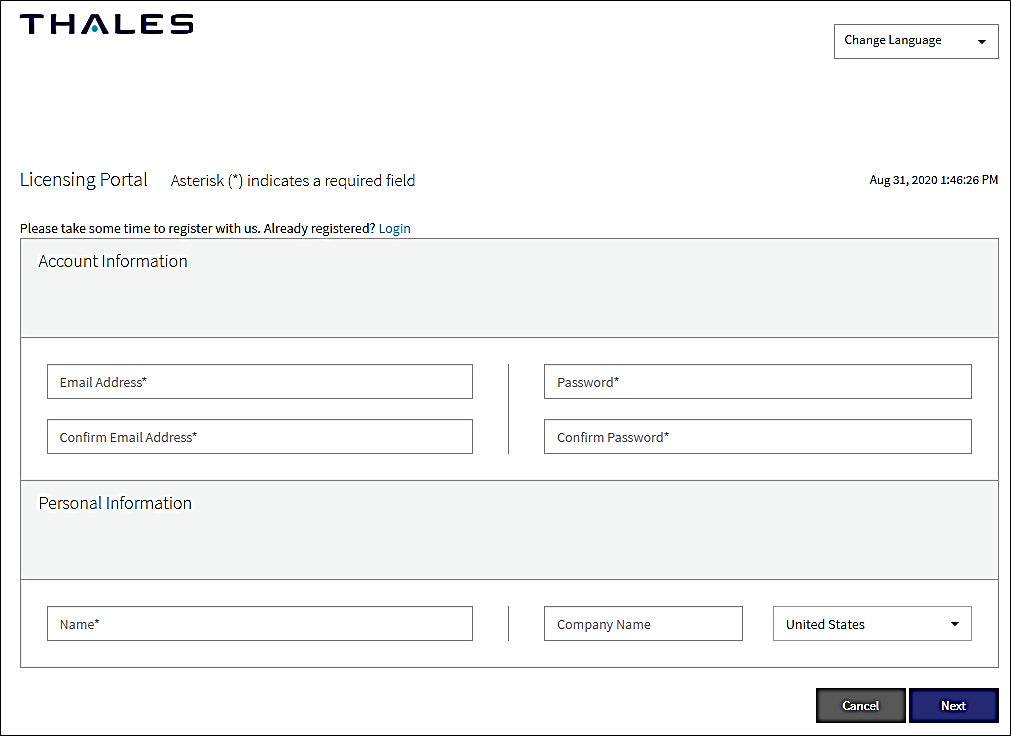
Complete the new user registration process.
This adds Entitlement ID to the Products tab that you can manage. In future, you can log on to the License Portal, as described in Logging on to the Portal.
Logging on to the Portal
If you have already registered your email address with the License Portal, use the Email Address and Password to log on to the portal. After you log on, you can see the details of EIDs added to your account and manage them.
To log on to the portal:
Open the License Portal in a browser. The Customer Portal dialog box is displayed.
Enter your Email Address and Password.
Click Sign In.
After successful log on, the Products tab of the Licensing Portal is displayed.
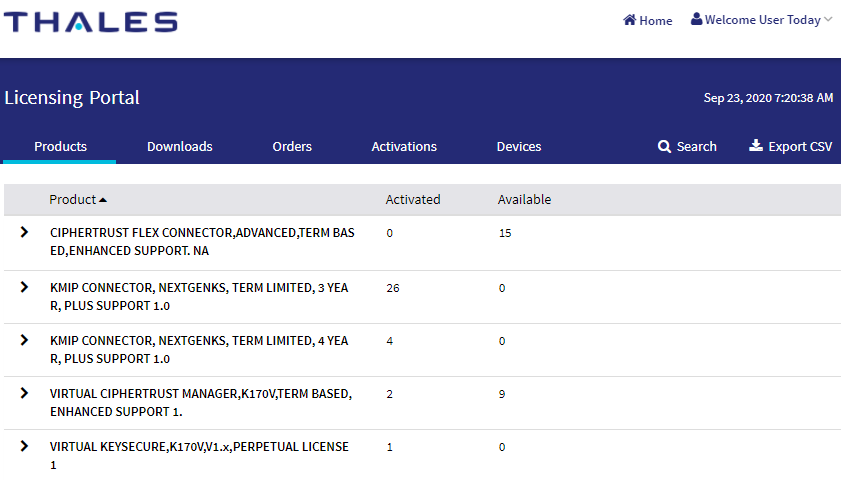
The Products tab shows the list of product(s) that you have purchased with the number of activated and available licenses for activation.

