Google Cloud Deployment
You can deploy a CipherTrust Manager instance in Google Cloud.
Minimum Requirements
To deploy a CipherTrust Manager instance, the following minimum requirements apply:
System volume: 50 GB for evaluation, 100 GB for production
Memory: 16 GB
vCPUs: 2
NICs: 1
Note
These minimum system requirements are for a system with light to moderate load. For applications that heavily load the system, additional memory and CPU allocation are required. The system volume holds all data as well as backups.
Deploying in Google Cloud
This section provides the steps for deploying a Virtual CipherTrust Manager instance in Google Cloud. Refer to the Google Cloud Platform documentation for general information on launching a VM in Google Cloud.
Prerequisites
CipherTrust Manager Image for Google Cloud.
If using a Windows client, use PuTTY or similar utility to SSH to your CipherTrust Manager instance as KeySecure Administrator (ksadmin).
If needed, use PuTTYgen or similar utility to format the SSH Key Pair.
If using a Linux client use SSH to login as KeySecure Administrator (ksadmin).
To launch a CipherTrust Manager instance:
Using your gmail address, sign in to the Google Cloud Platform
In the Google Cloud Platform top banner, select a project or create a new one.

To create a New Project:
Select New Project.

Enter a Project Name and Project ID.
Enter a Location if you already have a parent organization you want to use.
Select Create.
The project's DASHBOARD appears.
In the left pane , under COMPUTE, select Compute Engine > Images.
Search for "k170v" images. The Images page appears.
On the Images, select the latest image in the table (recommended).
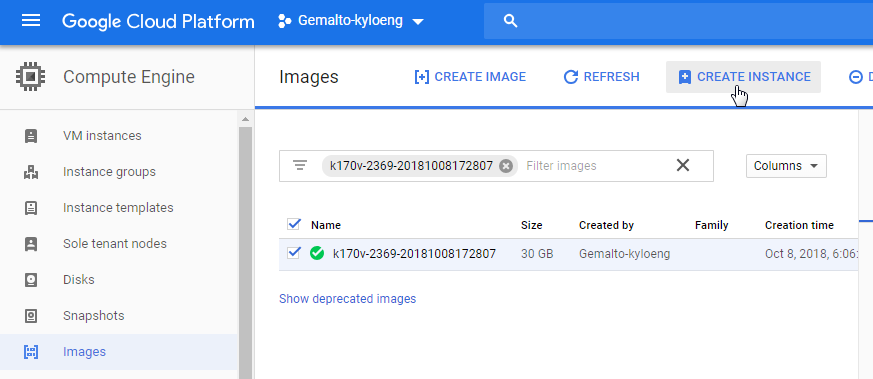
At the top of the Images page, select CREATE INSTANCE.
The Create an instance form appears.
Note
Not all fields must be filled-in or modified. The following steps address the fields needed for most deployments. Many of the fields can be modified after deployment.
To create a CipherTrust Manager instance, modify these fields.
Enter a Name for the instance, for example, "k170v-test".
Select the Region and Zone closest to your location.
For Machine type, enter the minimum number of vCPUs. The recommended minimum is 1.
Then select Customize to select a memory size. The recommended minimum is 16 GB.
!!! note The **Boot disk** fields are already populated by the selected ${cm} image.In the Firewall field, you must check both boxes Allow HTTP traffic and Allow HTTPS traffic.
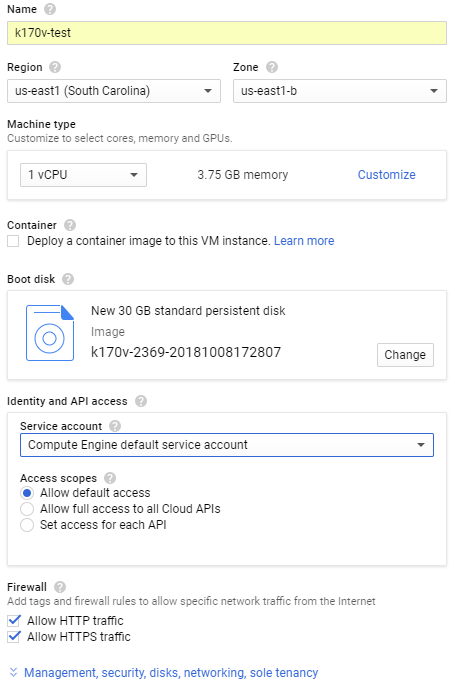
At the bottom of the form, select the Security tab. The Security form appears:
Enter your SSH public key in the box provided. We support OpenSSH format for the public key, and OpenSSH or PEM format for the corresponding private key.
If a valid public key is entered, Google Cloud will place the key name to the left of the box.
Warning
It is important that you have access to the key pair you select, otherwise you will not have permissions to perform administrator operations like performing upgrades, advanced logging or an appliance reset.
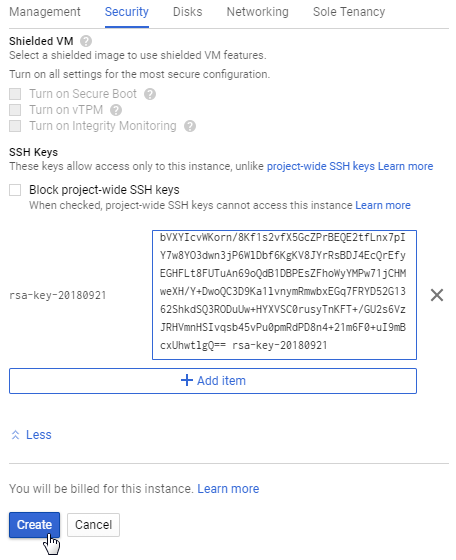
Select Create to create the CipherTrust Manager VM.
Your new VM is created and appears in the VM instances table.
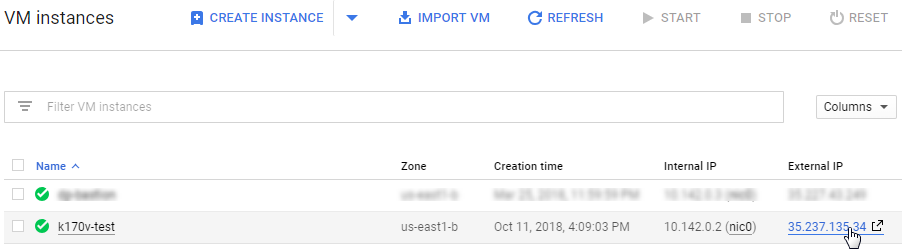
Click on the External IP for the newly created VM.
A new browser tab opens to this address and the CipherTrust Manager Web Page Log In screen appears.
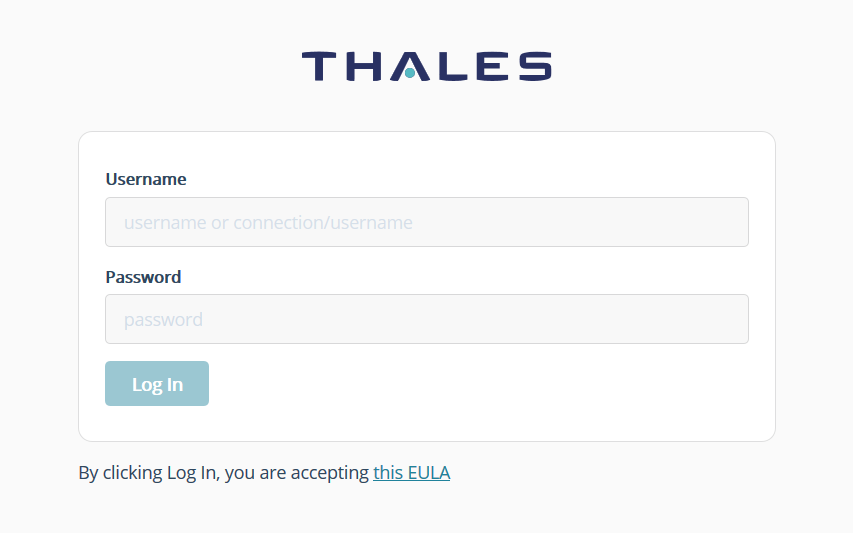
Log in using the initial default credentials for the "ksadmin": Username = admin, Password = admin
The following notice is displayed:

Note
If the default credentials do not work, you may need to retrieve an autogenerated password, as described in Changing the Initial Password.
Enter a new password using this default Password Policy:
Min length: 8 Max length: 30 Min number of upper cases: 1 Min number of lower cases: 1 Min number of digits: 1 Min number of other characters: 1A new Login screen appears.
Using your new password, log in again. The CipherTrust Manager Web Page appears.
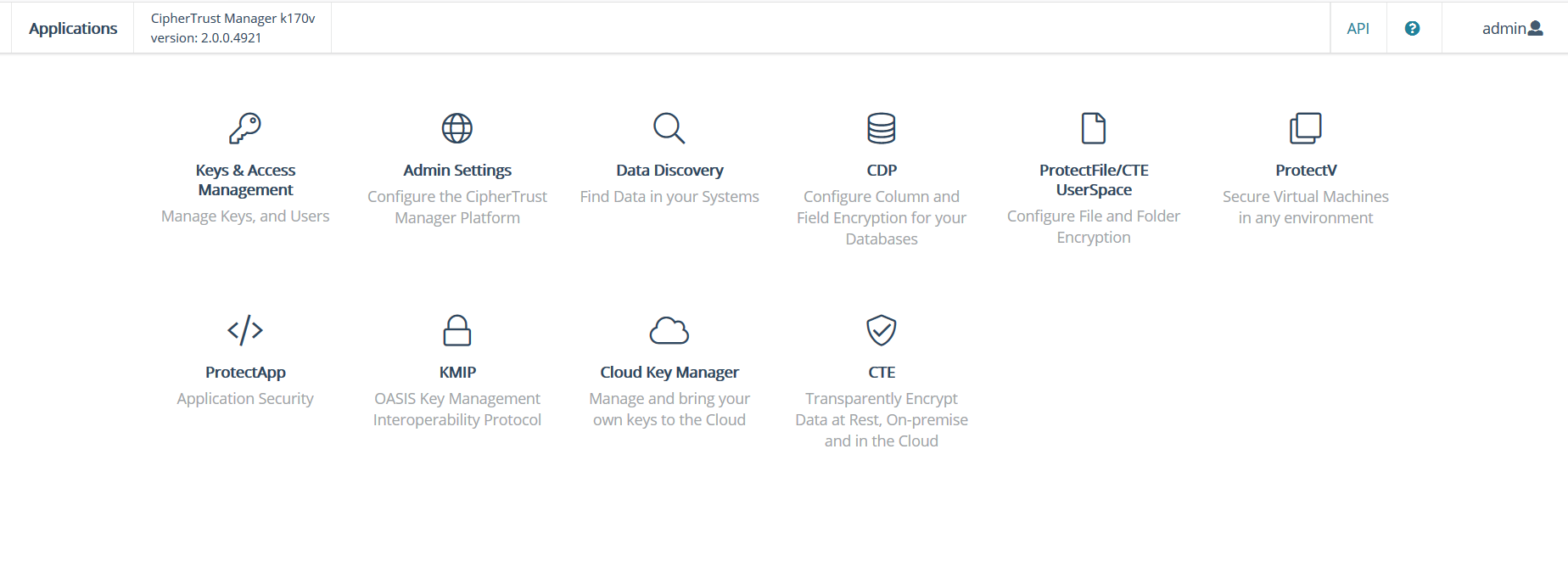
Congratulations! You have successfully deployed a CipherTrust Manager instance.
Virtual CipherTrust Manager includes a 90 day trial license. To activate your instance with a term or perpetual license, see Licensing.

