Configuring a Keystore
ProtectV supports the CipherTrust Manager and the SafeNet KeySecure Classic for key management. These key managers are referred to as the keystore in this document. The CipherTrust Manager (local) is the default keystore. However, the keystore can be changed whenever needed. The KeySecure Classic is referred to as the remote keystore.
Note
The ProtectV service supports:
• SafeNet KeySecure Classic OS v8.1.0 and higher versions.
• CipherTrust Manager 1.4.0 and higher versions.
Configuring a Remote Keystore
To configure a remote keystore:
Log on to the CipherTrust Manager GUI.
Open the ProtectV application.
In the left pane, click Settings. The Settings page is displayed in the right pane.
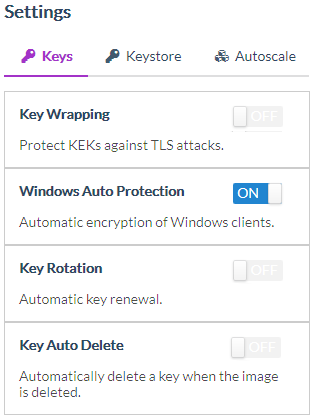
Click the Keystore tab.
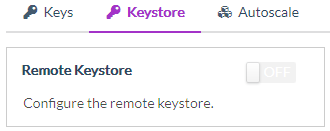
Note
By default, the Remote Keystore toggle switch is OFF. The CipherTrust Manager is used as the keystore.
Click the Remote Keystore toggle switch to turn it ON. This shows fields for configuring the remote keystore, the KeySecure Classic.
Specify the following details:
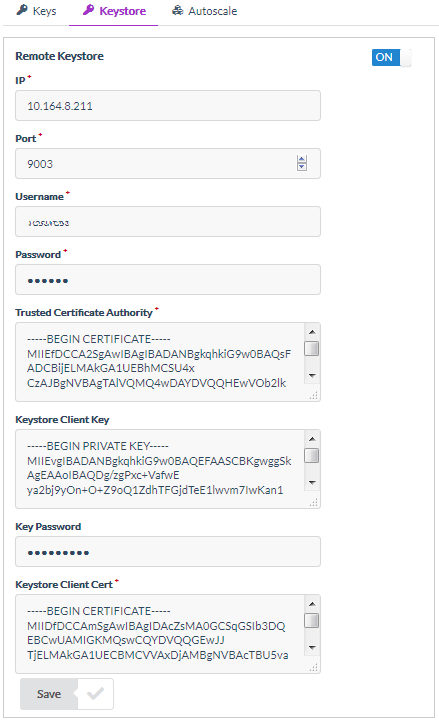
Parameter Description IP IP address of the KeySecure Classic. When using a KeySecure cluster (or multiple KeySecure servers), specify the clustered KeySecure IP addresses separated by colons. Port NAE port of the KeySecure Classic. Use the port associated with your CA certificate. Username User of the KeySecure Classic. This user must have permission to create keys on the SafeNet KeySecure. Password Password of the KeySecure Classic user. Trusted Certificate Authority Content of the trusted CA certificate (.crt file) that you generated on the KeySecure Classic. Keystore Client Key Content of the KeySecure client's private key. Key Password Password of the KeySecure client's private key. Keystore Client Cert Content of the imported KeySecure client's certificate. Click Save. A green check mark appears indicating that the keystore configuration is saved.
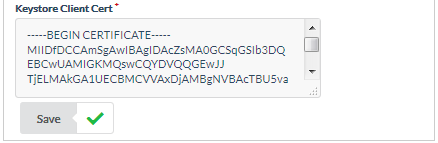
This sets the KeySecure Classic as the new keystore for key management.
Setting the CipherTrust Manager as the Keystore
If the KeySecure Classic is configured as the keystore, you can switch to the CipherTrust Manager for key management.
To set the CipherTrust Manager as the keystore:
Log on to the CipherTrust Manager GUI.
Open the ProtectV application.
In the left pane, click Settings. The Settings page is displayed in the right pane.
Click the Keystore tab. The Remote Keystore toggle switch is turned ON. The KeySecure Classic is the current keystore.
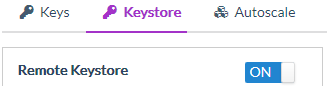
Click the Remote Keystore toggle switch to turn it OFF.
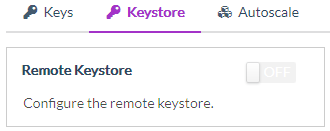
This disables the remote keystore and sets the CipherTrust Manager as the default keystore for key management.

