Managing Membership
View and manage the client group memberships of a client on the Membership tab. This tab provides option to remove the client from individual or multiple client groups.
Viewing Group Membership of a Client
To view the groups of a client:
Open the Transparent Encryption application.
Click Clients > Clients.
Under Client Name, click the desired client.
Click the Membership tab. This tab shows the groups the client is a member of.
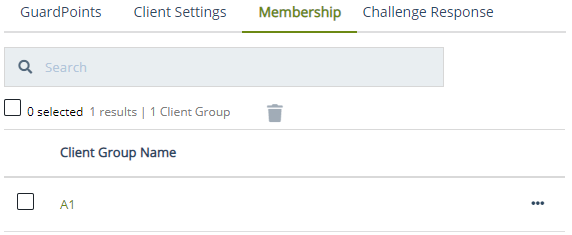
Removing a Client from a Client Group
As part of the CipherTrust Manager maintenance, you occasionally need to remove a client from its client group.
To remove a client from a group:
Open the Transparent Encryption application.
Click Clients > Clients.
Under Client Name, click the desired client.
Click the Membership tab.
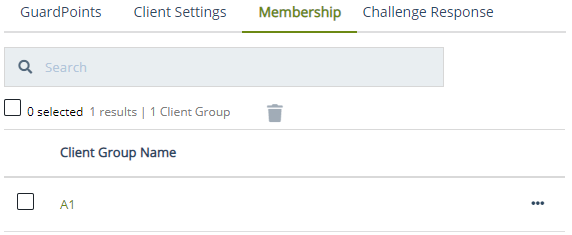
Under Client Group Name, select the group from which you want to remove the client.
Click the delete icon (
 ).
).Alternatively, click the overflow icon (
 ), and click Remove. When prompted, click Remove.
), and click Remove. When prompted, click Remove.A dialog box appears prompting to confirm the action.
Click Delete.
The client is removed from the selected client group. Also, the client group is removed from the Membership tab.
Removing a Client from Multiple Client Groups
As part of the CipherTrust Manager maintenance, you occasionally need to remove a client from its client groups.
To remove a client from multiple client groups:
Open the Transparent Encryption application.
In the left pane, click Clients > Clients.
Under Client Name, click the desired client.
Click the Membership tab.
Under Client Group Name, select the groups from which you want to remove the client.
To select all client groups visible on the page, select the top check box to the left of the Client Group Name heading.
Click the delete icon (
 ).
).A dialog box appears prompting to confirm the action.
Click Delete.
The client is removed from the selected client groups. Also, the client groups are removed from the Membership tab.

