Containers
Containers are used to separate objects for the purposes of management. The objects can be users, tokens, or both. Objects can reside in only one container at a time. When a user is moved between containers, all of the user’s assigned tokens are moved at the same time.
Containers define an Operator’s scope – what it is they can manage. If a container is not in an operator’s scope, then all of the objects in the container are also not in scope and consequently cannot be viewed or managed by the Operator.
Containers can be used to segregate:
-
Management:
-
Operator A can view or manage objects in Container A
-
Operator B can view or manage objects in Container B
-
Operator C can view or manage objects in Containers A and B
-
-
Inventory:
-
Cost center A purchases tokens that are placed in Container A
-
Cost center B purchases tokens that are placed in Container B
-
Operator A can only view or manage tokens in Container A
-
Operator B can only view or manage tokens in Container B
-
Operator C can view or manage tokens in Containers A and B
-
The Virtual Server has a default container into which users and tokens are automatically placed, unless a different selection is made when the users or tokens are added.
Create a container
-
On the SAS console, select the Groups tab, and then expand the Container Maintenance module.

-
Select the New button.
-
Enter a unique container name and a brief description of its purpose, and then click Add.
The new container appears in the Containers List.
Click the Edit link or the Remove link to edit the container information or remove it. Note that all objects must be removed from a container before it can be removed.
Manage container members
Containers and their members can be viewed and members moved between containers.
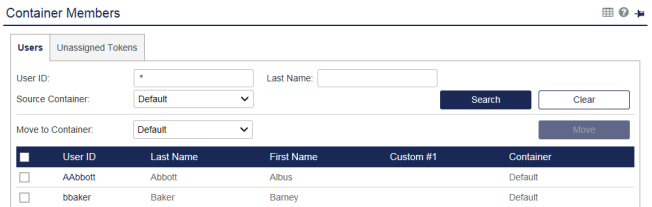
The Containers View includes two tabs: Users and Unassigned Tokens. To view objects by type, select the appropriate tab. Recall that tokens assigned to users always reside in the container with the user.
To view the members of a container, select the appropriate Source Container and then click Search. The resulting list displays all objects in the container. Clicking the User ID or Serial Number link displays the object’s details.
Move objects
To move objects to a different container, select the objects in the list using the check box, then select the target container from the Move to Container list, and then click the Move button.

