Assign a hardware token to a user
Manually issue hardware tokens in the Assignment > Authentication Methods module.
See also initialize hardware tokens.
-
On the SAS console, search for the user.
-
Select the user and then select the Authentication Methods module.
-
Click Assign.
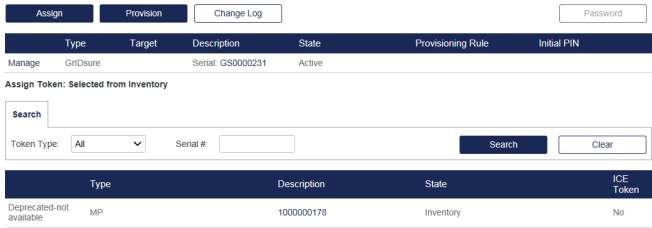
-
To refine the inventory list of tokens that are available for assignment, do one of the following:
-
Select from the Token Type drop-down list.
-
Type a partial serial number.
-
-
Click Search. The tokens are listed.

-
Click Select for the token to assign. The Assign Token options are displayed.

-
Click Assign to save the selection.
The token is now assigned to the user.

If this is a hardware token, you should give this to the user now along with the initial PIN shown in the last column of the list. The default policy requires the user to change this PIN on first use of the token to a value known only to them. The value in the Initial PIN field is cleared when the user completes their PIN change.
If this is a software token, you must ensure that the token application is installed on the user’s computer or mobile device.
The Google Authenticator token can only be provisioned and cannot be assigned to the users.

