Viewing token, app, and log information
This section includes the following topics:
Viewing token information
You may be asked to supply token information by Help Desk or IT staff when dealing with a support request.
To view token information:
-
Open the MobilePASS+ app.
-
Select
 .
. -
Select Settings.

The following token information is displayed:
-
OTP Mode - displays the system for passcode generation (Time-based or Event-Based).
-
Policy String - identifies the SafeNet MobilePASS+ policy.
-
Policy Level - represents the token generation, reflecting changes in the token structure and characteristics.
-
PIN Type - indicates the type of PIN (None/Token/Server)
-
Serial Number - a unique identifier for the token
-
Viewing MobilePASS+ app information
To view MobilePASS+ app Information:
-
Open the MobilePASS+ app.
-
Open system settings
 .
. -
Search for Apps & features.
-
Scroll down to the MobilePASS+ app.
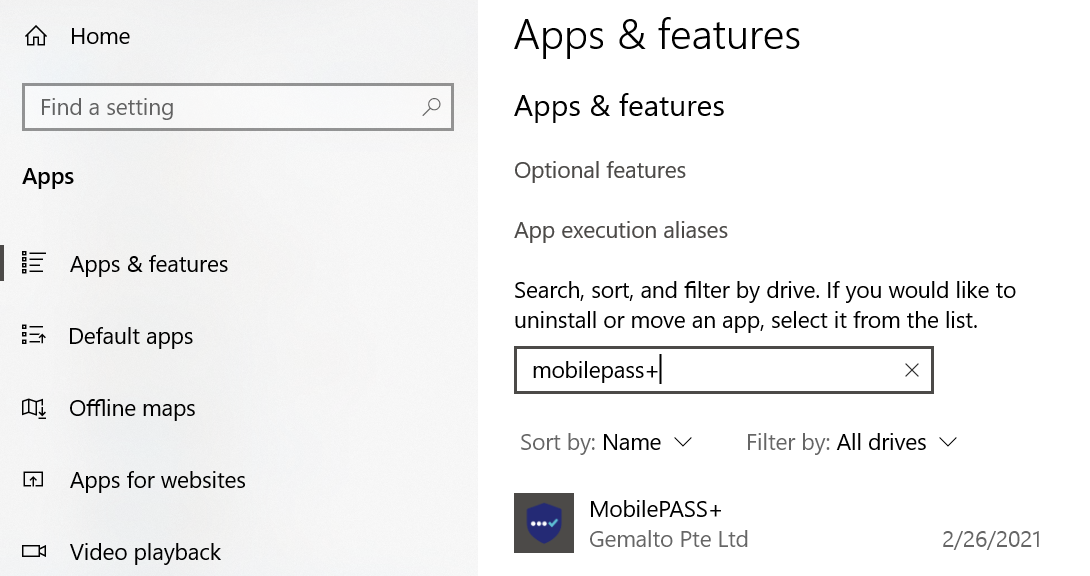
-
To activate Push OTP, select On.
-
To deactivate Push OTP, select Off.
Sharing or downloading the token enrollment log
You can share a log of SafeNet MobilePASS+ events or download it. The log may be requested by your Help Desk to assist in resolving an issue.
To view the token enrollment log:
-
Open the MobilePASS+ app and select
 .
. -
Select Settings and then select Share Enrollment Logs.
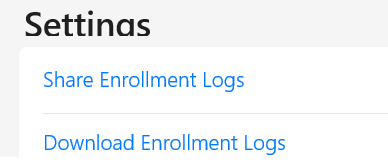
-
To share the log, click Share Enrollment Logs.
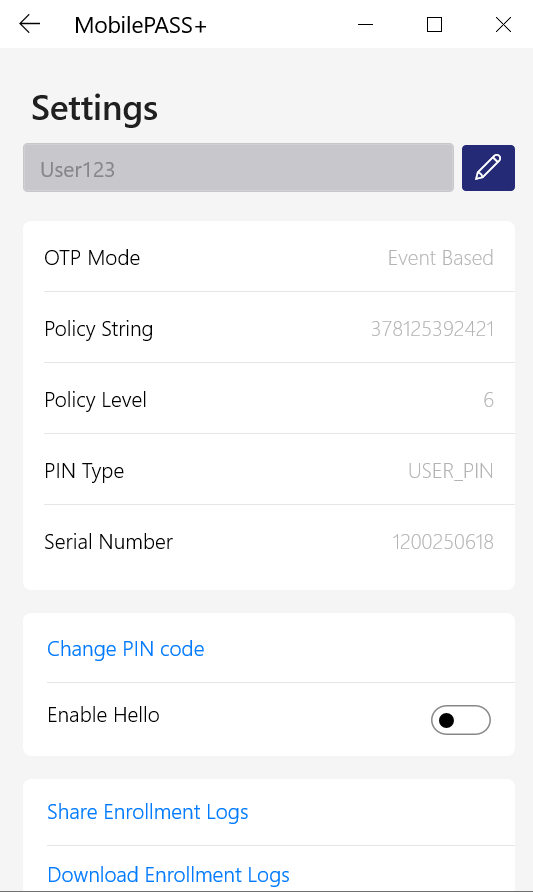
A list of sharing applications is displayed. Select an email application.
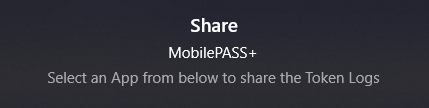
Use an email application to send the log file. Other types of applications are not supported for this purpose.
A zip file of the log is attached to the email message.
-
To download the log, select Download Enrollment Logs and follow the prompts.
Viewing push authentication history
To view the token push authentication history:
-
Open the SafeNetSafeNet MobilePASS+ app.
-
Select the settings icon on the token.
-
Select Push Authentication History.
Only the 20 most recent authentications display.
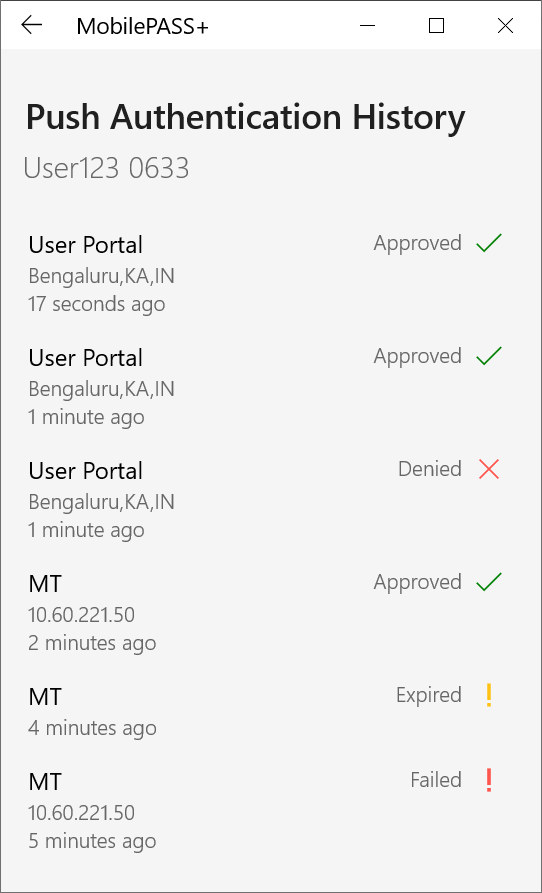
Setting the viewing theme
The viewing theme is configured within your Windows desktop settings.
To set the viewing theme:
-
From your Windows desktop, select Start > Settings > Personalization > Colors.
-
For Windows OS version 1909 or later, under Choose your color, select a theme:
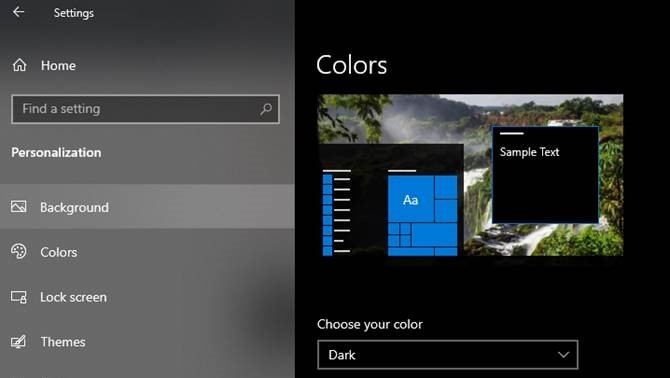
-
For Windows OS versions 1703 to 1809, under Choose your default app mode, select a theme:
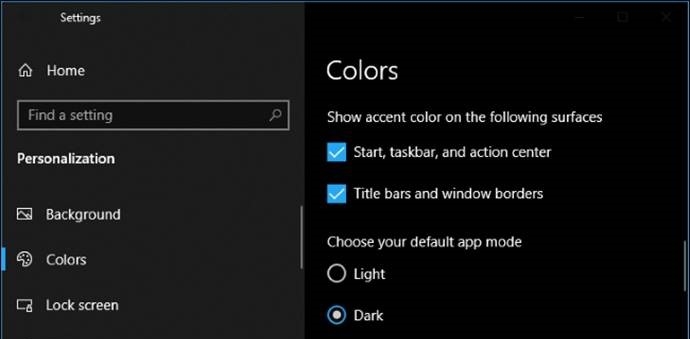
-

