Changing a token PIN
The change token PIN option is available only if your MobilePASS+ token has been configured
for user-selected PIN protection.
You are allowed only a certain number of attempts to enter the correct
PIN (depending on how many permitted retries your administrator has
defined). If you exceed the number of allowed retries, your token must
be re-enrolled.
The PIN entered must be in accordance with the policy set by your system
administrator. For example, the minimum length and character types
required.
To change the PIN:
-
Open the MobilePASS+ app.
-
Select
 .
.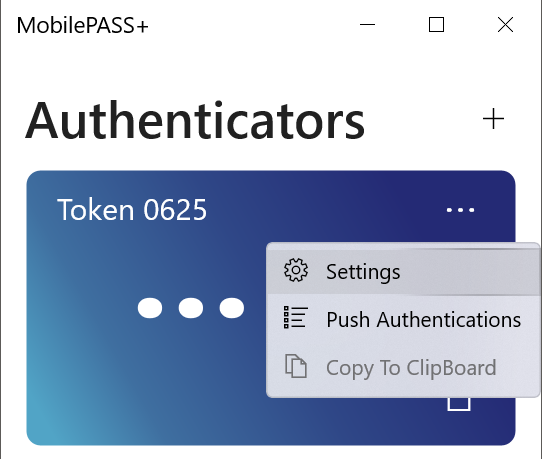
-
Select Settings.
-
Select Change PIN code.
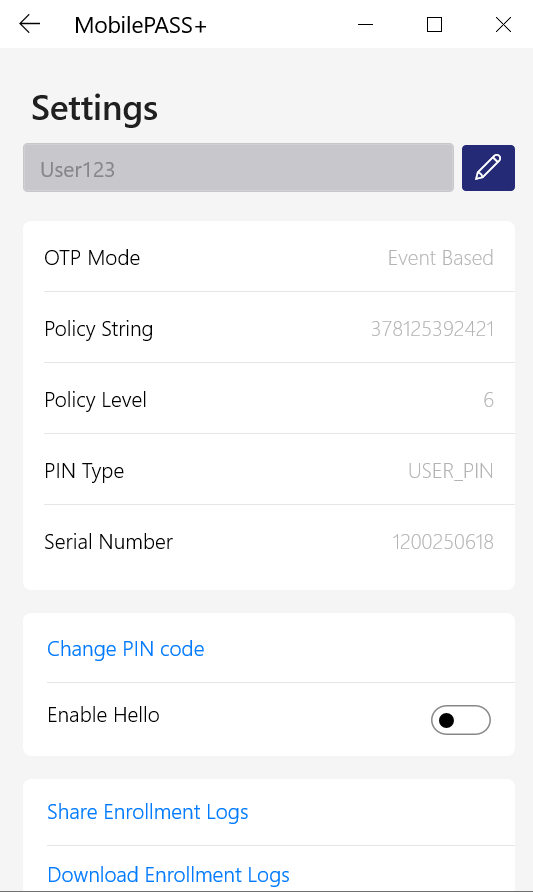
-
In the Change authenticator PIN screen, enter the current authenticator PIN.
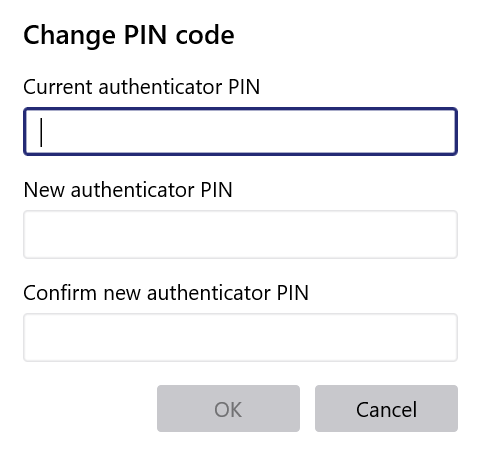
-
Enter the new authenticator PIN, enter it again to confirm new authenticator PIN, and then click OK.
The authenticator PIN is changed.

