Viewing token, app, and log information
This section includes the following topics:
Viewing token information
Help Desk staff may ask you to supply token information when dealing with a support request.
To view token information:
-
Open the SafeNet MobilePASS+ app.
-
Select the settings icon
 on the token.
on the token.The following token information displays:
-
Display Name - Token name
-
Serial Number - Unique identifier for the token
-
OTP Mode - Method used to generate passcodes: time-based or event-based
-
Policy String - SafeNet MobilePASS+ policy.
-
Policy Level - Token structure and characteristics
-
PIN Type - None/Token/Server
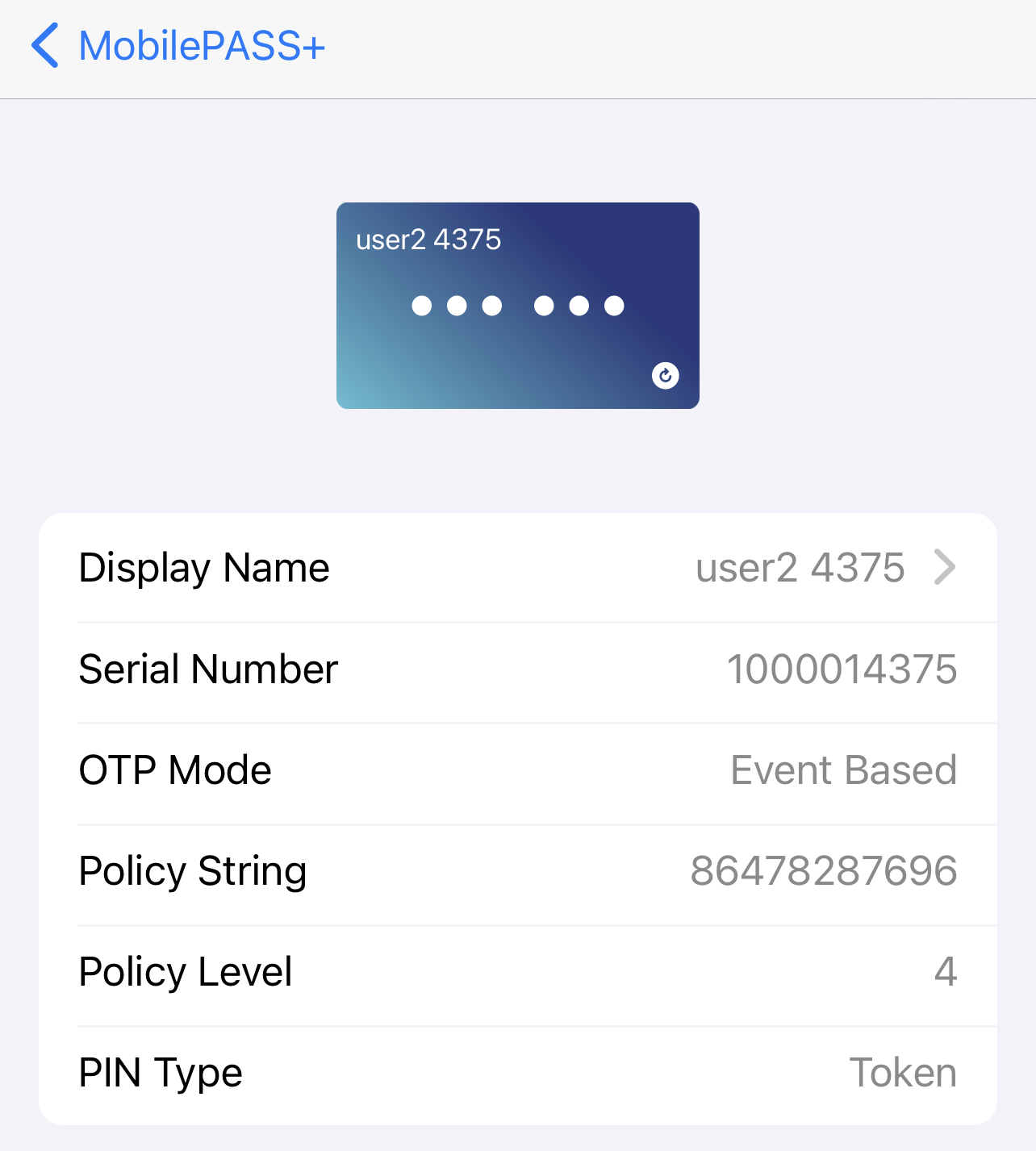
-
Viewing SafeNet MobilePASS+ app information
To view SafeNet MobilePASS+ app Information:
-
Open the SafeNet MobilePASS+ app and select Settings.
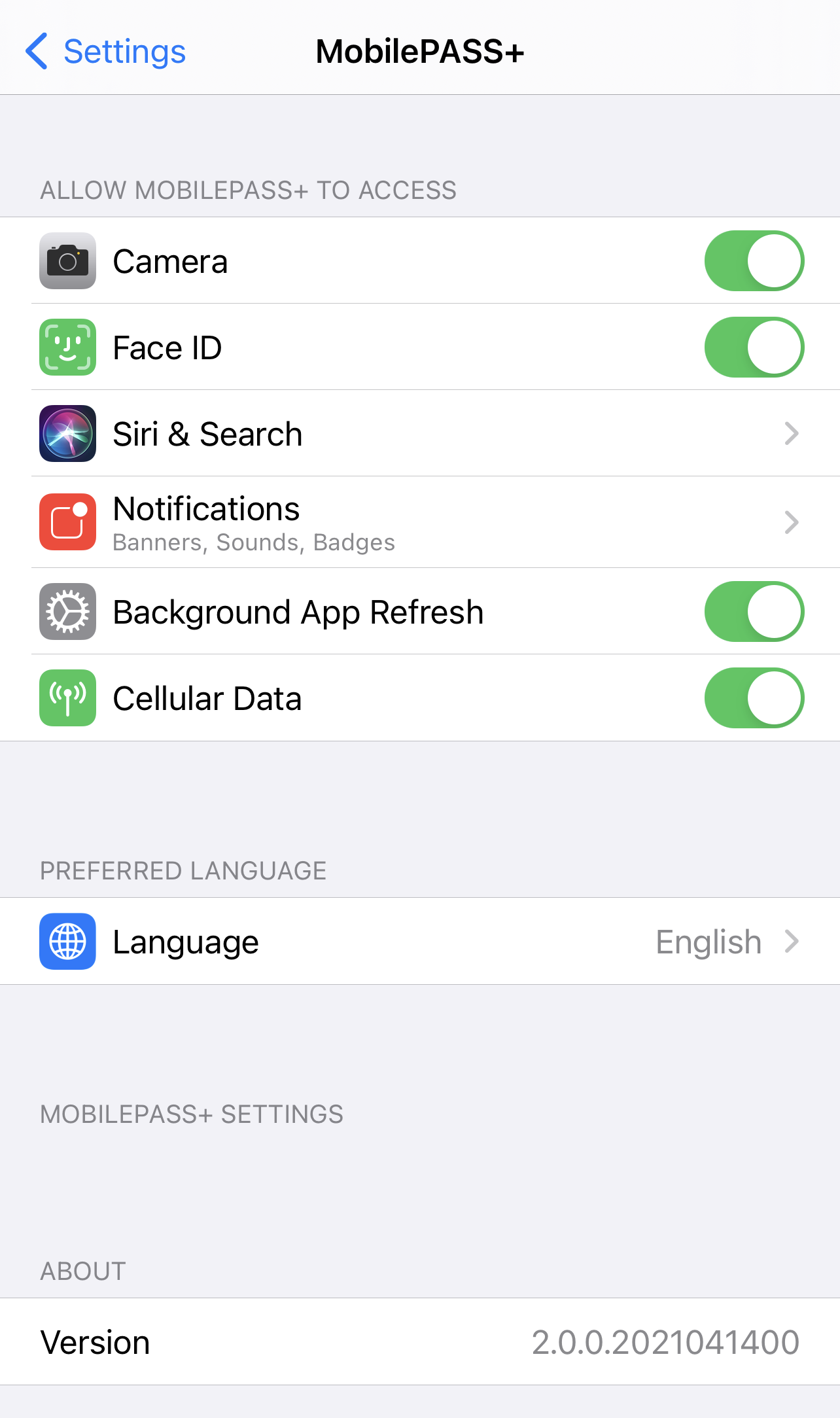
Viewing the token enrollment log
You can view a log of SafeNet MobilePASS+ events and send a file of the log to a recipient. This may be requested by your Help Desk to assist with resolving an issue.
-
Open the SafeNet MobilePASS+ app and select
 .
. -
To share the logs, select Share Enrollment Logs.
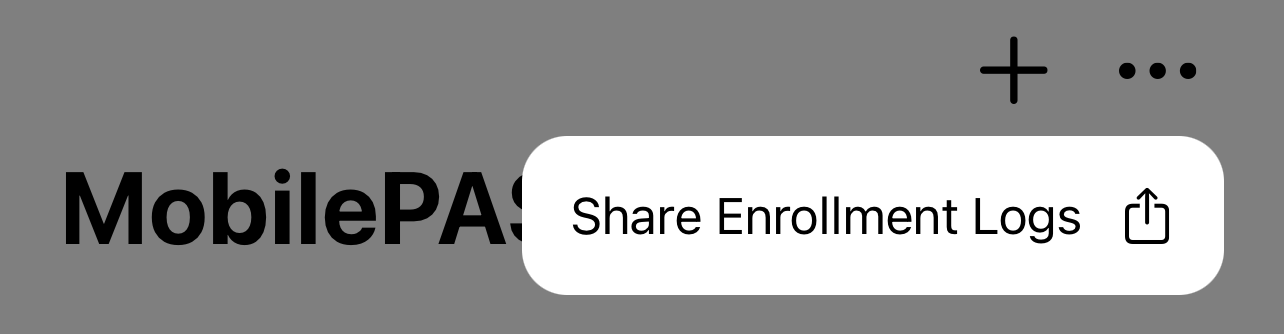
-
Select an email application.
Use an email application to send the log file.
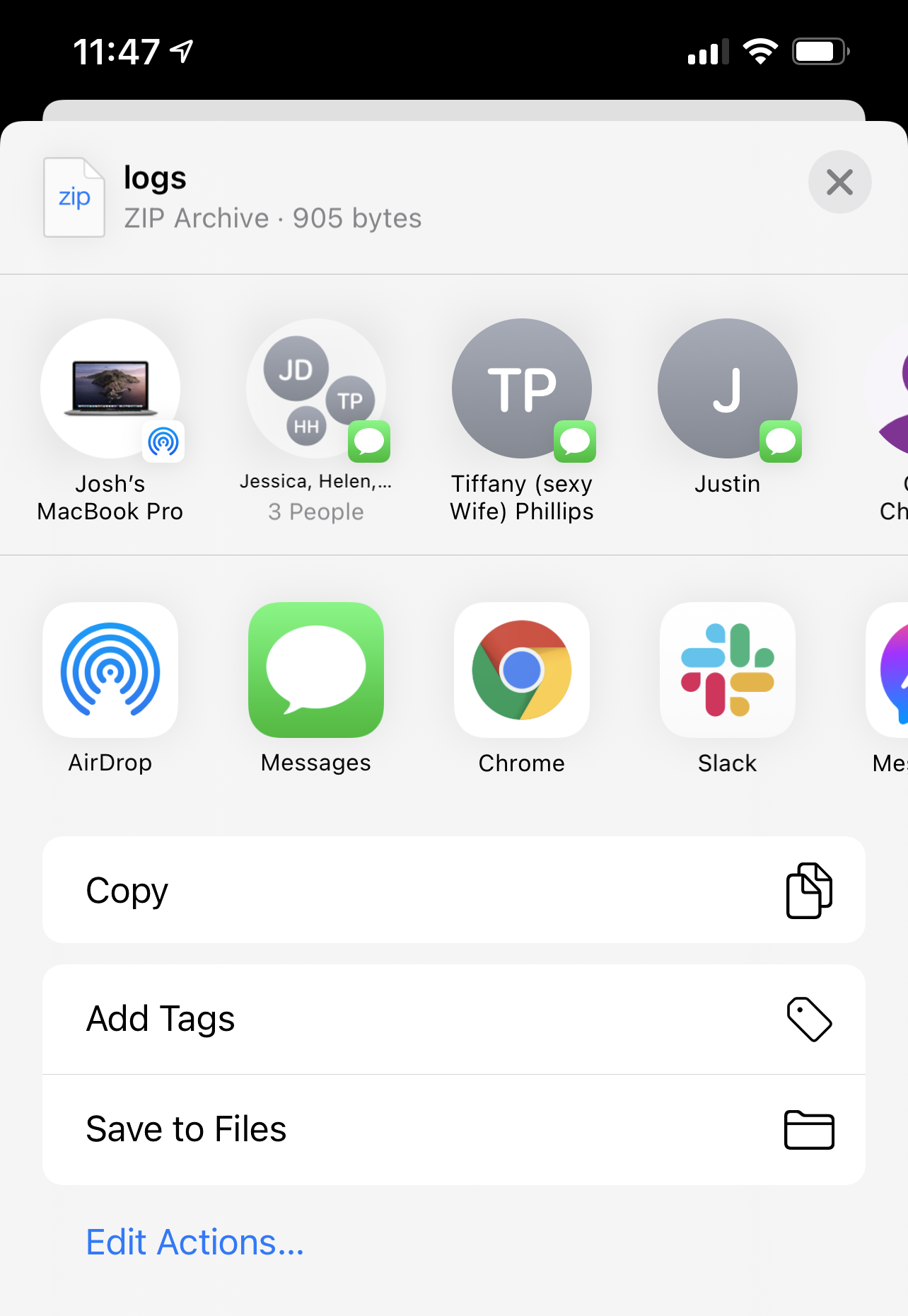
A zip file of the log is attached to the email message.
-
Enter the email address, (optionally) type a message, and then select send.
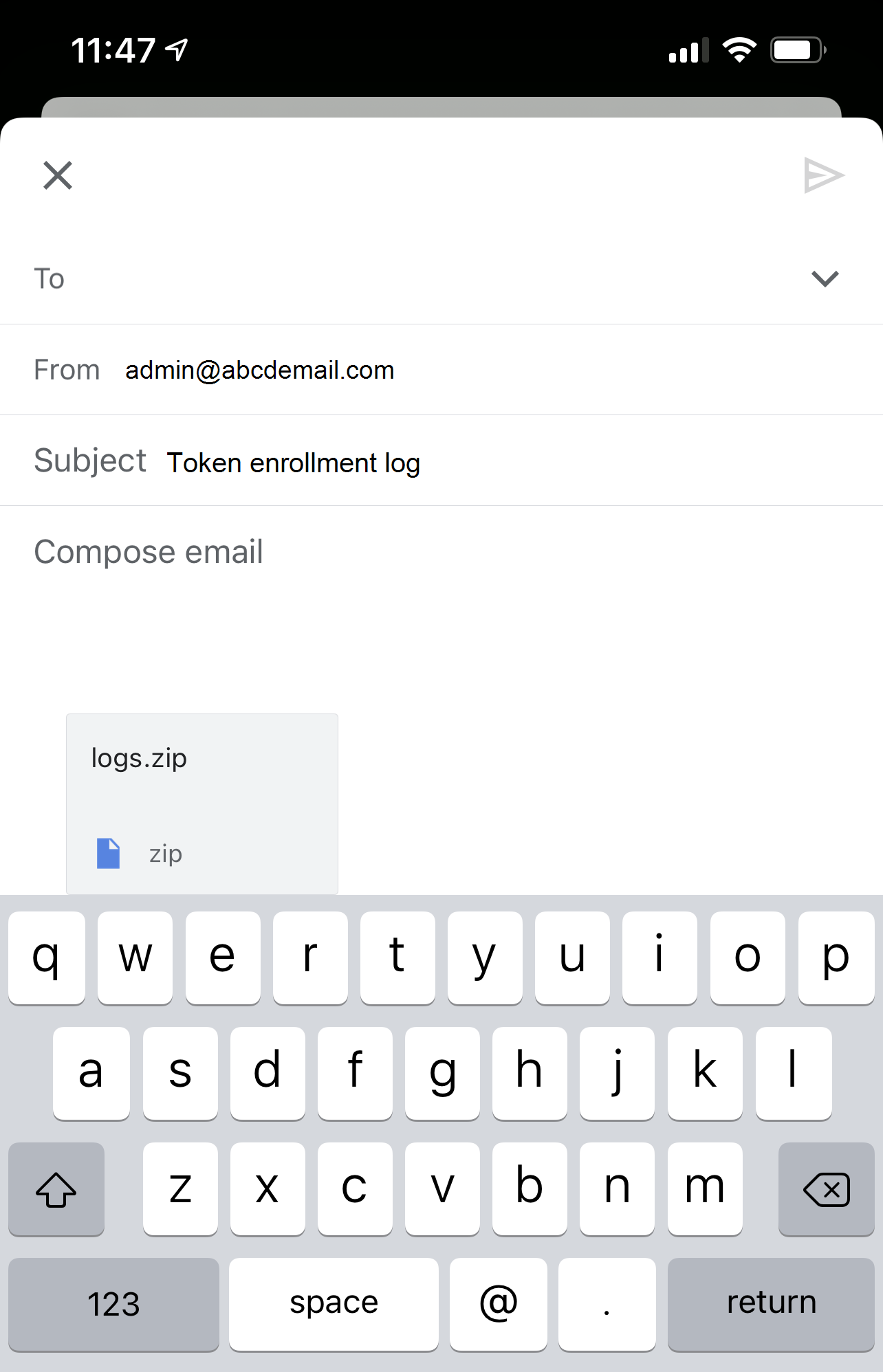
Viewing push authentication history
To view the token push authentication history:
-
Open the SafeNetSafeNet MobilePASS+ app.
-
Select the settings icon on the token.
-
Select Push Authentication History.
Only the 20 most recent authentications display.
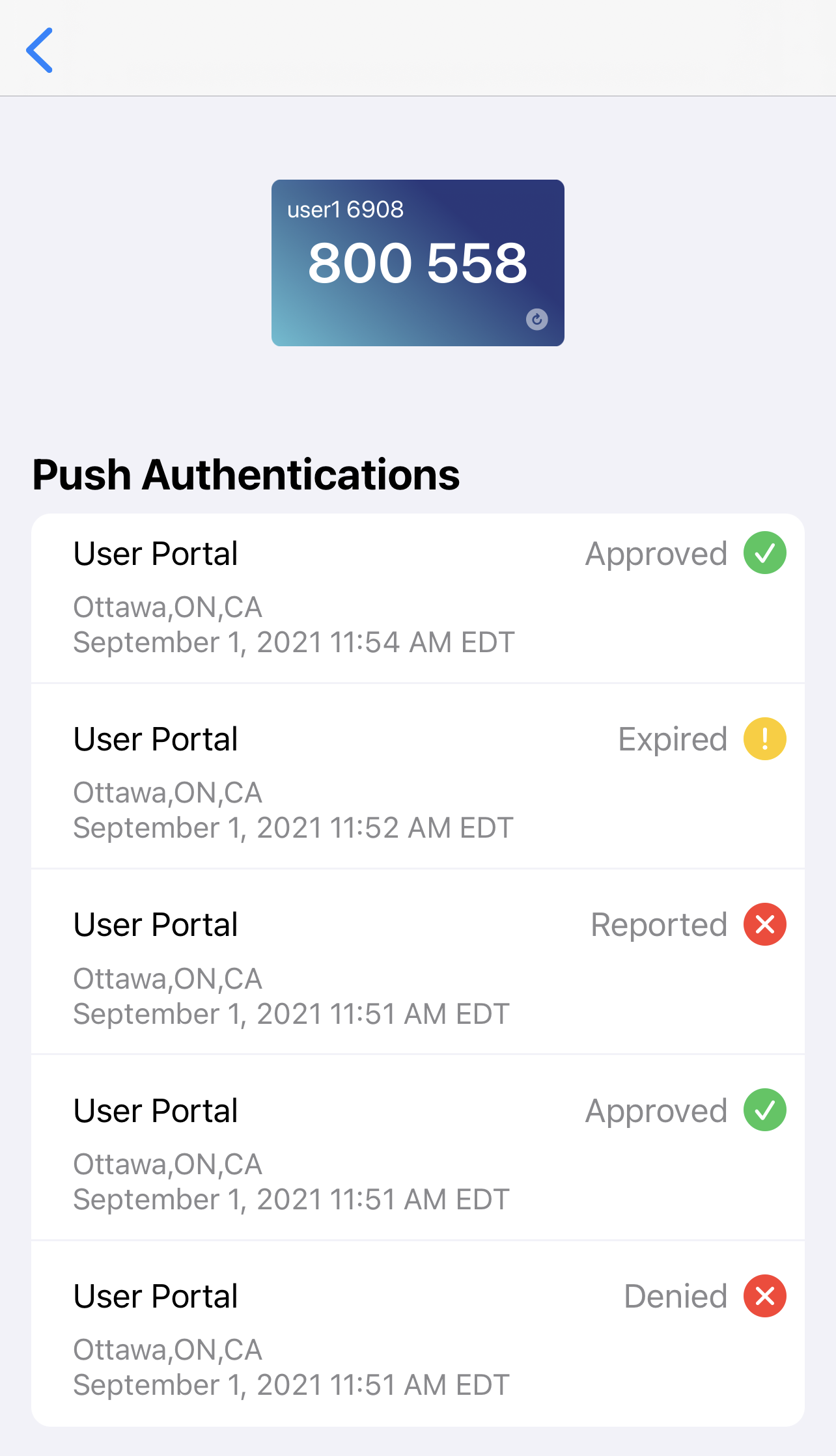
Setting the viewing theme
To set the viewing theme for the SafeNetSafeNet MobilePASS+ app:
-
Open the SafeNetSafeNet MobilePASS+ app.
-
Select Settings > Display & Brightness.
-
Select either of the two themes:
-
Light
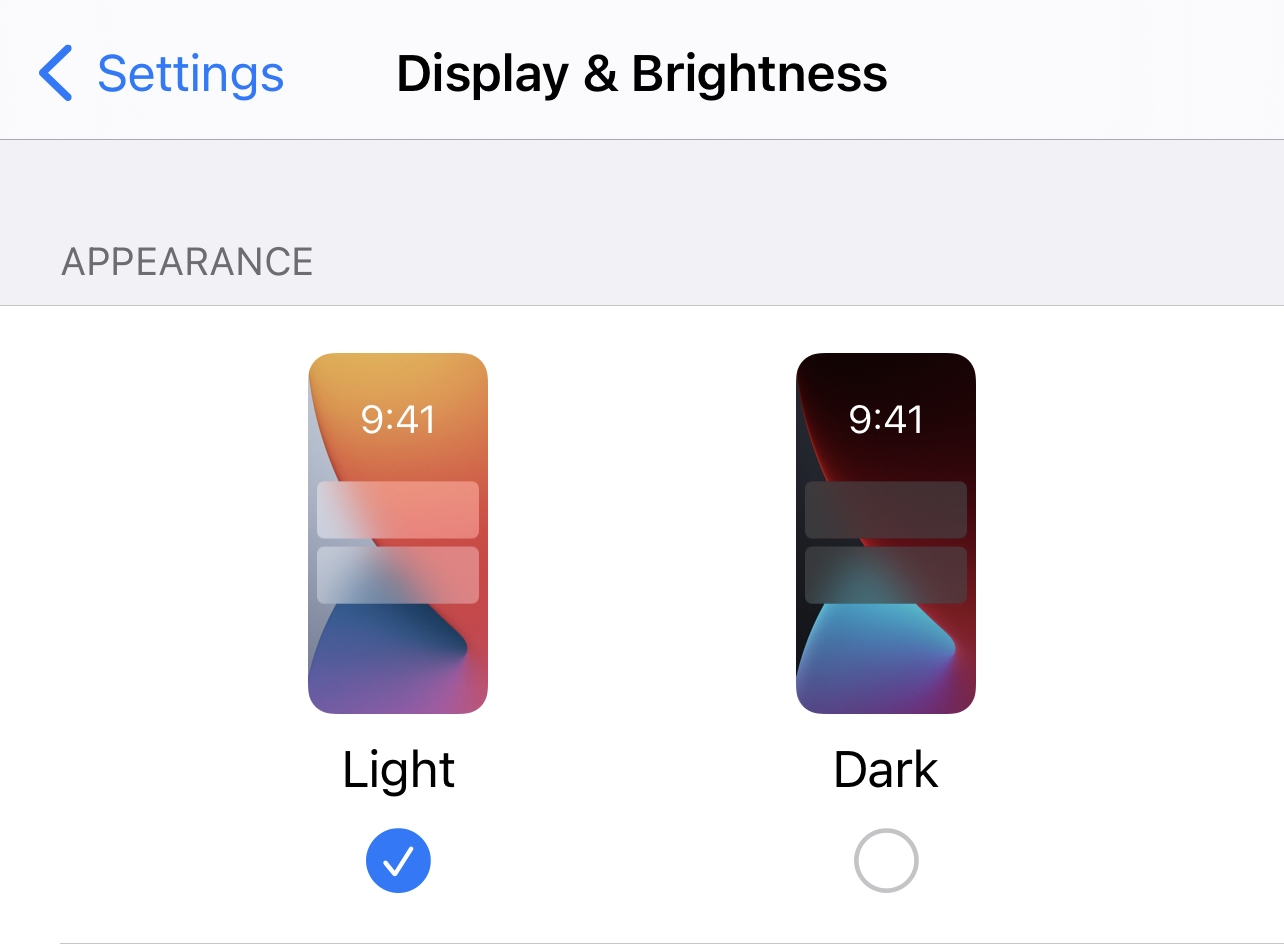
-
Dark
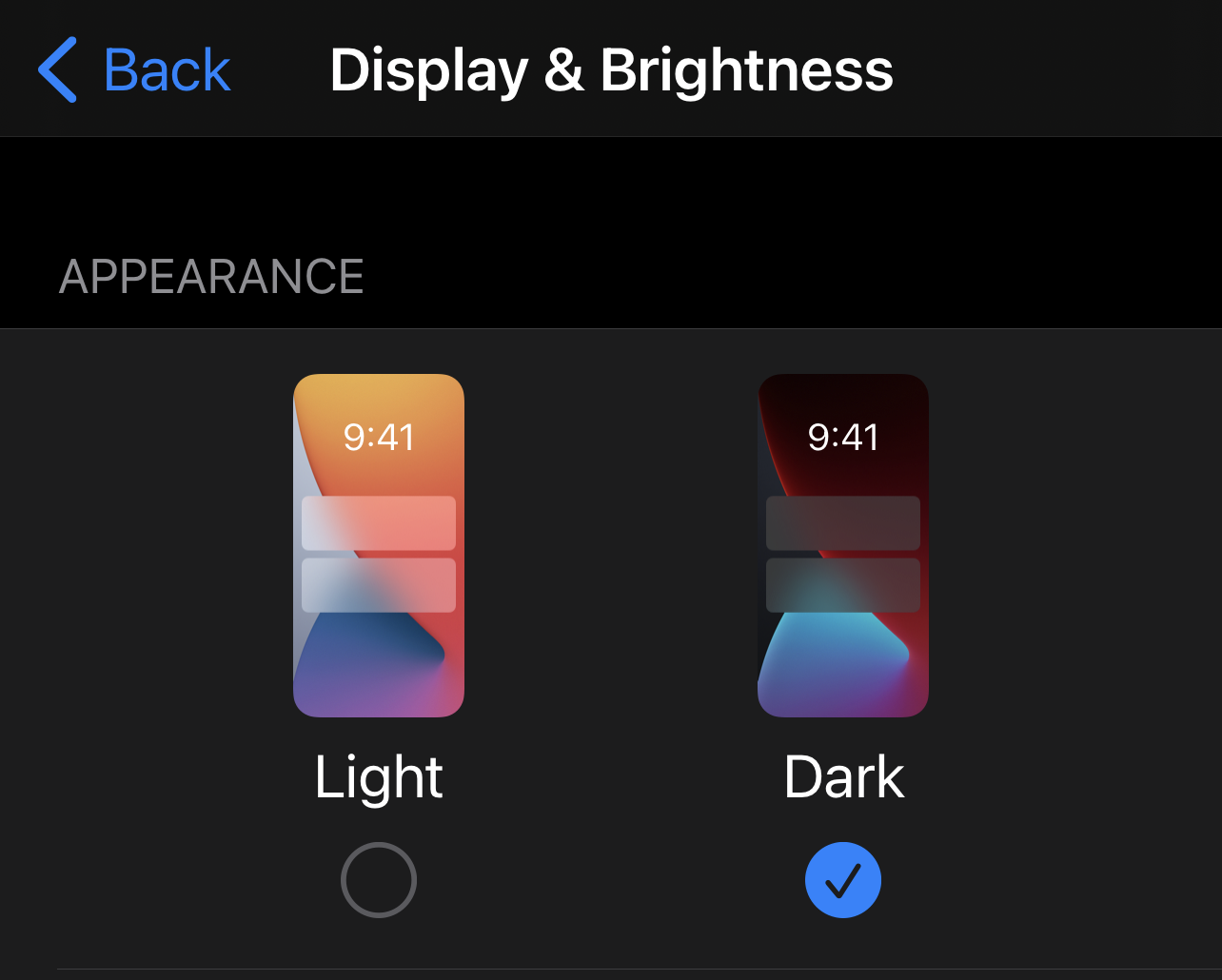
-

