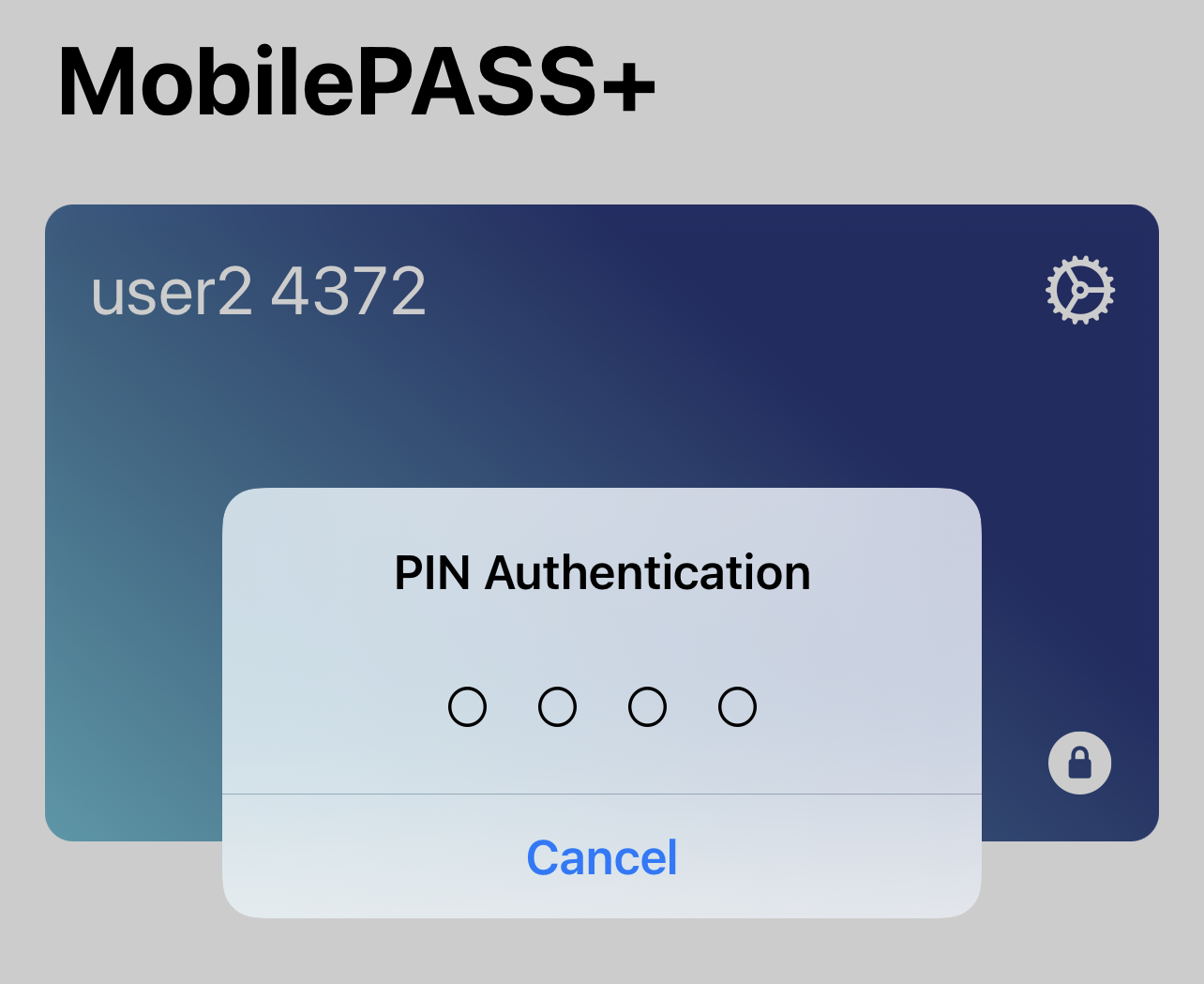Authenticating with Touch ID or Face ID
Touch ID uses the fingerprint sensor built into the home button on iOS devices, and Face ID uses the built-in camera on iPhone X devices for facial recognition.
To use Touch ID/Face ID on SafeNet MobilePASS+ the following is required:
- The Touch ID/Face ID function must be activated on your iOS device.
- Your SafeNet MobilePASS+ token must have been configured by your system administrator to support Touch
ID or Face ID.
Enabling and disabling Touch ID/Face ID
To change the setting for Touch ID/Face ID on a SafeNet MobilePASS+ token:
-
Open the SafeNet MobilePASS+ app.
-
Select the settings icon
 on the token.
on the token. -
Slide the Enable Biometrics button to the right
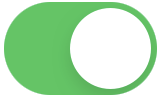 to enable biometrics.
to enable biometrics.
-
Slide the Enable Biometrics button to the left
 to disable biometrics.
to disable biometrics.If you disable biometrics, you must enter a PIN when you re-enable biometrics.
Logging on to a token with Touch ID/Face ID
If the token has been configured to work with iOS Touch ID/Face ID, each time you are required to enter a PIN you will be prompted to use Touch ID/Face ID.
To log on to the token with Touch ID:
- Touch the device’s home button
To log on to the token with Face ID:
-
On iPhone, hold it in portrait orientation, then glance at the screen
-
On iPad, hold it in either portrait or landscape orientation, then glance at the screen. Make sure that your finger is not covering the camera.
To log on to the token with a PIN after being prompted for Touch ID/Face ID:
-
In the PIN Code field, enter your PIN, and then select OK.