Authenticate with a biometric PIN
Biometric authentication is a phrase used to describe the use of a human characteristic to perform authentication. With SafeNetSafeNet MobilePASS+, the human characteristic (biometric PIN) can be a fingerprint, face, iris, or other characteristic supported by your device. A biometric PIN provides a convenient way to access the SafeNetSafeNet MobilePASS+ app and tokens using a sensor on your device.
To use a biometric PIN to access SafeNet MobilePASS+:
- The biometric sensor must be activated on your device.
- Your SafeNet MobilePASS+ token must be configured by your system administrator to allow the use of a
biometric PIN.
Enable and disable the biometric PIN
To change the setting for biometric PINs on a SafeNet MobilePASS+ token:
-
Open the SafeNet MobilePASS+ app.
-
Select the settings icon
 on the token.
on the token. -
Slide the Enable Biometrics button to the right
 to enable biometric PINs.
to enable biometric PINs.
-
Slide the Enable Biometrics button to the left
 to disable biometric PINs.
to disable biometric PINs.
If you disable biometrics, you must enter a PIN when you re-enable biometrics.
Logging on to a token with a biometric PIN
If the token has been configured to work with a biometric PIN, each time you are required to enter a PIN, you will be prompted to use your biometric authenticator (for example, your finger, face, or iris).
To log on to the token with your biometric authenticator:
-
Use the biometric sensor on your device.
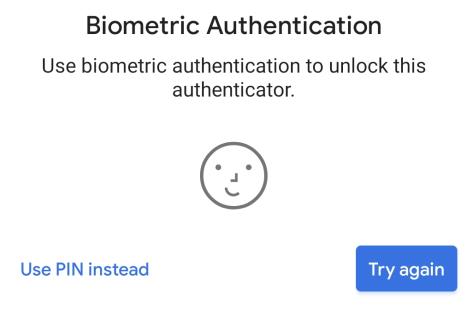
To log on to the token with a PIN after being prompted for a biometric authenticator:
-
Select Use PIN instead.
-
Enter your PIN and then select Go.
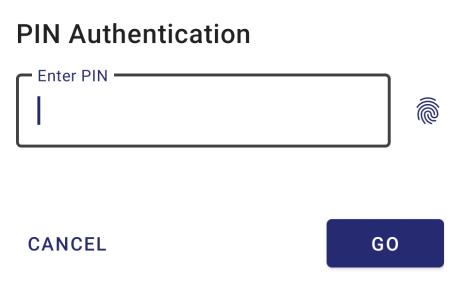
-
To switch to using biometrics for authentication, select the fingerprint icon
 .
.

