SafeNet MobilePASS+ for Windows
Product Description
SafeNet MobilePASS+ for Windows is a mobile client application enabling you to access corporate and web-based resources securely. It eliminates the need to remember complex passwords. SafeNet MobilePASS+ for Windows is a cost-effective way for businesses to leverage the security of One Time Passwords (OTP) using mobile phones. Associated with SafeNet Trusted Access (STA), the SafeNet MobilePASS+ for Windows application is a perfect combination of security and convenience. It offers a simple user experience for token activation and authentication using the push OTP mechanism.
For a list of existing issues as of the latest release, refer to Known Issues.
Release Description
01/31/2023
SafeNet MobilePASS+ for Windows v2.4.0 introduces the following enhancement and some bug fixes:
- Enhanced Error Logging: Enhanced logging and error codes in MobilePASS+ for better troubleshooting and investigation.
06/23/2022
SafeNet MobilePASS+ for Windows v2.3.1 introduces the following features and resolves the issue listed below:
-
Standards-based accessibility support: Enhanced accessibility support provides full functionality of SafeNet MobilePASS+ via voiceover, narrator, or keyboard navigation based on WCAG standards.
-
Italian language support
Resolved Issue
| Issue | Synopsis |
|---|---|
| SASMOB-4603 | The toast message displays correctly after successful approval of a push request. |
With this release, hook detection as part of the risk detection feature is fully available.
02/01/2022
SafeNet MobilePASS+ for Windows v2.2.7 resolves the following issues:
Resolved Issues
| Issue | Synopsis |
|---|---|
| SASMOB-4547 | SafeNet MobilePASS+ for Windows now opens correctly on Windows 10 after the Windows security patches are installed. |
| SASMOB-4242 | SafeNet MobilePASS+ for Windows opens correctly after the operating system is upgraded to Windows 10 21H1. |
With this release, hook detection as part of the risk detection feature is temporarily disabled. Debug detection still works as expected.
01/04/2022
SafeNet MobilePASS+ for Windows v2.2 introduces the following features:
-
Support for Windows 11
-
Support for Windows Servers 2019 and 2022 - Available with exe- or msi- based installations of SafeNet MobilePASS+ for Windows.
11/02/2021
SafeNet MobilePASS+ for Windows 10 v2.1 introduces the following feature:
- Dutch language support
09/23/2021
SafeNet MobilePASS+ for Windows 10 v2.0.2 introduces the following features and resolves the issue listed below:
-
Enhanced user experience - Next generation mobile authenticator offering the best-in-class user-experience and native user interface for each platform.
-
German, Chinese, and simplified Chinese language support
-
Risk Detection - Monitors and displays risk parameters associated with SafeNet MobilePASS+ for Windows 10 devices in the customer’s environment. These parameters include OS jailbreak and root status, OS versions in use, possible application tampering, and malware intrusion in order to detect potential risk to the authenticator's integrity.
-
Push Authentication History - Users can now access their push authentication history on SafeNet MobilePASS+ for Windows 10 under the authenticator settings.
-
Support for Dark Mode - SafeNet MobilePASS+ for Windows 10 now supports dark mode when it is enabled on the user’s mobile device.
-
Unlimited Authenticators - SafeNet MobilePASS+ for Windows 10 no longer has the limit on the number of authenticators that can be enrolled.
-
Support for Shared Authenticators- SafeNet MobilePASS+ for Windows 10 authenticators can be managed and accessed by multiple users in Windows 10. You control which authenticators can be accessed, and by whom, by setting permissions on the token files with windows file management.
This feature is applicable to new authenticators that are created in exe- or msi- based installations of SafeNet MobilePASS+ for Windows 10.
Resolved Issue
| Issue | Synopsis |
|---|---|
| SASMOB-4069 | SafeNet MobilePASS+ for Windows 10 installs correctly using MSI v2.0.2.1. |
Advisory Notes
SafeNet MobilePASS+ for Windows 10 and 11 is available in Windows Store.
Upcoming Features (Early Q2)
-
Visual location display in MobilePASS+ Push notifications: This feature helps the user to identify any fraudulent push requests by displaying a live map within push notifications. Push notifications show the location from where the authentication attempt has been made:
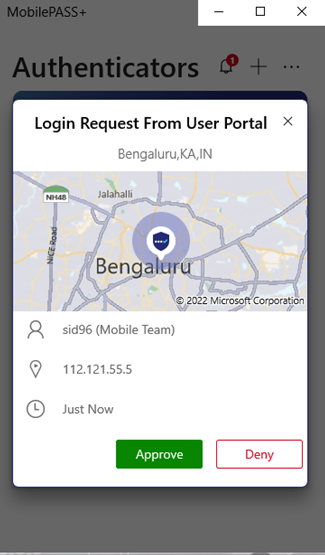
-
Map display in Push Notification: Map display in push notification uses the Downloaded Maps Manager service. This service is enabled by default, but it might be disabled by your IT department or by the system management tool. If this service is disabled, then maps are not displayed in login requests.
To enable this service and display the map in push login requests:
-
From the Windows menu, open the Services app.
-
Under Name, find Downloaded Maps Manager, and under Startup Type, see if it's set to Automatic (Delayed Start).
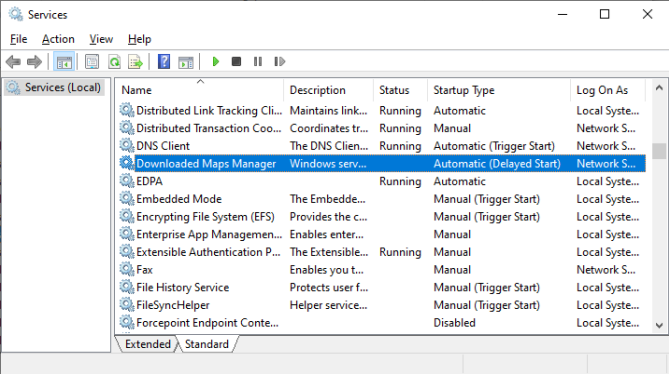
-
If the Startup Type is not set to Automatic (Delayed Start), right-click Downloaded Maps Manager, and select Properties.
-
On the General tab, next to Startup Type, select Automatic (Delayed Start) and then select OK.
Install Windows using an ISO image
When installing Windows using a downloaded ISO image, device drivers related to disk, memory, and processor may not be up-to-date. Updating these drivers may result in failures in the SafeNet MobilePASS+ application, if previously installed, and would require the user to re-enroll their authenticators.
Enterprise firewall and proxy configurations to enable push notifications
To enable push notifications when SafeNet MobilePASS+ for Windows 10 is running on a desktop under a proxy, perform the necessary changes described at:
https://docs.microsoft.com/en-us/windows/uwp/design/shell/tiles-and-notifications/firewall-allowlist-config
Enable Windows services to allow WNS traffic
To receive push notifications, ensure that the following Windows services are running on the Windows machine which is used to communicate between the device and the WNS Server:
-
Windows Push Notifications System Service
-
Windows Push Notifications User Service_XXXXXX
-
Network Connection Broker
Certificate required for SAS PCE
You require a valid certificate on your STA PCE server with the following features:
-
trusted
-
not outdated
-
not self-signed
-
matching your domain URL
For security reasons, communications with the server will be interrupted if the certificate does not comply with the security checks.
Use SafeNet MobilePASS+ and SafeNet MobilePASS
SafeNet MobilePASS+ for Windows 10 and SafeNet MobilePASS for Windows can be used on the same device. New token enrollments are for either SafeNet MobilePASS+ for Windows 10 or SafeNet MobilePASS for Windows 10. This is controlled in SafeNet Trusted Access at the virtual server level.
Enable the shared authenticator feature
SafeNet MobilePASS+ can be used to share tokens among users in the same machine. To enable Shared Local, enable the corresponding policy.
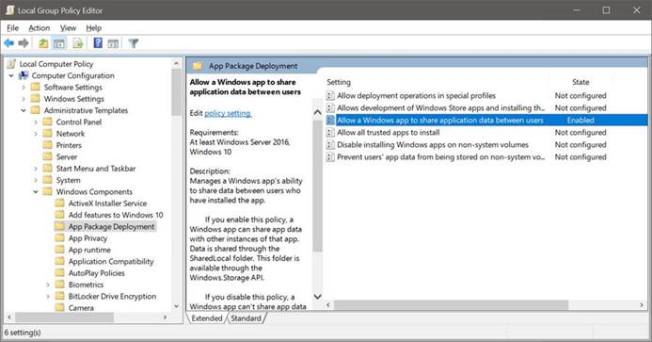
Alternatively, create a REG_DWORD, titled AllowSharedLocalAppData, with a value of 1 under:
HKEY_LOCALMACHINE\SOFTWARE\Policies\Microsoft\Windows\CurrentVersion\AppModel\StateManager
Limitations
-
The application must be restarted when the theme is changed.
-
Virtual Environments (including VDI) are supported only when the shared authenticator feature is enabled.
-
The shared authenticator feature is only supported in exe/msi. It is not supported in the store version of the app.
Known Issues
This table provides a list of the known issues as of the latest release.
| Synopsis |
|---|
Summary: SafeNet MobilePASS+ for Windows 10 does not open after the OS is upgraded to Windows 10 21H1. Workaround: Locate SafeNet MobilePASS+ for Windows 10 in the Microsoft Store and select Reinstall. After successful re-installation, launch SafeNet MobilePASS+ for Windows 10. |
Summary: When SafeNet MobilePASS+ for Windows 10 is removed using the exe or msi installer file, it is removed for all the users in the local machine. But, local data only is removed for the user whom is removing the app. Workaround: To remove SafeNet MobilePASS+ for Windows 10 for all the users, manually remove the local data folder from all the users or uninstall SafeNet MobilePASS+ for Windows 10 from the app list for all the users. |
Summary: During installation, the system displays: "The wizard was interrupted before SafeNet MobilePASS+ for Windows 10 could be completely installed". Workaround: The app is actually installed. After setup initialization, click Cancel and Confirm to cancel installation by selecting 'Yes'. |
Compatibility Information
Operating system
- Windows 10 and 11 Desktop/Tablet; minimum OS version 1703
BETA releases of the operating system are not supported.
Supported architecture
-
x64
-
x86
Supported authentication servers
-
SafeNet Trusted Access
-
SafeNet Trusted Access PCE 3.12 or later

