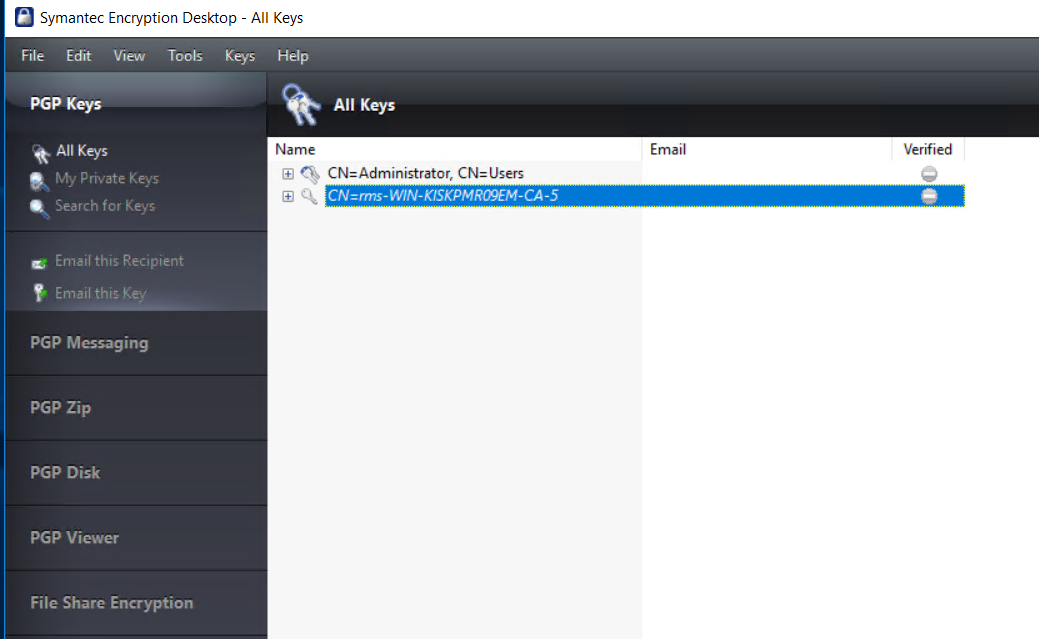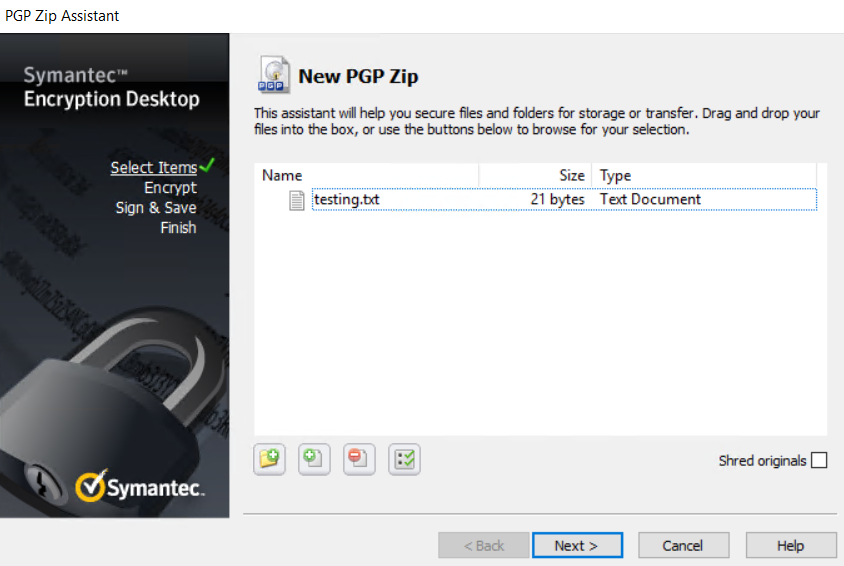Verifying the Integration
This section outlines the steps to verify the integration of OpenPGP with the CipherTrust Manager.
 Integrate PGP with CipherTrust Manager
Integrate PGP with CipherTrust Manager
Click File followed by Import Personal Certificate(s) to add the key pair to Symantec Encryption Desktop (SED).
Click Finish to complete the import.
Public and private keys should appear in the PGP Keys tab.
Go to Tools > Options.
- Click on the Master Keys tab and click on Add.
- Select your keys from Key source and click on Add > OK.
- Click on OK.
From the navigation pane on the left, go to PGP Zip tab, and click on New PGP Zip.
Drag and Drop the file you want to encrypt in the empty pane.
Click Next.
Select Recipient keys and click Next.
Select the key and click Next.
Select the location where you want to save the encrypted PGP zip file and click Next.
Click on Finish to generate the encrypted file at the specified location.
Go to the location and verify the contents of the encrypted file.
 To decrypt the contents of the file using the private key
To decrypt the contents of the file using the private key
Navigate to PGP Zip in the navigation pane and click Open a PGP Zip.
Add the .pgp file to SED and it will decrypt the contents of the zip, which can be verfied from the status at the top.
Right click and extract the decrypted file to a location of your choice.