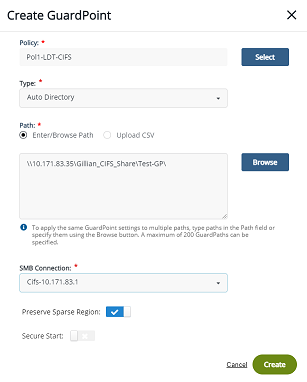Creating a GuardPoint on a CIFS Share Drive on CipherTrust Manager
Creating GuardPoints on a CIFS share drive requires you to add the CIFS share drive to CM as a connector first, and then select it as a network drive.
To add the CIFS share in the CipherTrust Manager Connection Manager, see Adding a CIFS Connector for CipherTrust Manager.
For the host name, use the IP address if the host name does not work.
GuardPoint Naming
When creating GuardPoints in a CIFS share, you must use the UNC name. A Universal Naming Convention (UNC) format name defines the location of files and other resources that exist on a network. UNC provides a format so that each shared resource can be identified with a unique address.
UNC names must conform to the \\SERVERNAME\SHARENAME syntax, where SERVERNAME is the name of the Provisioning Server and SHARENAME is the name of the shared resource.
-
UNC names can also include the directory path:
\\SERVERNAME\SHARENAME\DIRECTORY\FILENAME -
To define a folder that contains a configuration database file in:
C:\Program Files\Oracle\customer_data-
On the shared server, enter:
\\server1\customer_data
-
Selecting the CIFS Share Drive for Guarding
When you create a GuardPoint for CIFS shares, you will have more options when browsing for the file system to guard. You can select to guard a local path, or a network path.
To create the GuardPoint on the CIFS share:
-
In CTE, select Clients.
-
Click on the Client to access it.
-
Click Create GuardPoint.
-
Select a policy and type.
-
For Path, click Browse.
-
In the Browse Path dialog, select Network Path.
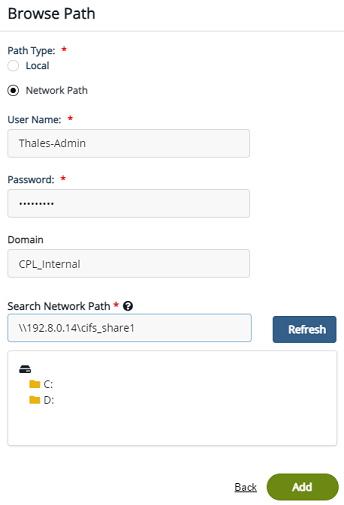
-
Enter the User Name and **Password for the CIFS share drive.
-
Enter a domain/IP address for the CIFs share drive.
-
Enter the UNC name for the Network Path.
-
Click Refresh to test the connection.
-
Select the directories to guard.
-
Click Add.
-
In the Create GuardPoint window, select the SMB connection to use.
-
Click Create.
Use the GuardPoint Settings on another GuardPoint
-
If you want to guard another GuardPoint on a different path, click yes to the question: Would you like to use these GuardPoint settings on another guard point with a different path?
-
Select the path for the GuardPoint and click Create.
Verifying the GuardPoint
-
Before starting the application or accessing the data, you must ensure that the GuardPoints are guarded successfully. Check the status on CM or by running the
voradmin ldt statscommand. -
For Linux, LDT Communication Group member hosts cannot guard or unguard GuardPoints that have single file rekey jobs in progress. Attempts to guard or unguard result in a warning message and the operation is automatically retried until all single file rekey jobs are finished and the state of the GuardPoint can be changed.
Accessing the GuardPoint
If a GuardPoint is applied on a CIFS share on a CTE client, you can only access the data from a CTE client that has CTE installed on it. You cannot access the CTE client from an agent that does not have CTE installed.