Branding the appearance
An important strategy for developing, promoting, and sustaining your cloud authentication service is the promotion of your brand in the marketplace.
Your Account Manager determines whether you can customize the appearance of your service.
SAS includes many options for customizing and branding the service you deliver to your Subscribers:
-
Fonts: Customize font type, color, and weight.
-
Colors: Apply colors to pages, tables, and input fields on the self-service and enrollment web pages.
-
Buttons: Select from a range of graphic buttons, use HTML buttons, or upload your own buttons for use on all pages.
-
Logos: Apply your logo to the SAS console, self-service site, and enrollment pages. Add background images to the self-service and enrollment pages.
-
Email and SMS messages: These messages can be customized to use text or HTML, and to include graphics and hyperlinks.
After the upgrade, the custom branding is set to default (by the refreshed SAS Console) and needs to be set again. Ensure you have all the necessary files for branding, as you will be required to redo the Customization and Branding on the SAS Console.
Branding inheritance
By default, every account that you on-board automatically inherits all branding and SMS gateway customizations that you apply to your Virtual Server.
In the following illustration, all child accounts in Tier 2 inherit the branding and customization settings configured by the parent account. If VSP-1 modifies the branding for a customization configuration in its Virtual Server, all of its child accounts in Tier 3 inherit the new branding and customizations.
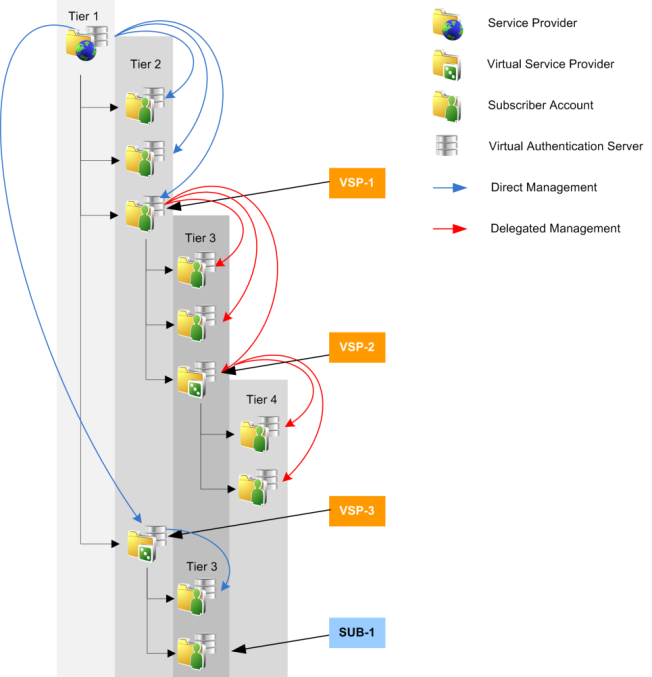
When VSP-1 adds VSP-2 to its accounts, it can disable the ability for VSP-2 to modify branding and customization. In that case, VSP-2 and all of its child accounts in Tier 4 inherit branding and customization from VSP-1.
Similarly, VSP-3 inherits the branding and customization configuration from the parent account. If VSP-3 makes no changes, all of its child accounts in Tier 3 inherit the branding and customization configuration from the parent account .
SUB-1 can modify the branding and configuration that it inherited from VSP-3 to reflect its requirements.
A change at any time to the branding and customization configuration for VSP-3 is inherited only by its child accounts that have not applied their own customizations.
Override inheritance
Each of your accounts has its own Virtual Server that can be configured to override the inherited branding customizations. This is beneficial if your client requires their own brand or, as a Virtual Service Provider, wants to resell your service under their brand.
If an account applies a customization to their Virtual Server, that Virtual Server no longer inherits any new customizations that you apply to your Virtual Server.
When branding is inherited, only the product name and the organization name can be customized.
When branding is not inherited, the appearance and branding of the SAS console, self-service, and enrollment web pages can be customized for colors, fonts, logos, titles, labels, and product name.
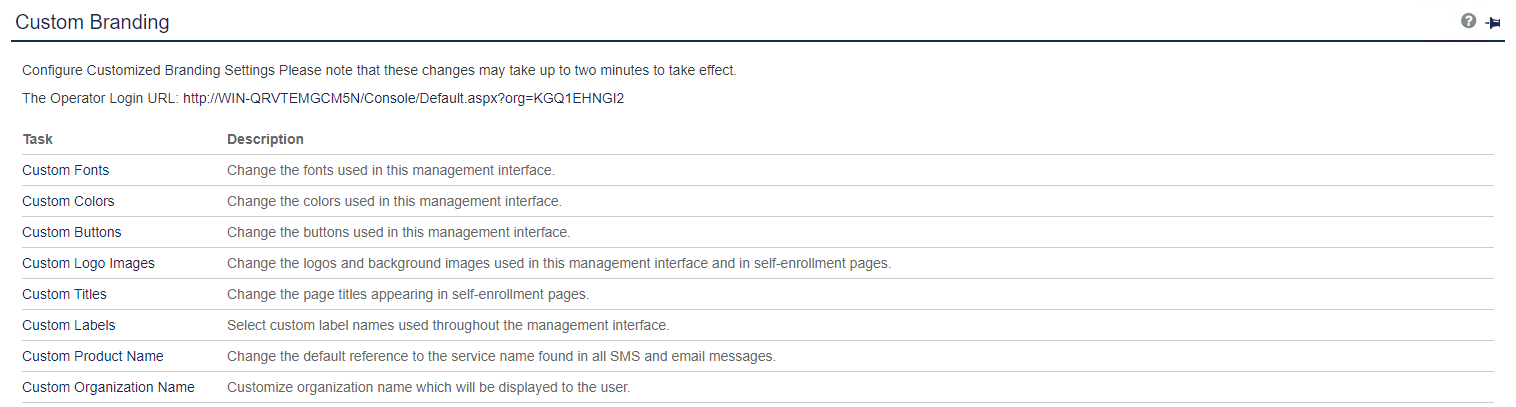
-
On the SAS console, select Comms > Custom Branding.
-
Select Set Customization Inherit.
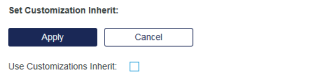
-
The Virtual Server can either inherit or customize the branding:
-
To inherit branding, select the Use Customizations Inherit check box.
-
To customize branding and override the inheritance, clear the Use Customizations Inherit check box.
If the Use Customizations Inherit check box is subsequently selected, the Virtual Server inherits the system defaults and not the defaults from the service provider.
-
-
Select Apply.
No overrides
To prevent your child account accounts from overriding the inherited or custom branding that you apply to their Virtual Server, do one of the following:
-
Do not create an Operator to be used by your client to log in to the SAS console for their Virtual Server. If they cannot log in, they cannot make changes.
-
To allow your client to log in to the SAS console for their Virtual Server, but not to modify customizations:
-
Do not use the Create Operator function on the On-Boarding tab to add your client as an Operator, as this gives them the right to make modifications.
-
Instead, create a role that denies access to the Branding module. (To prevent changes to SMS gateways, email servers, and message contents, ensure that the role denies access to the Communications module.)
-
Add the client as a user, provision a token, promote the user to Operator, and then assign the role with restricted permissions.
-
Custom branding
Custom URLs
SAS generates unique URLs for the Management logon and Self-Service pages of each Virtual Server. Each subscriber must use their own unique Management logon and Self-Service URLs. Management UI logon can also take place at the default logon page (http://serviceURL/console), where default branding will be visible.
These URLS are displayed in the Custom Branding module (COMMS tab > Custom Branding) and Self-Service section of the Automation module (Policy tab > Automation module > Self-Service hyperlink) respectively. Only at these URLs will branding be visible and will Self-Service functions succeed.
Enrollment page URLs are generated on the fly for each user that is part of a provisioning task. URLs are included in the notification email message to the user.
Apply your brand
The appearance and branding of the SAS console, self-service pages, enrollment pages, and user portal can be customized for colors, fonts, logos, and titles.
The Virtual Server generates a unique URL for each customized page. Each Virtual Server must use their own unique URLS.
-
Customized Management UI Logon Page URL: The URL where Operators log on to the SAS console is displayed on the SAS console in Comms > Custom Branding.
-
Self-service site URL: The self-service URL is displayed on the SAS console in Self-Service > Configuring Self-Service > Self-Service Policy.
-
Enrollment pages: Enrollment page URLs are generated for each user that is part of a provisioning task. URLs are included in the notification email message to the user. The enrollment page URL is displayed on the SAS console in Policy > Automation Policies > Self-Enrollment Policy.
Operators can also log on to the SAS console at the default logon page (http://serviceURL/console), which uses the default SAS branding.
You can also customize the information on the SAS console, in Virtual Servers > Snapshot > References. The references include links to downloads, documentation, and terms of use.
Customize fonts
You can customize the fonts that are used in page titles and tables.
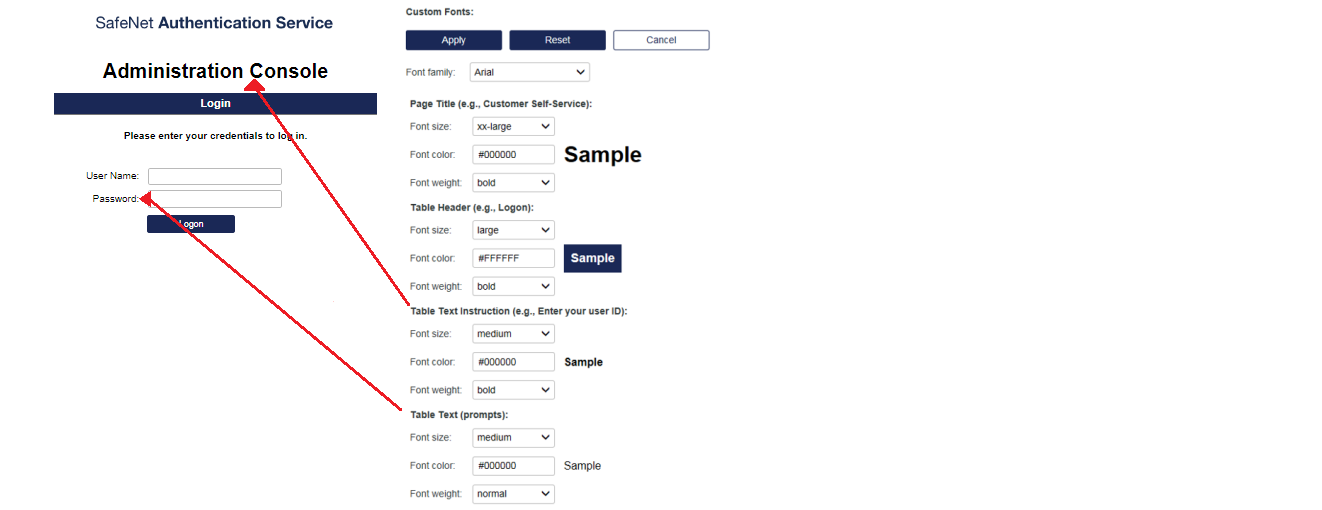
-
On the SAS console, select Comms > Custom Branding > Custom Fonts.
-
Select the Font family.
-
Select the remaining font options as required.
Your settings are applied to the Sample text for preview.
-
Select Apply
Customize colors
You can customize the colors that are used for the page background, header rows, borders, cells, tabs, and modules.
These colors are used on the SAS console:
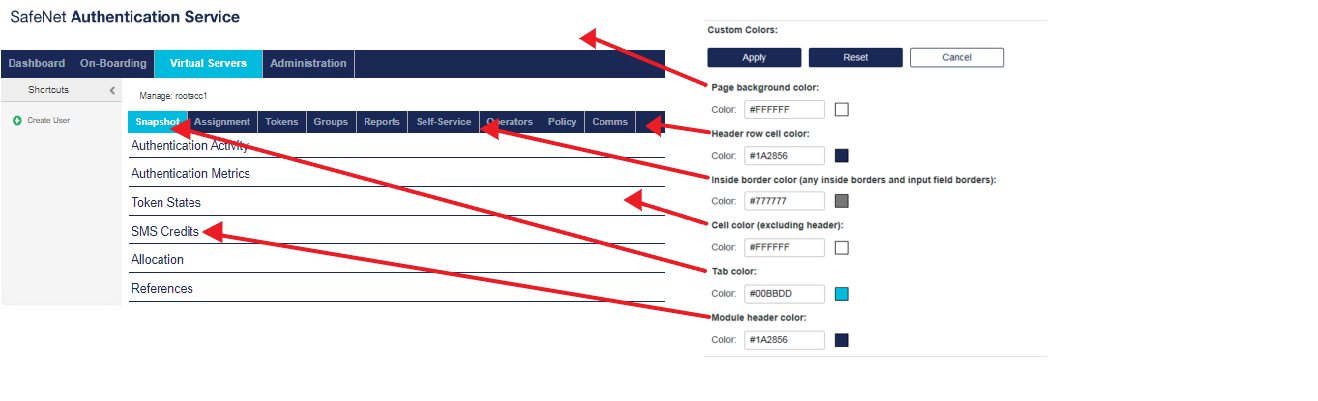
These colors are also used on the logon page:
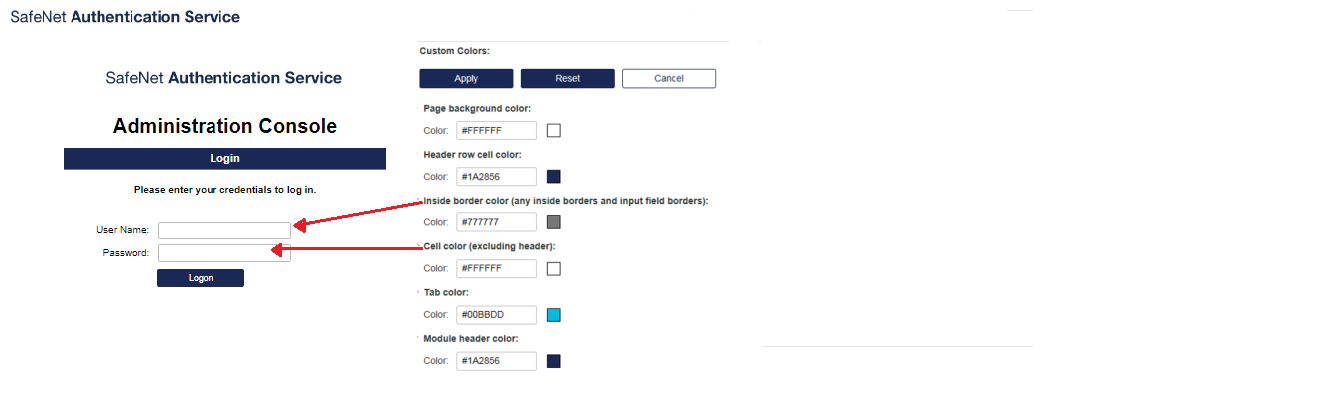
-
On the SAS console, select Comms > Custom Branding > Custom Colors.
-
Specify the colors using standard names (such as red, green, blue, and so on) or use hex values (such as #F80000, #CC6600, and so on).
-
Select Apply.
Customize buttons
You can customize the button color, button text, and button hover text.
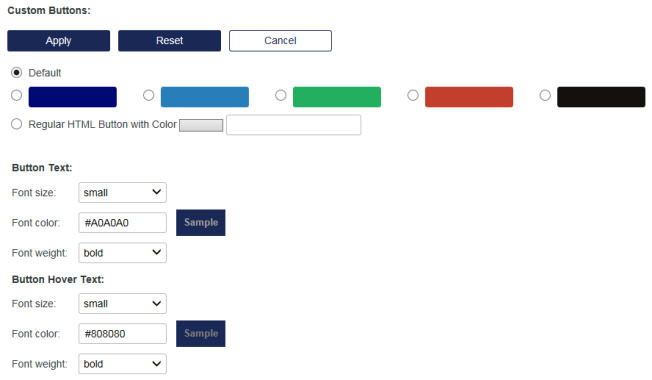
To use custom graphic buttons, first upload the button in the Custom Logo Images module, and then return to the Custom Buttons module and select the options. Buttons must be 120 x 28 pixels in PNG, JPG, or GIF format.
-
On the SAS console, select Comms > Custom Branding > Custom Buttons.
-
Select a button color option:
-
To use the default button colors, select Default.
-
To use a preset button color, select the corresponding radio button.
-
To specify the button color, enter a color name (such as red) or a HEX value (such as #F80000).
-
-
Customize the button text and button hover text as required.
-
Select Apply.
Customize logo images
You can upload custom images for the console logo, enrollment page background, console background, buttons, and alert icon.
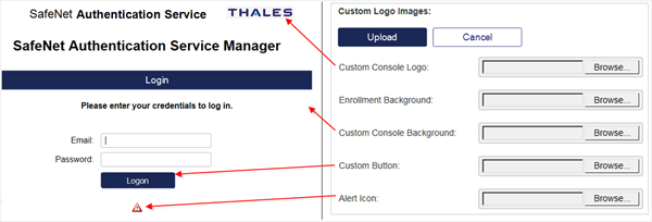
-
On the SAS Console, select Comms > Custom Branding > Custom Logo Images.
-
Select the images:
-
Custom Console Logo must be no larger than 400 x 100 pixels in PNG, JPG, or GIF format.
-
The recommended background size is 1800 x 1100 pixels in PNG, JPG, or GIF format. To maintain page loading speed, the image size should be less than 50 kB.
-
Custom Button must be 120 x 28 pixels in PNG, JPG, or GIF format.
-
Alert Icon must be 30 x 30 pixels in PNG, JPG, or GIF format.
-
-
Select Upload.
To remove a custom image and use the default image, select the X to the right of any custom image or upload a new image.
Customize titles
You can customize the title on the SAS console logon page. However, you can customize the title on the self-enrollment page only if branding is not inherited.
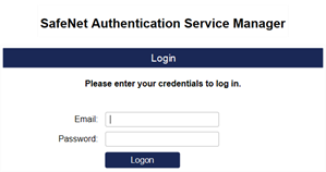
-
On the SAS Console, select Comms > Custom Branding > Custom Titles.
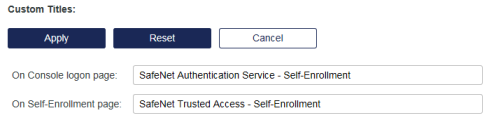
-
Enter the titles and then select Apply.
Customize field labels
You can modify the custom field labels that are displayed on the SAS console.
-
User Custom: Refers to the custom field labels displayed in Virtual Servers > User Detail and in user-related reports and tables. For example, change Custom #1 to an employee number or other identifier that links reports and user information in SAS to the external system.
-
Account Custom: Refers to the custom field labels displayed in On-Boarding > Accounts Detail and in account-related reports and tables. For example, change Custom #1 to an account number or other identifier that links reports and customer information in SAS to the external system.
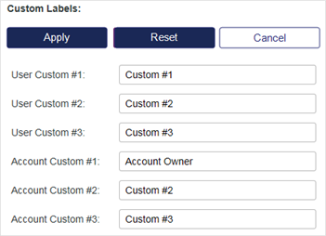
-
On the SAS Console, select Comms > Custom Branding > Custom Labels.
-
Modify the custom labels as required, and then select Apply.
Customize the product name
You can change all occurrences of the default product name (SafeNet Authentication Service) that are used in email and SMS templates.
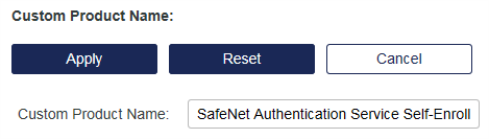
-
On the SAS Console, select Comms > Custom Branding > Custom Product Name.
-
Enter the Custom Product Name and then select Apply.
Customize the organization name
You can change all occurrences of the default organization name that are used in email and SMS templates.
The organization name is used only with Push OTP, and is included in the login request details on a user’s mobile device. By default, the organization name is the Account Name that is displayed on the SAS Management console.
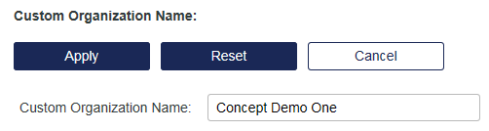
-
On the SAS Console, select Comms > Custom Branding > Custom Organization Name.
-
Enter the Custom Organization Name and then select Apply.


