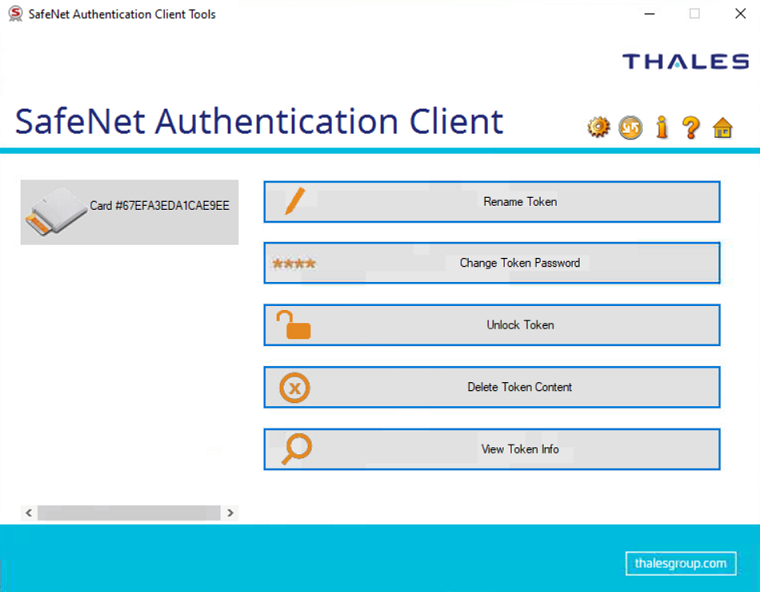Verify Integration
You can verify the integration with Keycloak after successfully installing and configuring the SafeNet IDPrime Virtual client on your machine.
While installing the SafeNet IDPrime Virtual Windows client, ensure that you use the same Tenant ID that you obtained in step 4 of Running the IDPV Server and Setting Up the IDPV Tenant
Perform the following steps to use the SafeNet IDPrime Virtual Windows client:
-
Login to the windows machine, run the SafeNet IDPrime Virtual Client application. An
 icon for the SafeNet IDPrime Virtual Client appears in the notification area, at the right of the task bar.
icon for the SafeNet IDPrime Virtual Client appears in the notification area, at the right of the task bar. -
Right-click on the
 icon and click Connect.
icon and click Connect.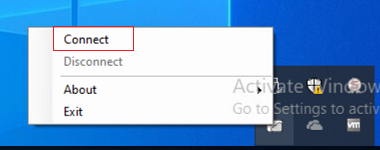
-
You will be redirected to your SafeNet IDPrime Virtual Smart Card Authentication sign-in page. Enter your login credentials.
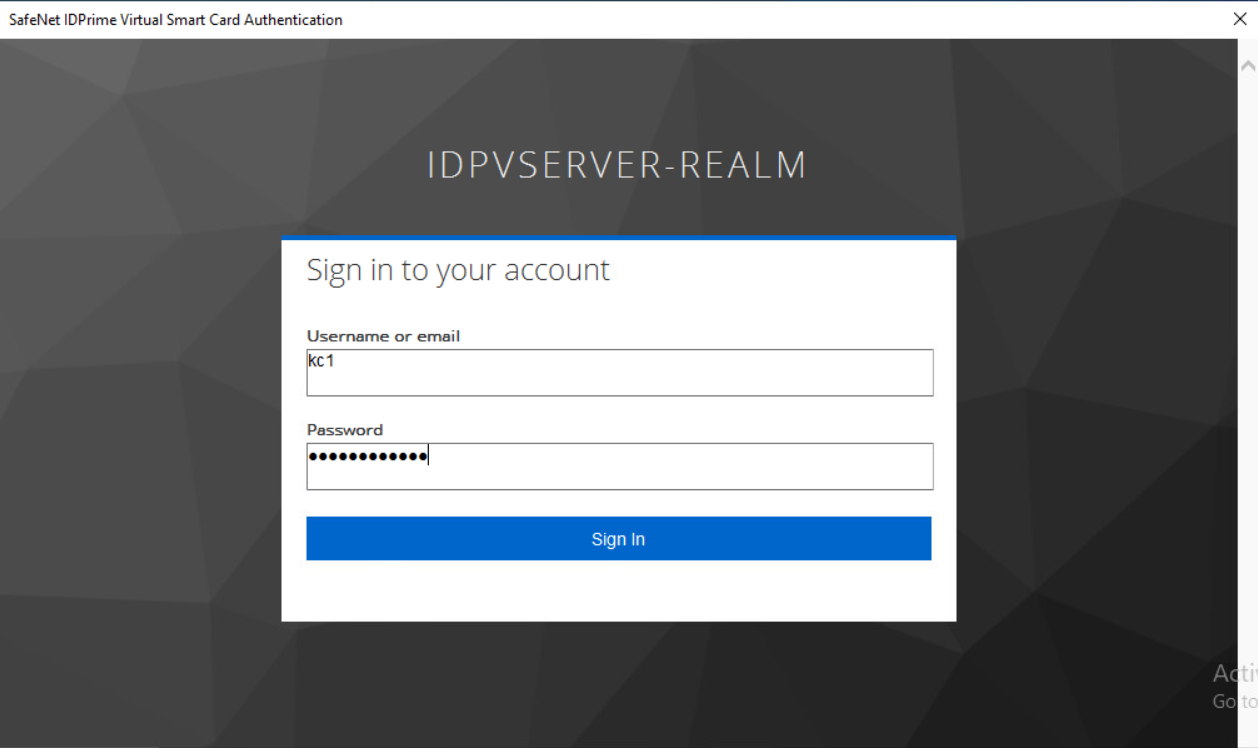
-
After successful authentication, the SafeNet IDPrime Virtual client icon changes to
 and appears as a smart card in the SafeNet Authentication Client Tools.
and appears as a smart card in the SafeNet Authentication Client Tools.