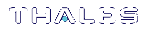Using the Python Client
The REST API Python client opens alongside a Python command window that tracks the usage of the client, as seen in User Interface.
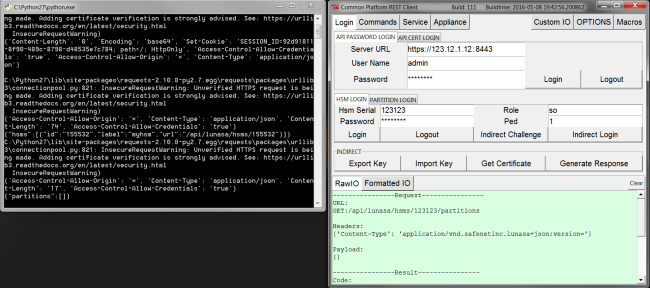
Along the top of the client dialog box are tabs containing clusters of commands the REST API can perform. Underneath each tab are buttons and prompts for information related to the commands. Clicking on a button will run its corresponding resource and generate a response. Some commands will open dialog boxes, prompting you for more information.
Along the bottom of the client box is an output window that displays the code equivalent of your input requests and output results. It tracks all of your client actions, and can be cleared at any time by pressing the Clear button. Which tab you use to monitor your actions is up to you.
>Raw IO shows you your request (input) and result (output). The tab turns green when a query is successful, and red when unsuccessful.
>Formatted IO only shows the result (output) of your query, but does so in an organized view.
The REST API client is compatible with all versions of the API. By default, it uses the most recent version but it is possible to use a previous one without issues. You can change versions globally in the Options tab or per call in the Custom IO tab.
Comprehensive descriptions of each tab and its contents are contained in the following: