Getting Started with SAPTM
Log on to SAP through the SAP Management Console. Follow steps 1 to 3 of section Testing SAPTM Installation.
Follow below steps after login:
Enter transaction “SE80” in the highlighted text box.
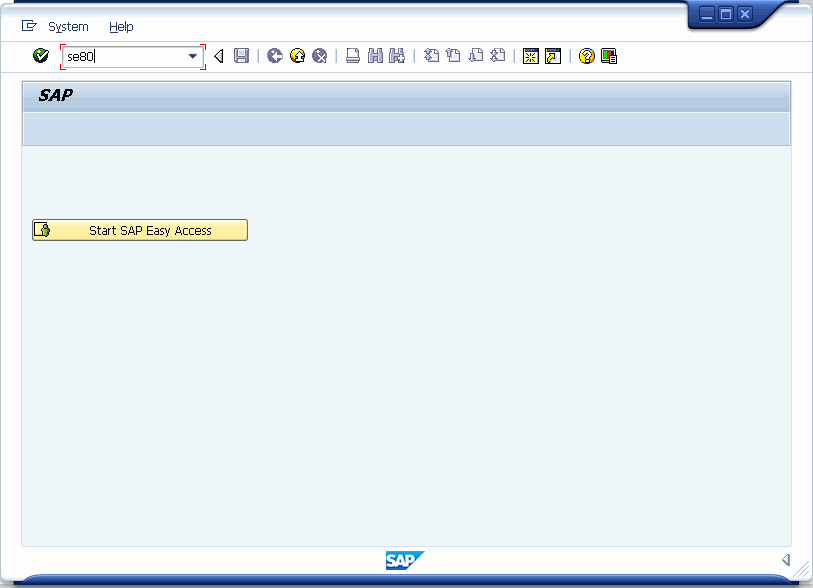
Press Enter key.
Following screen appears:
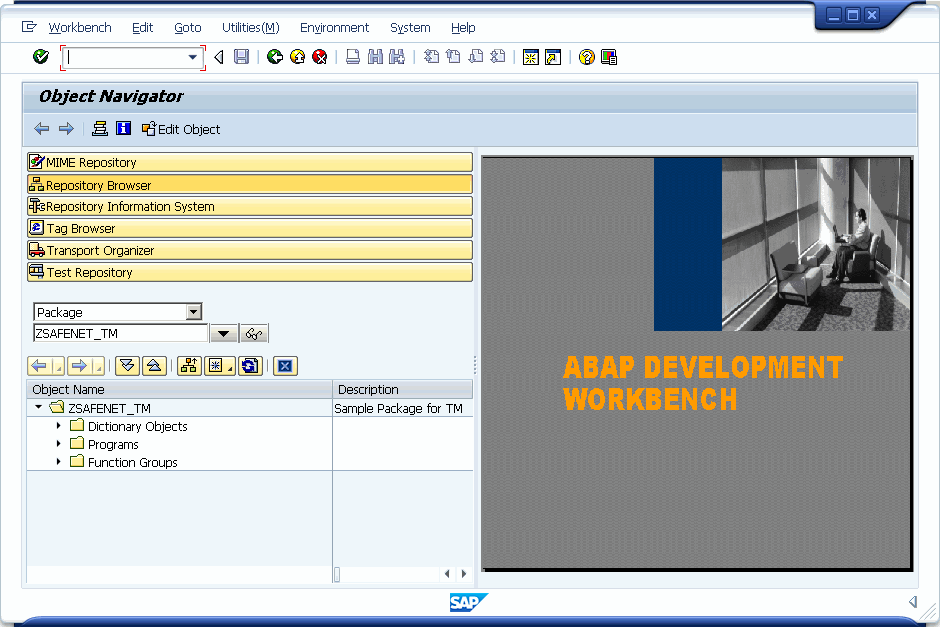
In the drop-down (highlighted in red), select Package.
Enter a Package Name (say
ZSAFENET_TM_TEST1) in the next selected drop-down (highlighted in blue).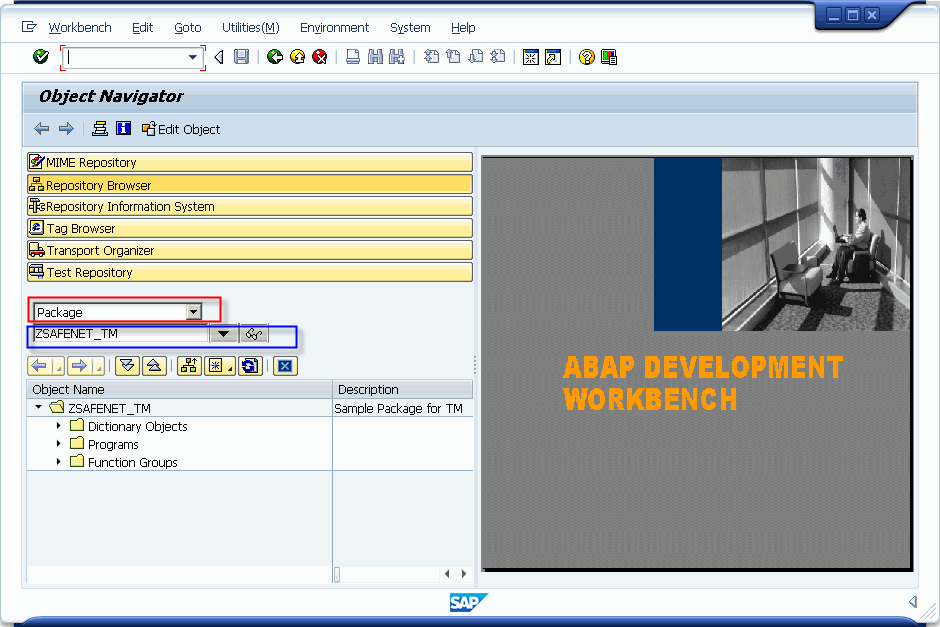
Following dialog box appears confirming creation of new object:
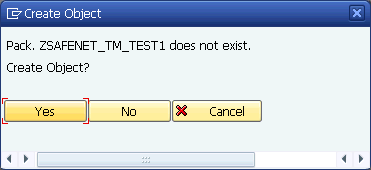
Click Yes to create the new package and add some description in the Short Description text box.
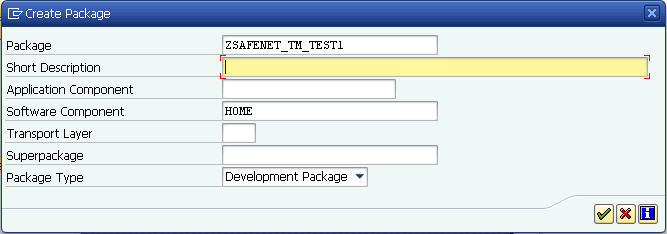
Click the button (highlighted in red).
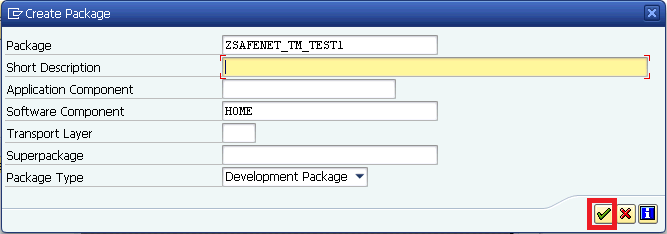
Click the button (highlighted in red) to save.
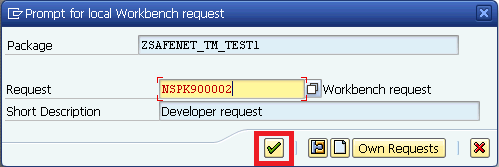
Following screen appears:
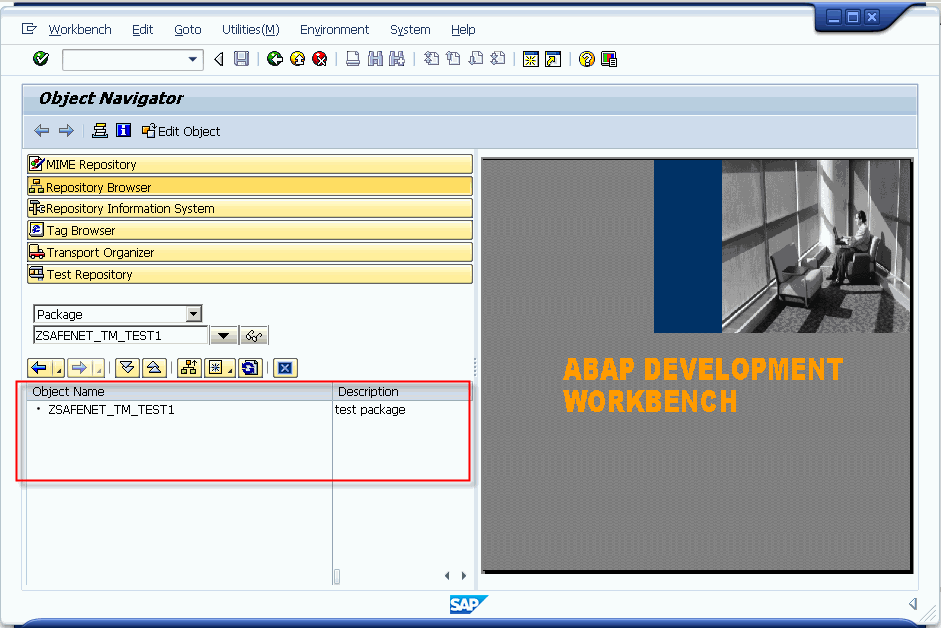
Right-click on Package name in the list.
A menu appears as shown in the following screen:
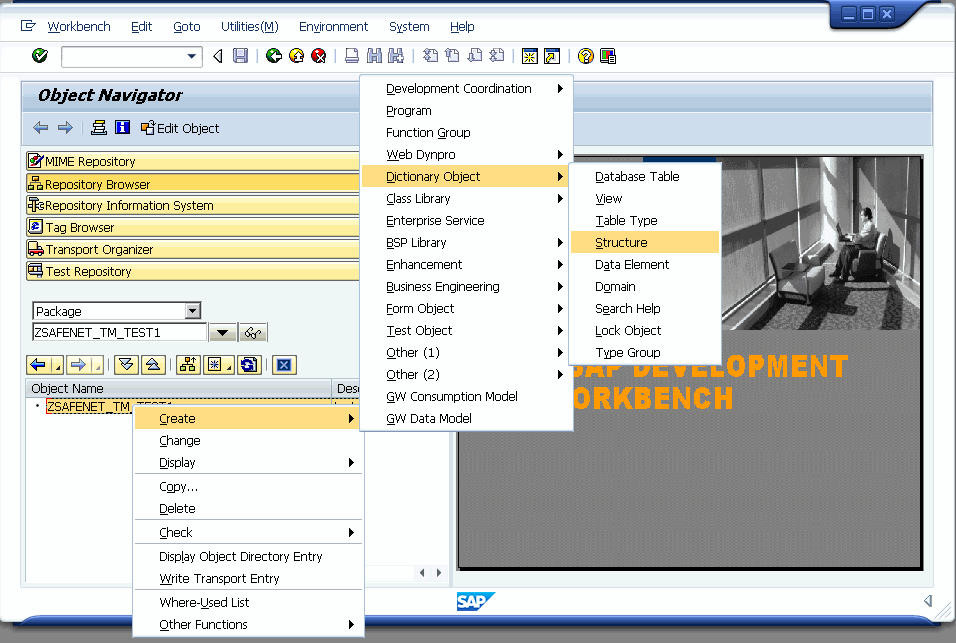
Click Create > Dictionary Objects > Structure.
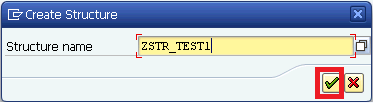
Enter the name of the Structure (ZSTR_TEST1) and click the button (highlighted in red in the above screen).
Following screen appears:
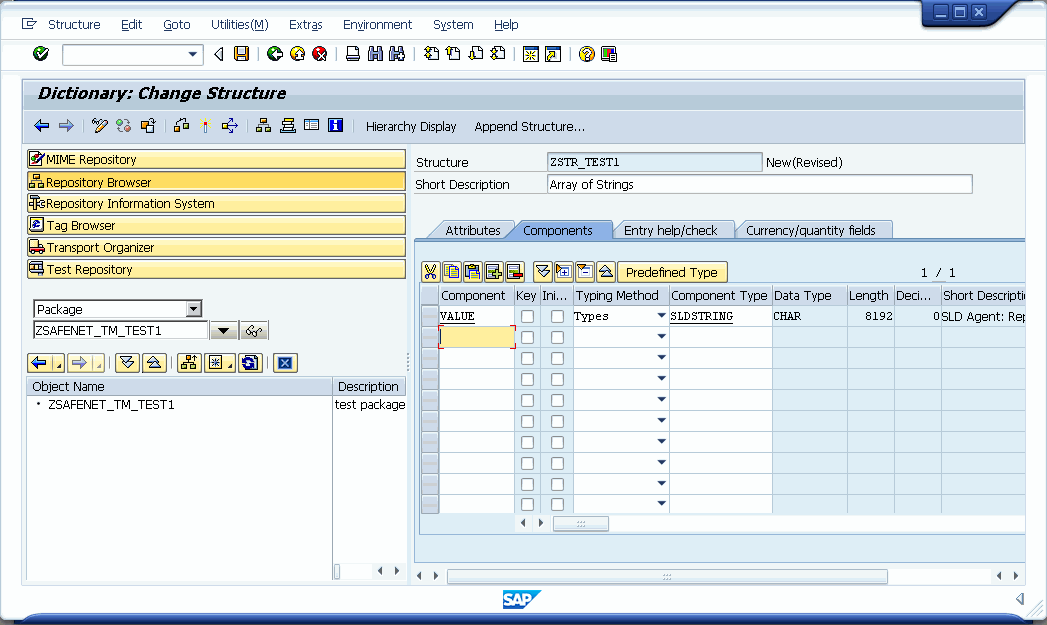
Enter a short description and parameters on Components tab. The Component parameter must be
VALUEand Component Type parameter must beSLDSTRING.Click Save or (Ctrl + S) to save the structure.
Following screen appears:
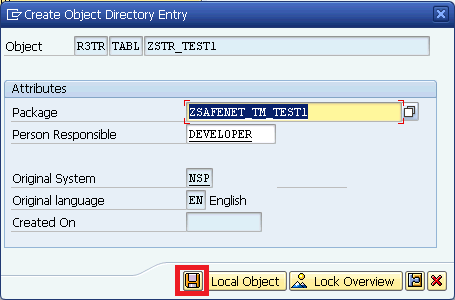
Click the icon (highlighted in red in the above screen).
The “Prompt for local Workbench request” screen appears.
Click the button (highlighted in red) to continue.
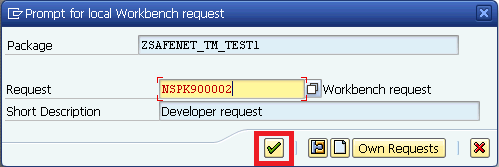
The structure gets saved and the following screen appears:
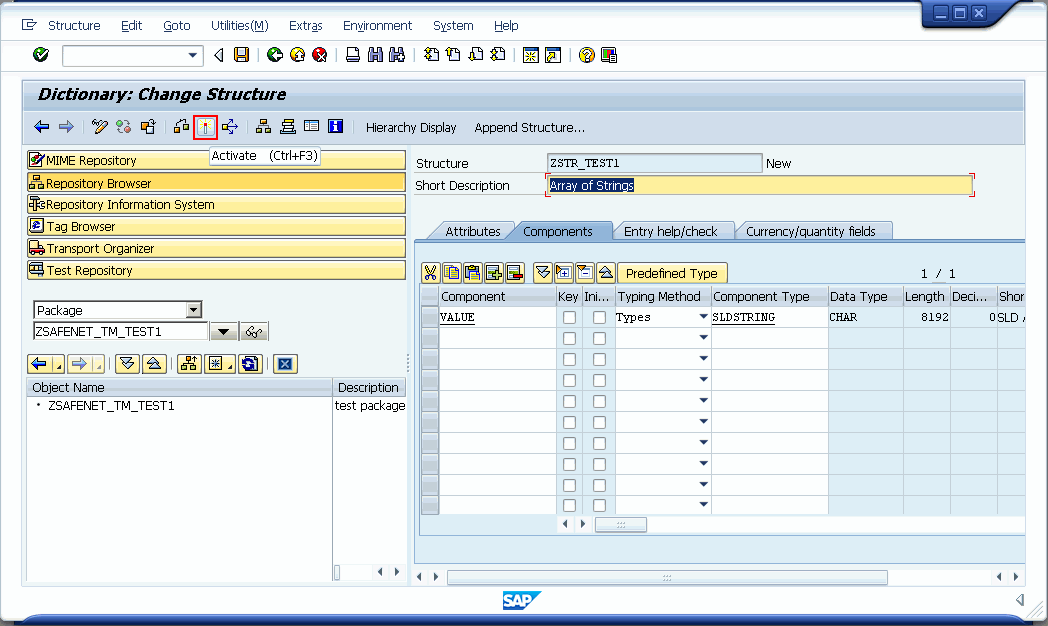
Click Activate icon on the toolbar (highlighted in red in the above screen).
The structure gets activated and the following hierarchy appears on the screen (highlighted in red in the following screen):
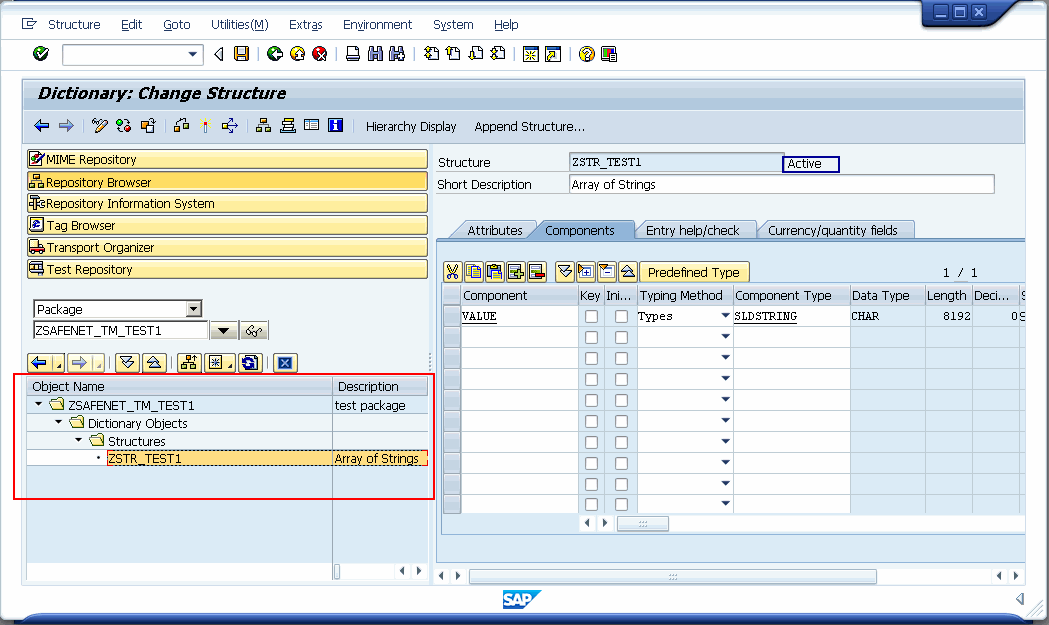
The Active status of the structure appears against the structure name (highlighted in blue in the preceding screen).
Note
The user must save the changes made to the SAP objects and also activate the objects in order to sustain the changes.

