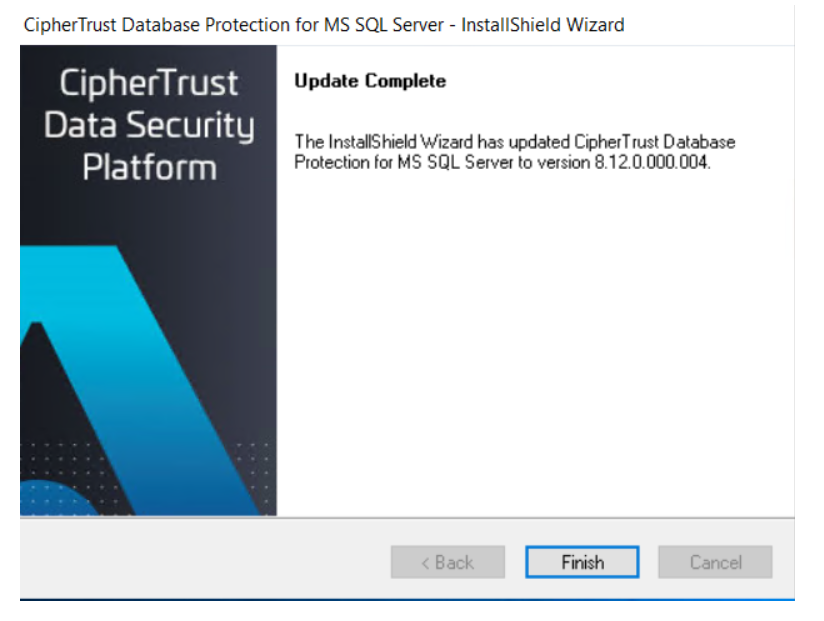Upgrade a standalone CDP
Upgrade steps
Run setup.exe. This launches an InstallShield Wizard that walks you through the upgrade process.
The installer detects all the installed instances and list them.
Select Maintain or update the application selected below and click Next.
Note
If you select Install a new instance of this application, and no SQL instance is free, then the upgrade stops with a message stating that all SQL Instances have been used. If an SQL instance is available, then the upgrade proceeds as normal installation.

If you want to perform Metadata only upgrade, then select the Metaonly instance from the list of instances and click Next.
Note
MetaData only upgrade can be performed only after full installation has been upgraded.
The CipherTrust Database Protection for MSSQL-Installation Wizard is displayed.
On the Welcome screen of the Installation Wizard, click Next.
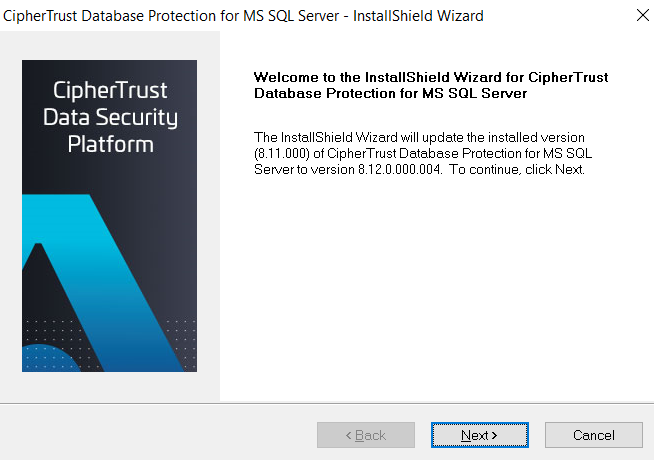
On the Database Connection screen of the InstallShield Wizard, enter the database connection parameters and click Next.
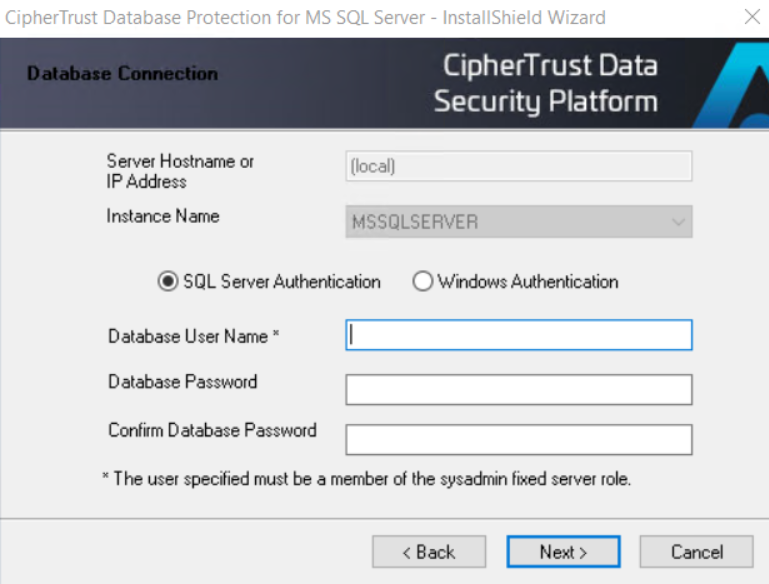
Note
If the user upgrading CDP is different from the user that installed the instance, the Installation Wizard prompts for confirmation. Click Yes to continue upgrade.
On the NAE Server Configuration screen of the Installation Wizard, enter the parameters to configure NAE Server and click Next.
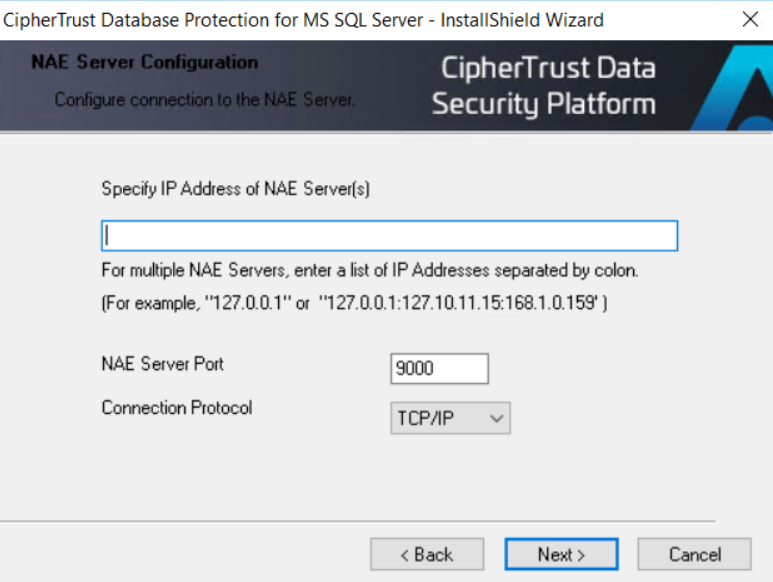
On the Provider Configuration screen of the Installation Wizard, enter the CDP configuration information and click Next.
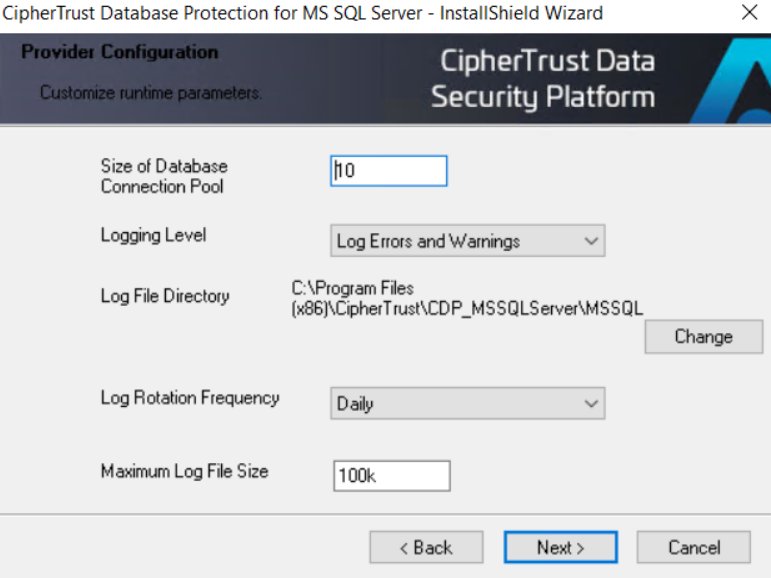
Caution
On the Provider Configuration screen, if you don't see any values for the fields, enter/select the appropriate values.
The installer displays the progress of the upgrade.
On the Update Complete screen of the Installation Wizard, click Finish to complete the upgrade.