Enrolling the certification authority certificate
This section describes how to enroll the certification authority (CA) certificate.
To enroll the CA certificate
-
Create a CA template that uses SafeNet Key Storage Provider.
-
Open a command prompt and run certtmpl.msc
-
Right-click Administrator
-
Select Duplicate Template.
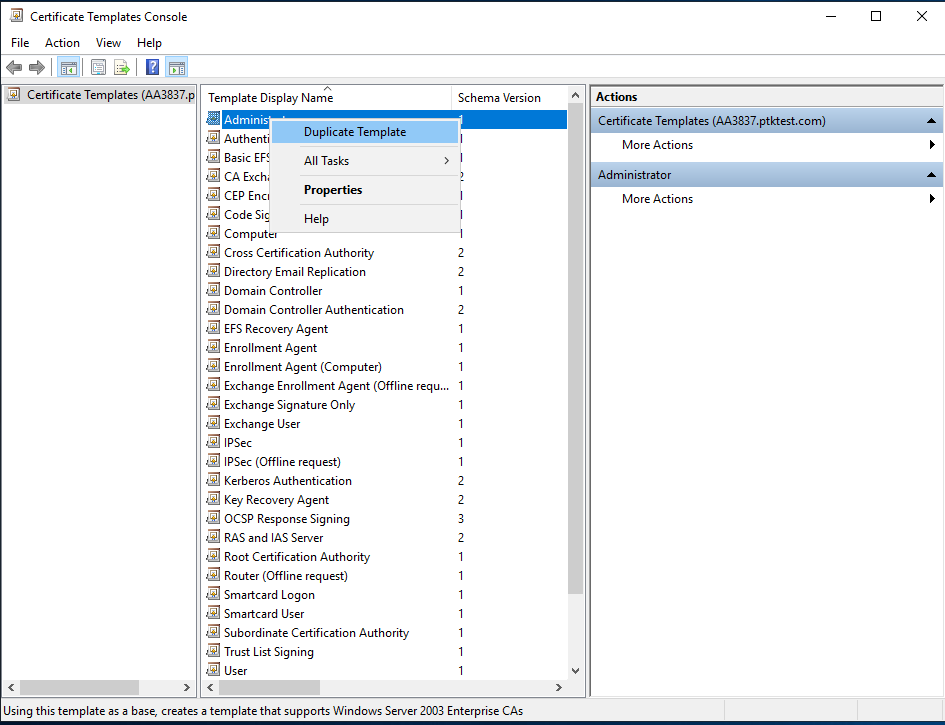
-
-
Select Windows Server 2008, for both CA and Certificate recipient under Compatibility Settings, and OK.
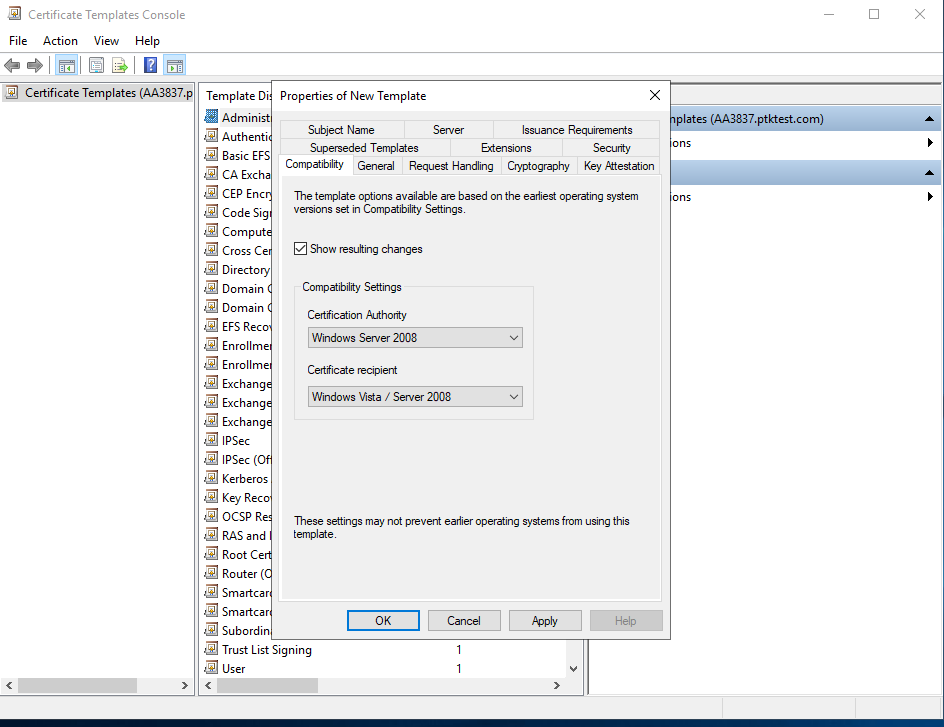
-
Verify the changes on the Resulting Changes window and select OK.
-
Select the General tab. Enter template name.
-
Go to the Cryptography tab. Select Key Storage Provider for Provider Category.
-
Select the Requests must use one of the following providers radio button.
-
In the Providers field select the SafeNet Key Storage Provider only.
-
For Algorithm Name select an algorithm.
-
Select Request Hash.
-
Go to the Subject Name tab.
-
Uncheck the Include e-mail name in subject name check box
-
Uncheck the E-mail name check box.
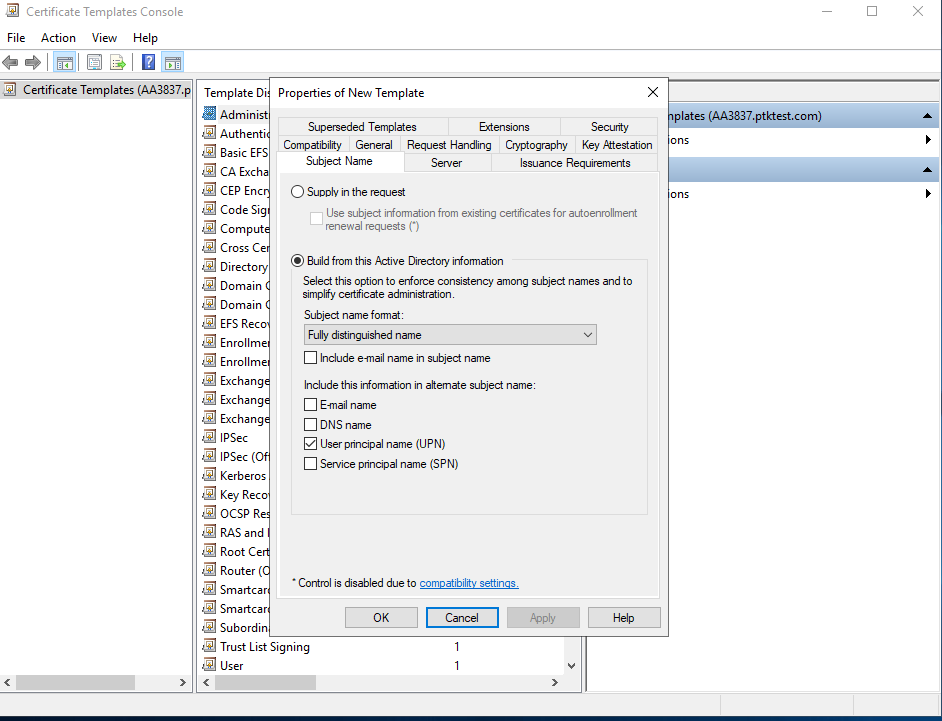
-
Select Apply and OK to save the template.
-
Open the command prompt and run certsrv.msc.
-
Double-click the CA name.
-
Right-click the Certificate Templates node.
-
Select New > Certificate Template to Issue
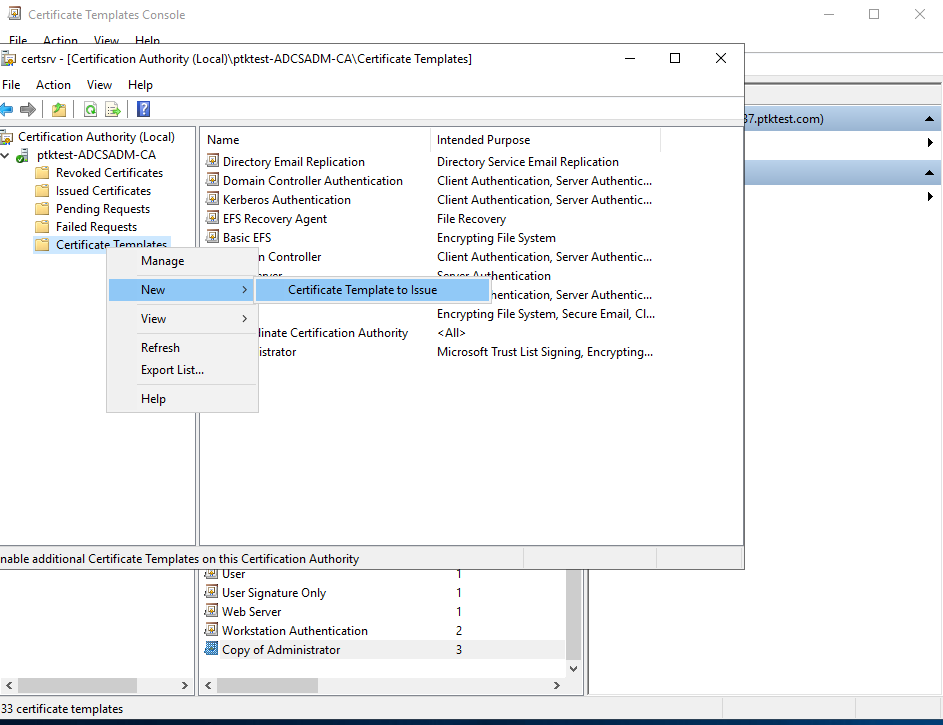
-
Select the template you recently created and OK.
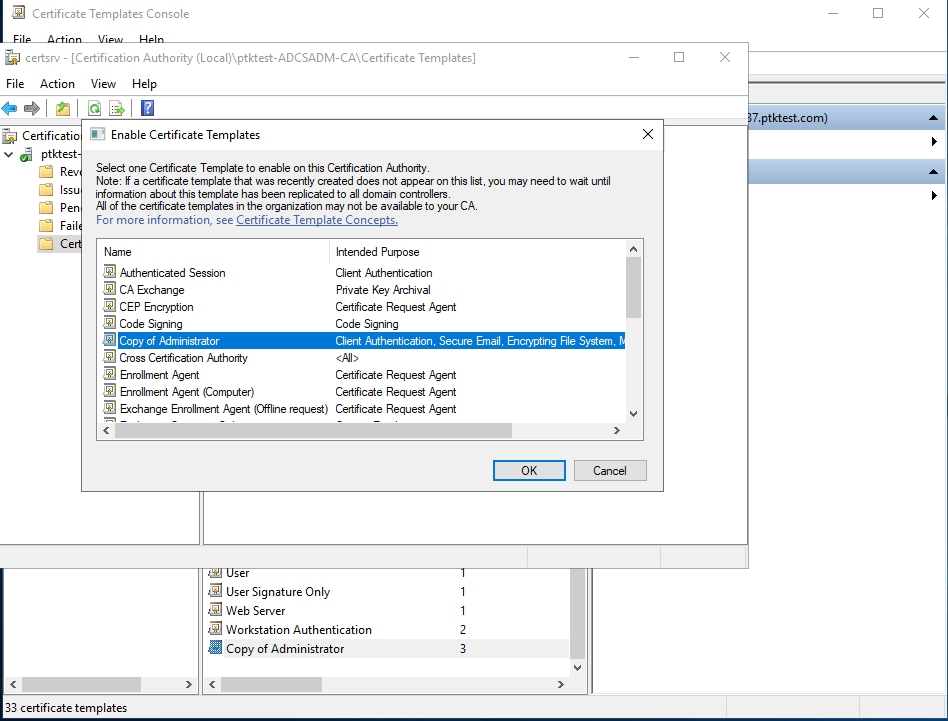
-
-
Request a certificate based on the template.
-
Request a certificate based on the template.
-
Open the command prompt and run the certmgr.msc command.
-
Right-click the Personal node.
-
Select All Tasks > Request New Certificate…
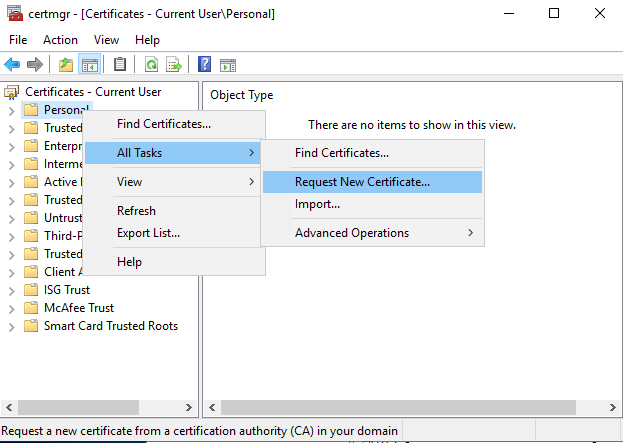
-
Select Next.
-
Select Next.
-
Enable the check box for the template you created above.
-
Select Enroll.
-
Verify the certificate is enrolled successfully. The UI enrollment wizard shows if the certificate enrollment was successful.
-

