Generating a new SSL certificate and key on a ProtectServer 3 HSM
To integrate Apache Tomcat with a ProtectServer 3 HSM by generating a new SSL certificate, you must complete the following steps:
Configuring Java for a ProtectServer 3 HSM
Tomcat uses Java JSSE for SSL/TLS support. Configure Java to add support for PKCS#11 that will be consumed by Tomcat for securing the SSL keys and certificates on the ProtectServer 3 HSM.
To configure PKCS#11 in Java
-
Log on to the Apache Tomcat server as root or as another user with administrative privileges.
-
Ensure that the JAVA_HOME and PATH variables are set.
# export JAVA_HOME=<JDK_installation_directory> # export PATH=$JAVA_HOME/bin:$PATHNote
On Windows, set the JAVA_HOME and PATH System variables under System > Advanced system settings > Environment Variables…
-
Edit the Java Security Configuration file (java.security) located in <JDK_installation_directory>/jre/lib/security and add PKCS#11 to the java.security file.
security.provider.1=sun.security.provider.Sun security.provider.2=sun.security.rsa.SunRsaSign security.provider.3=sun.security.ec.SunEC security.provider.4=com.sun.net.ssl.internal.ssl.Provider security.provider.5=com.sun.crypto.provider.SunJCE security.provider.6=sun.security.jgss.SunProvider security.provider.7=com.sun.security.sasl.Provider security.provider.8=sun.security.pkcs11.SunPKCS11 C:\\Program Files\\Java\\jdk1.8.0_251\\jre\\lib\\security\\pkcs11.cfg security.provider.9=org.jcp.xml.dsig.internal.dom.XMLDSigRI security.provider.10=sun.security.smartcardio.SunPCSC security.provider.11=sun.security.mscapi.SunMSCAPINote
On Windows, the java.security file is located in <JDK_installation_directory>\jre\lib\security.
Generating key materials on the ProtectServer 3 HSM
When Java is configured to use PKCS#11, we can create the keys and certificate in the keystore pointing to ProtectServer 3 HSM slot.
To create keys and certificate in a ProtectServer 3 HSM
-
Generate a key pair in the keystore using the Java keytool utility. The key pair will be generated on the registered slot of the ProtectServer 3 HSM.
keytool -genkeypair -alias <key label> -keyalg <key algorithm> -keysize <size of key> -sigalg <signing algorithm> -keystore <keystore name> -storepass <slot password> -storetype <PKCS11>For example:
keytool -genkeypair -alias ptkkey -keyalg RSA -keysize 2048 -sigalg SHA256withRSA -keystore NONE -storepass 0000 -storetype PKCS11 logger: s_ctData->ft = 0x0000000016C86500 logger: s_ctData->ft->C_Initialize = 0x00007FF98C3B1578 What is your first and last name? [Unknown]: PTK Test What is the name of your organizational unit? [Unknown]: PTK What is the name of your organization? [Unknown]: Thales What is the name of your City or Locality? [Unknown]: Ottawa What is the name of your State or Province? [Unknown]: Ontario What is the two-letter country code for this unit? [Unknown]: CA Is CN=PTK Test, OU=PTK, O=Thales, L=Ottawa, ST=Ontario, C=CA correct? [no]: yes -
Display the generated key materials.
keytool -list -keystore NONE -storetype PKCS11For example:
keytool -list -keystore NONE -storetype PKCS11 logger: s_ctData->ft = 0x0000000016B86450 logger: s_ctData->ft->C_Initialize = 0x00007FF98C3B1578 Enter keystore password: Keystore type: PKCS11 Keystore provider: SunPKCS11-PSE Your keystore contains 1 entry ptkkey, PrivateKeyEntry, Certificate fingerprint (SHA1): 5B:79:92:EC:F1:1B:BA:50:AD:97:A3:98:DE:90:7D:67:C6:1B:4C:77
Configuring SSL for Apache Tomcat
The Apache Tomcat server uses the SSL key and certificate stored in the keystore for SSL communication.
Apache Tomcat uses the server.xml file available in <Tomcat_installation_directory>/conf to define the connector setting for SSL.
Note
On Windows, server.xlm is located in <Tomcat_installation_directory>\conf.
To configure SSL for Apache Tomcat
-
Stop the server, if running. Run the shutdown.bat or shutdown.sh script provided under bin folder of <Tomcat_installation_directory>.
-
Edit server.xml by uncommenting the existing connector and updating it as shown in the snippets below or by adding the snippets shown below in their entirety without uncommenting the existing one.
For Apache Tomcat 9
<Connector port="8443" protocol="org.apache.coyote.http11.Http11NioProtocol" sslImplementationName="org.apache.tomcat.util.net.jsse.JSSEImplementation" maxThreads="150" scheme="https" secure="true" SSLEnabled="true" clientAuth="false" sslProtocol="TLS" keystoreType="PKCS11" keystoreFile=<path_to_pkcs11.cfg> keyAlias=<key_alias> keystorePass=<keystore_password> />For Apache Tomcat 10
<Connector protocol="org.apache.coyote.http11.Http11NioProtocol" port="8443" maxThreads="150" scheme="https" secure="true" SSLEnabled="true"> <SSLHostConfig> sslProtocol="TLS" clientAuth="false" <Certificate certificateKeystoreType="PKCS11" certificateKeystoreFile=<path_to_pkcs11.cfg> certificateKeyAlias =<key_alias> certificateKeystorePassword=<keystore_password> /> </SSLHostConfig> </Connector>Save and close server.xml.
Ensure that the keystore settings values are correct as per your environment.
-
Start the Tomcat server using startup.bat or startup.sh provided under bin directory of <Tomcat_installation_directory>.
-
If Tomcat starts successfully, you will see the default page of Tomcat at https://<hostname or IP address>:8443/. The SSL certificate is the one that you generated and stored in PTK Keystore.
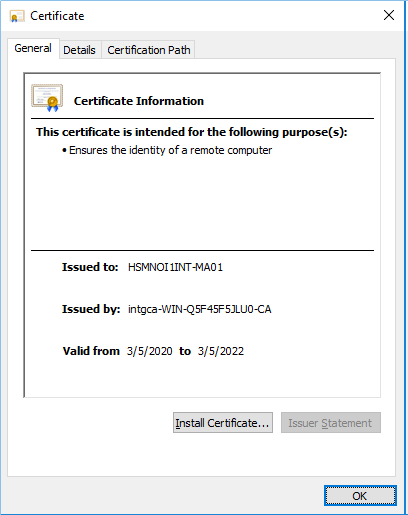
This completes the Apache Tomcat integration with the ProtectServer 3 HSM.
The SSL certificate private key is secured on the HSM slot and the SSL page will be accessible only if the HSM slot is accessible and available to Apache Tomcat Server.

