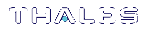Using the Web Client
The web client window opens in a browser of your choice, or the default browser on your machine. To begin using the REST API with the web client, you must login.
Figure 1: Home Window

Login
Figure 2: Login Dialog
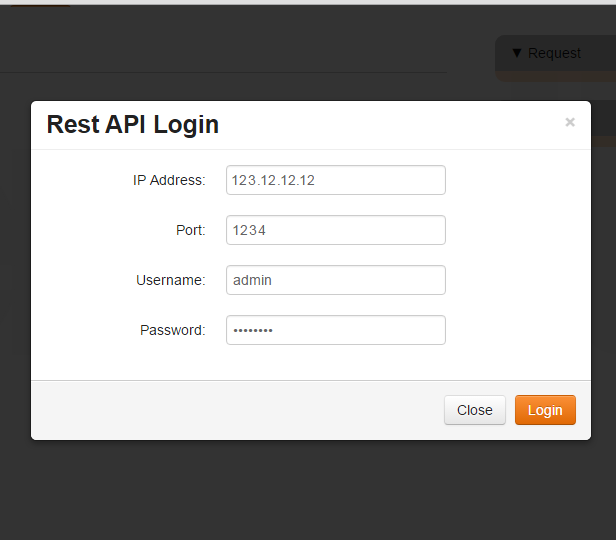
Logging into the appliance is necessary to use the REST API. The Login button on the home page uses password-based authentication only. Login to your HSM or partition is required only if you are authorized to use those elements. If you want to login to your HSM or partition, see HSM.
1.Click the Login button at the very top of the page. This prompts a dialog box to open.
2.Input your IP address, port number, username, and password respectively to login to the appliance.
3.Click Login at the bottom of the box to start working with the REST API, or Close to cancel your login.
User Interface
Under the Login button are tabs that indicate clusters of commands that the REST API can perform. Underneath each tab are buttons and prompts for information related to the commands you want to perform. Clicking on a button will run its corresponding resource automatically, and a response will be generated. Some commands run after one click, while other commands will open dialog boxes and prompts that you must populate with information.
Figure 3: Request and Response Windows
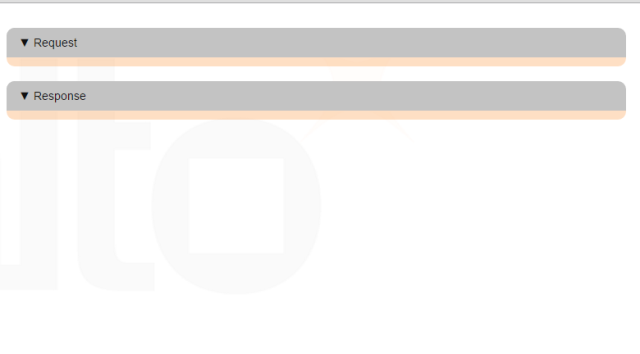
On the right are two tracking windows that show the code equivalent of your input requests and output results. The Request window tracks your input, and the Response window shows the output result. The response text turns red when a query is unsuccessful.
Comprehensive descriptions of each tab and its contents are contained in the following:
>HSM