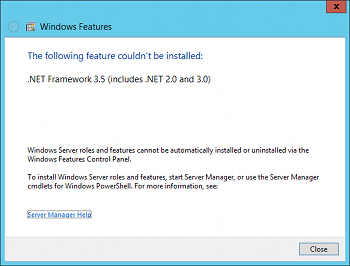
|
Home > |
Installation Guide > SafeNet Client Software Installation > Windows 2012 SafeNet HSM Client Supplemental Configuration
|
|---|
If you are installing the SafeNet HSM client on Windows 2012, some additional configuration is required to install the .NET framework that is required for the HTL Client Service.
If your Windows Server 2012 instance is not properly configured with .NET Framework, the following alert message appears during the SafeNet Client installation:
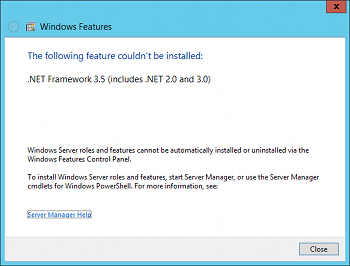
When you close the alert, a message about the HTL Client service appears.
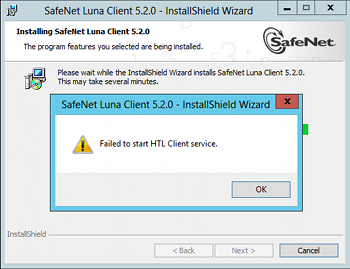
To avoid this issue, install Microsoft .NET Framework 3.5 on your Windows Server 2012 instance before you run the SafeNet Client 6.x installer.
The .NET Framework 3.5 is required by the HTL Client service.
1.On your Windows Server 2012, launch Server Manager.
2.In Server Manager, click the Manage button and select Add Roles and Features.

3.Configure the Add Roles and Features Wizard as follows:
a. Select Role-based or feature-based as the Installation type,
b.Select your server.
c.Check the Application Server role.
d.Click Next.
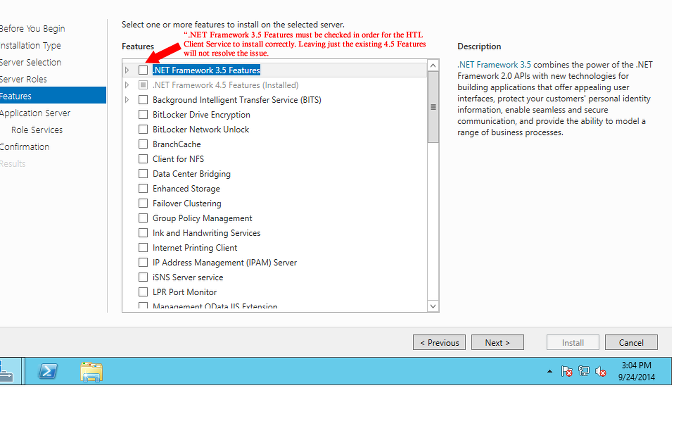
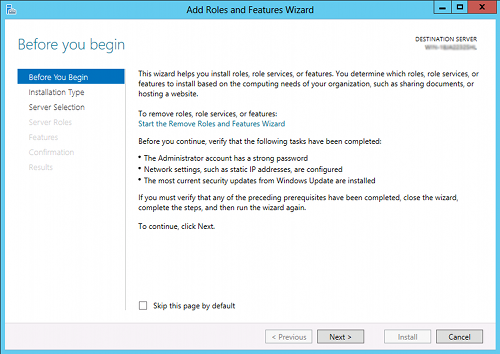
4.Click through the remaining screens to confirm your installation source and then click Install.
After the installation has completed, you will be able to install the SafeNet Client on Windows Server 2012.