User Interface
When opened, the ctbrowse window contains two panels, left and right. The left panel contains slots, tokens, and objects; the right panel contains services.
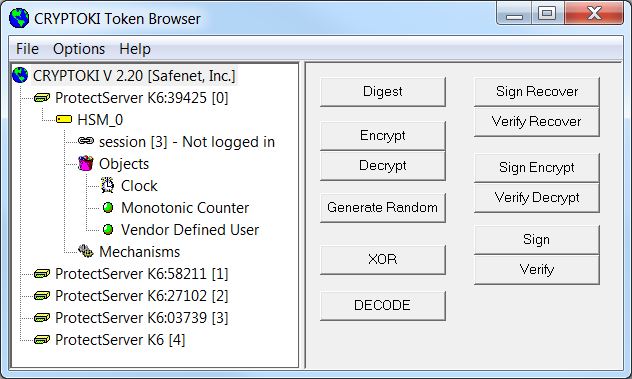
Initially, the left panel lists only one item, representing the linked PKCS#11 version. This item represents a tree control. Double-clicking items on the tree will expand the available slots. Double-click new slot items to show tokens in slots.
NOTE More than one slot containing a token may be available. All slots can be opened and browsed independently.
The left panel shows a typical ctbrowse session, where the first token (0) has been opened to display its objects and mechanisms. The numbers in square brackets [ ] represent the slot identifiers used to address these items.
The browser can show more than one slot and can be combined with other SafeNet ProtectToolkit-C products, such as the remote client/server, SafeNet ProtectToolkit-C ProtectServer (PCI adapter) and SafeNet ProtectToolkit-C ProtectHost, to allow it to show slots from other PKCS#11 devices, including foreign (non-SafeNet) PKCS#11 devices.
Tree View
The figure below depicts the tree hierarchy. Tree items are identified by labeled icons. The * indicates more than one item at that level of the tree.
Figure 1: Tree Hierarchy
PKCS#11 │ └── Slot* │ └── Token │ ├── Session* │ ├── Objects │ │ │ └── Object* │ │ │ └── Attribute │ └── Mechanisms │ └── Mechanism*
