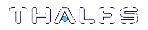ProtectServer HSM Installation Issues
This section describes solutions to some issues you might encounter while installing a ProtectServer HSM. It contains the following sections:
>ProtectServer PCIe 2 Installation Issues
>ProtectServer External 2 and ProtectServer External 2 Plus Installation Issues
ProtectServer PCIe 2 Installation Issues
If you encounter any issues when installing the ProtectServer PCIe 2 into a new server/host computer, try installing the ProtectServer PCIe 2 onto a different PCI express slot. The design of certain motherboards or the associated BIOS may prevent proper communication with a ProtectServer PCIe 2. For example, certain PCI express physical slots are intended for use only with a video card or another specific type of hardware, and the ProtectServer PCIe 2 may not work correctly in these slots.
ProtectServer External 2 and ProtectServer External 2 Plus Installation Issues
Each ProtectServer External 2 and ProtectServer External 2 Plus is tested during manufacture to ensure a high level of quality. In the unlikely event the unit is not functioning correctly, please check if you have followed the installation procedures correctly, while paying particular attention to the power source and network cable connection, and then test the unit by following the testing procedures for your HSM:
>ProtectServer External 2: First Login and System Test.
>ProtectServer External 2 Plus: First Login and System Test.
NOTE The unit has no user serviceable parts. Please do not disassemble the unit to resolve problems unless directed by a Thales support engineer.
If it ever becomes necessary to get into the BIOS, press <Delete> as the ProtectServer External 2 or ProtectServer External 2 Plus boots.
Fault Diagnosis Utilities
The SafeNet hardware maintenance utilities hsmstate and hsmreset can be used to carry out simple fault diagnosis. These utilities are included in the ProtectServer HSM Access Provider installation.
For more information about these utilities, see Utilities Command Reference.
Fault Diagnosis Procedure
From a command prompt, execute hsmstate. The output from the utility should include “... NORMAL mode, Responding”.
If the utility reports “... HALTED due to a failure”:
1.Execute hsmreset.
2.Following the reset, check to see if the hsmstate is now reporting NORMAL operation.
If the utility reports “... waiting for tamper cause to be removed”:
1.Check to see that any connected external tamper detectors are correctly configured.
2.Make sure the adapter is sitting firmly and correctly in the PCIe slot.