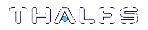Allocating Keyset Space
When additional user keysets are required, the system will need to be configured for additional keyset space. The number of allocated keyset spaces determines how many separate ProtectToolkit-M users, and keysets, the system can have.
Allocation of keyset space is the responsibility of the device administrator and is performed using the ProtectToolkit-M administration utility.
To allocate keyset space
1.If it is not already open, launch the administration utility from the Start menu by selecting Start > Programs > SafeNet > ProtectToolkit M > gmadmin.
2.Select the device on which to create keyset space from the Active Adapters list.
3.Open the Adapter menu and select Allocate Space.
4.The administration utility will now prompt for the device administrator password.
5.Following correct password entry, the new keyset space will be displayed under the device.
NOTE Additional keyset space cannot be allocated if an application is currently using ProtectToolkit-M. For more information about this issue, see Session Exists Error.
To check if an application has any open sessions to ProtectToolkit-M, check the value shown next to Application Count in the System section of the administration utility. This will need to be “1”, and the Total Session Count must be “0” in order for keyset de-allocation to succeed.
NOTE If the value of Application Count is shown as “UNAVAILABLE”, your HSM firmware doesn’t support live application counting. In such a case, it is advisable to upgrade the HSM firmware to the latest version. Please refer to Checking and Upgrading HSM Firmware.