Main KMU Interface
To start the KMU when using Microsoft Windows, locate the relevant program folder in the Windows Start menu and click on the appropriate shortcut. To start the KMU in a UNIX environment, enter kmu at the command prompt. To exit the KMU, select Tokens> Exit from the menu bar. Selecting Help from the main menu can retrieve information about the current KMU version.
When the KMU is started, all toolbar functions are initially disabled. The user must first select a Token from the Select a token drop-down box, which will list all available tokens. Initialized tokens are displayed by their assigned label name. Uninitialized tokens are displayed as <Slotn>:<uninitialized token>.
NOTE The KMU is unable to initialize tokens or change PINs. Use gCTAdmin or the command-line utility ctconf to perform these operations.
Once a token has been selected, the user is given the option to login. The PIN is authenticated, and a list of keys and other objects within the token are displayed in the Objects on Selected Token box. Appropriate buttons on the toolbar are enabled as shown in Key Management Utility Main Interface.
Figure 1: Key Management Utility Main Interface
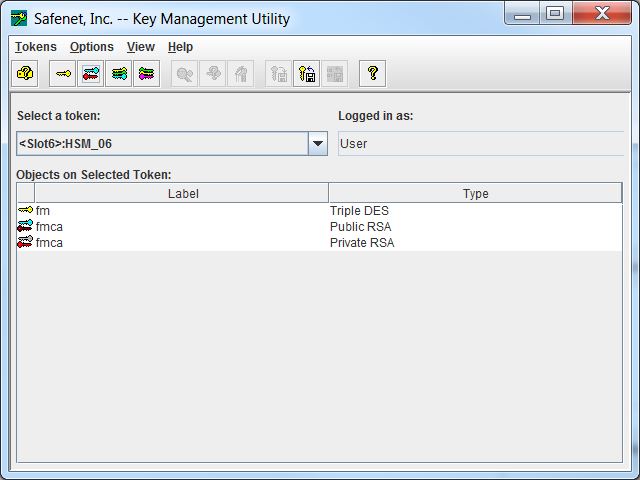
Token and Key Selection
Tokens are selected from the Select a token drop-down box. If an uninitialized token is selected, an error message is displayed. Use the admin utility GCTADMIN to initialize tokens.
The Objects on Selected Token box displays the objects currently stored on the selected token. This list displays the label and the type of each object. Select items from this list to perform the various functions.
NOTE More than one key may be selected by drag-selecting to choose a range or SHIFT-LBUTTON to add/remove items to a selection. Operations that can accept more than one key will process all selected keys.
Toolbar Buttons
The buttons on the toolbar correspond to the following commands.

|
Token Info |

|
Edit Key Attributes |

|
Create Random Secret Key |

|
Delete Key |

|
Create Key Pair |

|
Import Key |

|
Create Key Components |

|
Export Key |

|
Enter Key from Components |

|
Import Domain Parameters |

|
Display Key Check Value |

|
About KMU |
The toolbar can be enabled or disabled from the View menu.
Retrieving Information about a Token
Click the Token Info button on the toolbar, or choose Tokens> Token Info from the menu bar. The Token Info dialog is displayed.
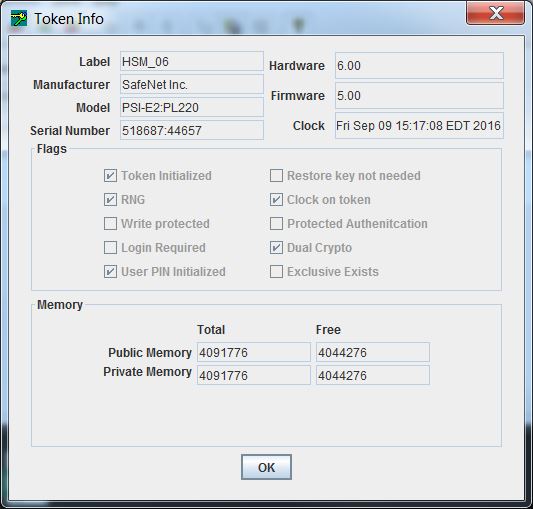
For more information on the items shown in this dialog, please refer to the PKCS #11 standard document.
