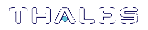Basic Windows Installation
This section provides instructions for installing the SafeNet ProtectToolkit-C Runtime and SDK packages on a Windows-based operating system. It contains the following subsections:
>SafeNet ProtectToolkit-C Packages
>Runtime Installation Procedure
SafeNet ProtectToolkit-C Packages
Two product packages are available for all supported Windows and Unix/Linux platforms. The latest versions of the client software and HSM firmware can be found on the Gemalto Technical Support Customer Portal. See Support Contacts for more information.
Runtime Package (PTKcprt)
The Runtime package provides all the necessary tools and interfaces for a SafeNet ProtectToolkit-C based Cryptoki service provider.
SDK Package (PTKcpsdk)
The SDK package is a software development platform. Header files are included, in addition to all the necessary tools and interfaces for a SafeNet ProtectToolkit-C based Cryptoki service provider.
Developers may work using an HSM installed locally (PCIe mode) or accessible across a network (network mode), to most closely approximate the operating environment. Software-only mode is also available.
Testing can easily be performed on any machine using software-only mode, without the need for an HSM. This may be useful when it is not feasible to make HSMs available to multiple developers.
CAUTION! Software-only mode is not secure, since key files are located on the hard drive of the host computer system.
Different SafeNet ProtectToolkit-C Cryptoki provider files are required for software-only mode and operation with an HSM. The developer must specify the required Cryptoki provider during installation. Both Cryptoki provider files are installed and the specified one is made active. This selection can be switched if the developer wishes to change operating modes. See Changing the Cryptoki Provider for details.
Windows Install Preparation
If you are planning to operate SafeNet ProtectToolkit-C in PCI or Network mode, you should already have installed the appropriate versions of the Java runtime, MSVC, and .NET prior to installing the access provider software (see System Requirements). If you have not done so already, please consult the SafeNet HSM Access Provider Installation Guide before continuing.
If you are planning to operate SafeNet ProtectToolkit-C in software-only mode, you must still install the Java runtime, MSVC, and .NET before SafeNet ProtectToolkit-C. No access provider software is required.
Upgrading/Uninstallation
If you are upgrading SafeNet ProtectToolkit-C from an earlier version, you must first uninstall any currently-installed version by using the Windows Programs and Features control panel.
NOTE The Runtime and SDK packages cannot be installed concurrently. To switch from one package to the other, uninstall the package that is no longer required and then install the new one.
Preparation
1.Ensure that you have downloaded and installed the required versions of the Java runtime, MSVC, and .NET. See System Requirements.
2.If you intend to operate SafeNet ProtectToolkit-C in PCI or Network mode, ensure you have installed the access provider software. See the SafeNet HSM Access Provider Installation Guide.
3.Ensure that you have Administrator privileges on the system.
Runtime Installation Procedure
NOTE You must install the access provider software before you can install the SafeNet ProtectToolkit-C Runtime. Otherwise the installation will fail. See the SafeNet HSM Access Provider Installation Guide for details.
To install the SafeNet ProtectToolkit-C Runtime package:
1.Locate the installer directory and execute the file PTKcprt.msi. This is the SafeNet ProtectToolkit-C Runtime package.
2.Work through the installation wizard to complete the installation.
SDK Installation Procedure
To install the SafeNet ProtectToolkit-C SDK package:
1.Locate the installer directory and execute the file PTKcpsdk.msi. This is the SafeNet ProtectToolkit-C SDK package.
2.Work through the installation wizard to complete the installation.
3.A command window is displayed during the installation process (shown below) that gives the option to update the PATH to include the required Cryptoki provider. This will make the correct installed programs and libraries available from the command prompt.
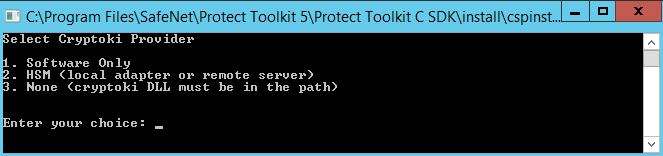
|
If... |
then select... |
|---|---|
|
The SDK is to be used without access to a HSM (software only mode) |
Software Only |
|
An HSM will be available (PCI or network operating modes) |
HSM |
|
The Cryptoki provider required is already in the path (this might be the case if you are upgrading) |
None |
For more information about the available options see Operating Mode Setup.
NOTE The selection made here can be changed later using the setmode tool (see Changing the Cryptoki Provider).