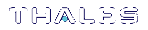Allocating Keyset Space
In order for applications to use SafeNet ProtectToolkit-M's key storage facilities, keyset space must be allocated on the HSM. Enough space should be allocated to accommodate the number of users requiring key storage.
Allocation of keyset space is the responsibility of the device administrator and is performed using the SafeNet ProtectToolkit-M administration utility.
NOTE It is important to determine how many key sets may be needed over time and to allocate sufficient space so that additional key sets can be created without the need for a server shutdown.
To allocate keyset space:
1.Launch the Administration Utility from the Start menu by selecting Start > Programs > SafeNet > ProtectToolkit M > gtadmin.
2.Select the device on which to create keyset space from the Active Adapters list.
3.Open the Adapter menu and choose Allocate Space.
The Administration Utility prompts for the device administrator password.
Following correct password entry, the new keyset space is displayed under the device as shown below.
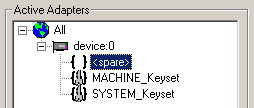
Creating User Keysets
A user keyset is required for each individual that will use the SafeNet ProtectToolkit-M system. The keysets are stored on the HSM in available keyset spaces. This means that in order to create a user keyset, a free keyset space must be available (see above).
Creating user keysets is the responsibility of the device administrator and is performed using the SafeNet ProtectToolkit-M administration utility.
NOTE Ideally, all necessary keysets should be created prior to the system becoming operational. If this is not feasible, it is important to estimate how many key sets may be needed over time and to allocate sufficient space so that additional key sets can be created without the need for a server shutdown.
To create a user keyset:
1.Launch the administration utility from the Start menu by selecting Start > Programs > SafeNet > ProtectToolkit M > gmadmin.
2.Select the spare keyset space on which to create the keyset from the Active Adapters list.
3.Open the Keyset menu and choose Create Keyset.
The administration utility prompts for the Keyset Name and the Keyset Password.
4.Enter the required information into the fields provided and click OK to create the new keyset. Note that the name of the keyset should match with the user login name. The new keyset displays under the device as shown below.
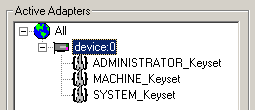
Commencing Normal Operation
Following the above steps, SafeNet ProtectToolkit-M is ready for use. Additional configuration may be required in certain circumstances, as covered in Configuration Options.
The device administrator or user might need to perform various operational tasks during runtime usage. These tasks are covered in the following chapters.