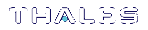Using IIS
When using IIS to install a certificate on the host machine, the following has to be performed:
>Creating a certificate request
>Sending the certificate request to be signed by a CA
>Installing the signed certificate into IIS
To create a certificate request using IIS:
1.Start the Internet Services Manager from the Administrative Tools menu.
2.Highlight the Default Web Site entry, and right-click to open a context menu. Select Properties. The default web site properties dialog opens. Select the Directory Security tab.
3.Click on the Server Certificate button. This will start the IIS Certificate Wizard.
4.Choose Create a new certificate from the available options and press Next to continue.
5.Choose Prepare the request now, but send it later from the available options and press Next to continue.
6.Select SafeNet as the security provider. On the Name and Security Settings page that now displays, check the Select cryptographic service provider (CSP) for this certificate checkbox. Click Next to continue.
7.Continue to follow the on-screen prompts until the certificate request is completed.
The IIS Certificate Wizard creates the certificate request as a file. You should now forward this file onto your CA in order to have it signed. The CA returns a new file, which is the signed certificate.
Refer to Installing a Certificate for use with IIS for details on how to install the signed certificate.