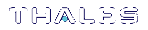Viewing and Purging the HSM Event Log
SafeNet ProtectServer HSMs maintain event logs in order to provide a means of tracking serious hardware or consistent operational faults. It is the device administrator’s task to view and purge HSM event log data. For full details on what the event log stores and how to interpret its data, please refer to Event Log Error Types.
When the HSM event log is full, the HSM will no longer store new event records and will need to be purged.
NOTE The HSM event log cannot be purged until it is full.
To view the HSM event log:
1.Launch the administration utility from the Start menu by selecting Start > Programs > SafeNet > ProtectToolkit M > gmadmin.
2.Select the desired HSM from the Active Adapters list.
3.Open the Adapter menu and select View Event Log.
4.The administration utility will now prompt for the device administrator password. Correct entry of the password will result in the event log being displayed.
5.The event log is shown as a series of pages. If there are more than one page of event log entries, the operator can navigate through the pages via the first, prev, next, last buttons.
To purge the event log:
1.Launch the administration utility from the Start menu by selecting Start > Programs > SafeNet > ProtectToolkit M > gmadmin.
2.Select the desired HSM from the Active Adapters list.
3.Open the Adapter menu and choose Purge Event Log.
4.The administration utility will now prompt for the device administrator password. Correct entry of the password will result in the event log being purged.
NOTE The event log can also be purged via the View Event Log dialog by clicking the Purge button.