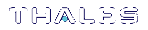Checking and Upgrading HSM Firmware
The SafeNet ProtectToolkit-M firmware that operates on the HSM can be upgraded to newer versions. This facility will only allow the HSM to be upgraded to firmware versions that have been digitally signed by SafeNet.
The firmware update package, formerly supplied identically on both the SafeNet ProtectToolkit-C and SafeNet ProtectToolkit-M DVDs, is now available only from the Gemalto eService Support Portal, along with a specific Update instruction document. The instructions in this section are generic in nature, intended only to show the scope of the operation. The authoritative, detailed instructions are always in the Update document that accompanies the update package. The latest versions of the client software and HSM firmware can be found on the Gemalto Technical Support Customer Portal. See Support Contacts for more information.
Prior to performing a firmware upgrade, the firmware upgrade file should be checked to confirm that it is a valid SafeNet upgrade file.
Depending on the security policy in place, the HSM may perform a soft-tamper before the upgrade process is executed. This tamper will erase all key and configuration data on the HSM. Prior to performing a firmware upgrade, ensure that you have performed the following:
>All important user data and keys have been backed up
>The current HSM configuration has been noted
>All applications using the HSM have been closed – this may require some services to be stopped (e.g. Certificate Services, IIS)
Upgrading the HSM firmware is the responsibility of the device administrator and is performed using the SafeNet ProtectToolkit-M administration utility.
To check the firmware upgrade file:
1.If it is not already open, launch the administration utility from the Start menu by selecting Start > Programs > SafeNet > ProtectToolkit M > gmadmin.
2.Select the desired HSM from the Active Adapters list.
3.Open the Adapter menu and choose Check Firmware File.
4.The administration utility will now prompt for the location of the firmware upgrade file.
5.The utility will show if the file is validated, or corrupt.
To upgrade the HSM firmware:
1.If it is not already open, launch the administration utility from the Start menu by selecting Start > Programs > SafeNet > ProtectToolkit M > gmadmin.
2.Select the desired HSM from the Active Adapters list.
3.Open the Adapter menu and choose Upgrade Firmware.
4.The administration utility will now prompt for the location of the firmware upgrade file.
5.If the file is validated, the utility will prompt for the device administrator password. Correct password entry will proceed with the firmware upgrade.
NOTE During the firmware upgrade the administration utility will appear to stop functioning. This is normal since firmware upgrades can take up to 40 seconds to complete. If the utility does not respond after a number of minutes, shut down your system and reboot. If problems persist, see Support Contacts to contact SafeNet technical support.