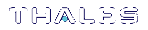Unix/Linux Command Reference
The simplest way to complete installation or uninstallation of SafeNet ProtectToolkit-C, or to change the Cryptoki provider on any of the Unix/Linux platforms, is to use the Unix Installation Utility. The utility ensures that the correct commands for your platform are executed automatically. See Using the Unix Installation Utility for more information.
If you wish to enter platform-specific commands manually, use the commands in this section.
Manual installation
Before adding or removing packages, you must become the super-user on the host system.
NOTE The Runtime and SDK packages cannot be installed concurrently. To switch from one package to the other, uninstall the package that is no longer required and then install the new one.
The Runtime and SDK packages are packaged using the standard packaging software for each system. The latest versions of the client software and HSM firmware can be found on the Gemalto Technical Support Customer Portal. See Support Contacts for more information.
To install the software on your host system:
1.Refer to the following table for the name of the package to be installed on your operating system.
|
Linux Platforms |
|
|---|---|
|
Runtime package |
PTKcprt |
|
SDK package |
PTKcpsdk |
2.Refer to the following table for the package required and locate the row for the correct operating system, as installed on the host system. Use the program and commands listed to install the software.
|
SDK Package |
||
|---|---|---|
|
Operating System |
Program |
Example Commands |
|
Solaris (SPARC & Intel) |
pkgadd(1M) |
pkgadd -d /cdrom/Solaris/PTKC_SDK |
|
Linux |
rpm(8) |
cd <path to directory>/Linux/PTKC_SDK rpm -i PTKcpsdk-x.xx-y.i386.rpm (where |
|
AIX |
installp | cd <path to directory>/AIX/PTKC_SDK installp -acgNQqwX -d . PTKcpsdk.rte |
| HP-UX | swinstall | cd <path to directory>/HP-UX/PTKcpsdk swinstall PTKcpsdk.depot |
3.Add the /opt/safenet/protecttoolkit5/bin directory to the execution path and the /opt/safenet/protecttoolkit5/lib directory to the library path. The following commands may be used to configure your paths for the sh(1) shell. Please consult your operating system manual for other shells.
|
Operating System |
Commands |
|---|---|
|
Solaris (SPARC & Intel) Linux |
PATH=$PATH:/opt/safenet/protecttoolkit5/bin export PATH LD_LIBRARY_PATH=$LD_LIBRARY_PATH:/opt/safenet/protecttoolkit5/lib export LD_LIBRARY_PATH |
|
Solaris (x86) 64-bit
|
PATH=$PATH:/opt/safenet/protecttoolkit5/bin/amd64 export PATH LD_LIBRARY_PATH=$LD_LIBRARY_PATH:/opt/safenet/protecttoolkit5/lib export LD_LIBRARY_PATH |
|
AIX |
PATH=$PATH:/opt/safenet/protecttoolkit5/bin export PATH LIBPATH=$LIBPATH:/opt/safenet/protecttoolkit5/lib export LIBPATH |
| HP-UX | PATH=$PATH:/opt/safenet/protecttoolkit5/bin export PATH SHLIB_PATH=$SHLIB_PATH:/opt/safenet/protecttoolkit5/lib export SHLIB_PATH |
Once installed, the software is ready to use under /opt/SafeNet/protecttoolkit5.
Changing the Cryptoki Provider manually
This section applies to the SDK package only.
Different SafeNet ProtectToolkit-C Cryptoki provider files are required if an HSM is present (PCI or network mode) or not (software-only mode).
Both Cryptoki provider files are installed with the SDK package. On Unix/Linux systems, the software-only Cryptoki provider is made active by default.
To change the default Cryptoki provider selection:
Remove the soft-link:
/opt/safenet/protecttoolkit5/ptk/lib/libcryptoki.so or
/opt/safenet/protecttoolkit5/ptk/lib/libcryptoki.a (for AIX)
and recreate it to point to the SafeNet HSM Cryptoki provider. For example, the following shell commands may be used to enable the HSM (executed as the super-user):
# cd /opt/safenet/protecttoolkit5/ptk/lib
# rm libcryptoki.so
# ln -s libcthsm.so libcryptoki.so
The following shell commands may be used to enable the software emulation (executed as the super-user):
# cd /opt/safenet/protecttoolkit5/ptk/lib
# rm libcryptoki.so
# ln -s libctsw.so libcryptoki.so
Manual uninstallation
Before adding or removing any packages, you must become the super-user on the host system.
To uninstall the software from your host system:
1.Identify the name of the package to be uninstalled from your system.
|
Linux, Solaris and AIX Platforms |
|
|---|---|
|
Runtime package |
PTKcprt |
|
SDK package |
PTKcpsdk |
2.Use the program and command listed to remove the software, where <package name> is the correct name of the package to be uninstalled.
|
Operating System |
Program |
Command |
|---|---|---|
|
Solaris (SPARC & Intel) |
pkgrm(1M) |
pkgrm <package name> |
|
Linux |
rpm(8) |
rpm -e <package name> |
|
AIX |
installp* |
installp -u <package name> |
| HP-UX | swremove | swremove <package name> |
* smit can also be used
** sam can also be used